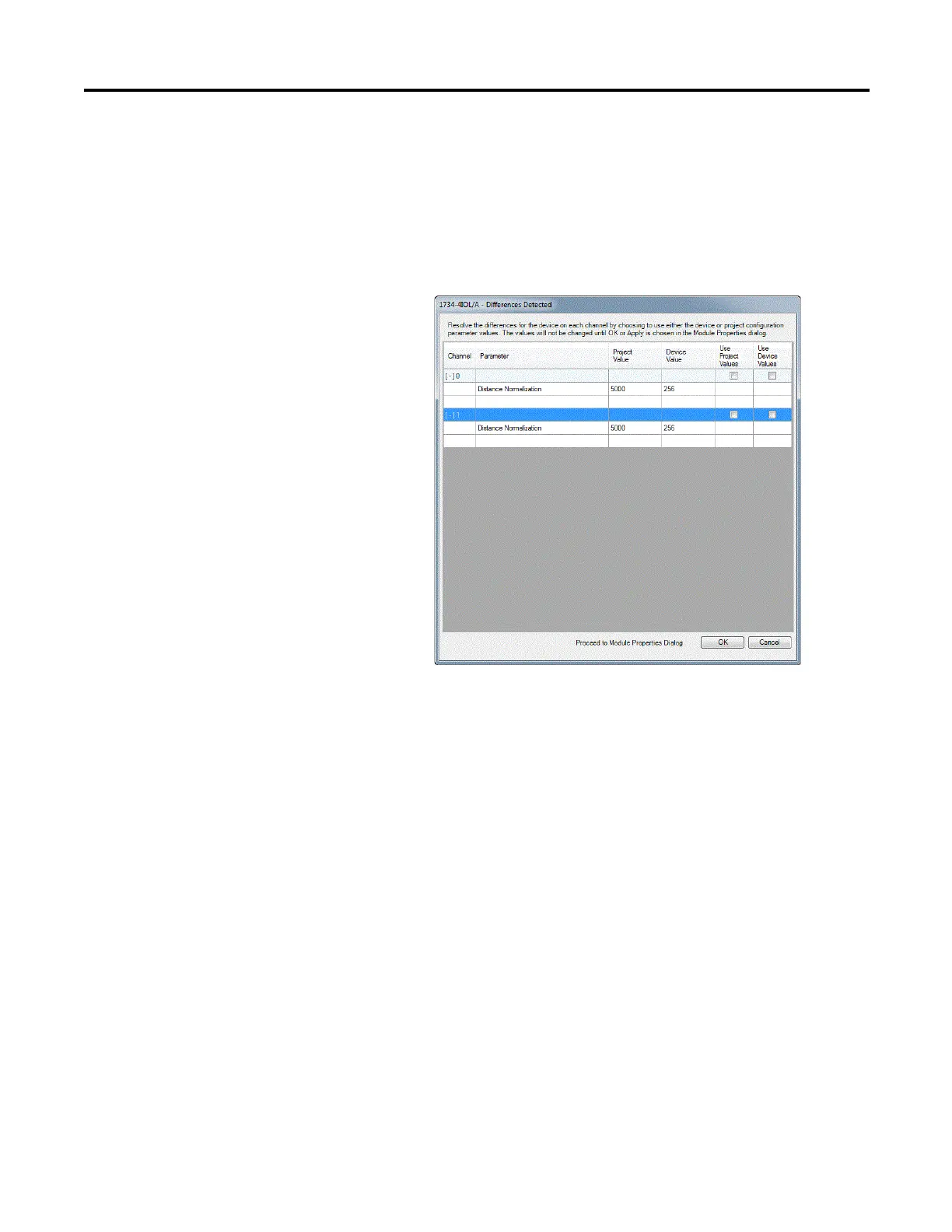Rockwell Automation Publication 1734-UM020B-EN-E - August 2019 45
Configure the POINT I/O 4 Channel IO-Link Master as IO-Link Master Using the Studio 5000 Add-on Profile Chapter 4
• Correlation check is only performed on IO-Link devices with IODD
Advanced integration.
1. From the IO-Link tab, on the working pane, click the Refresh button.
If differences are detected, a dialog box appears and displays mismatch
information per channel, including the parameters and the values present
in the device and in the controller.
2. For each channel, select the checkbox for the corrective action:
• Use Project Values – downloads the parameters values from the project
to the connected IO-Link device.
• Use Device Values – uploads the parameters values read from the
connected IO-Link device to the project.
3. Click OK.
If you click the Cancel button without choosing a corrective action, the
read-write parameters of the affected channels will display "??".
4. Click Apply to save the changes.
Add a Generic IO-Link
Device
You can add a Generic IO-Link device, which does not have an IODD file, to an
IO-Link channel and edit its properties using the Add-on Profile.
When adding a Generic IO-Link device, take note of the following:
• Automatic Device Configuration and the Correlation function are not
supported for Generic IO-Link devices.
• You cannot change or read the Generic IO-Link device’s parameter values
through the Add-on Profile. Instead, message instructions to the IO-Link
Device Parameter Object must be used.
