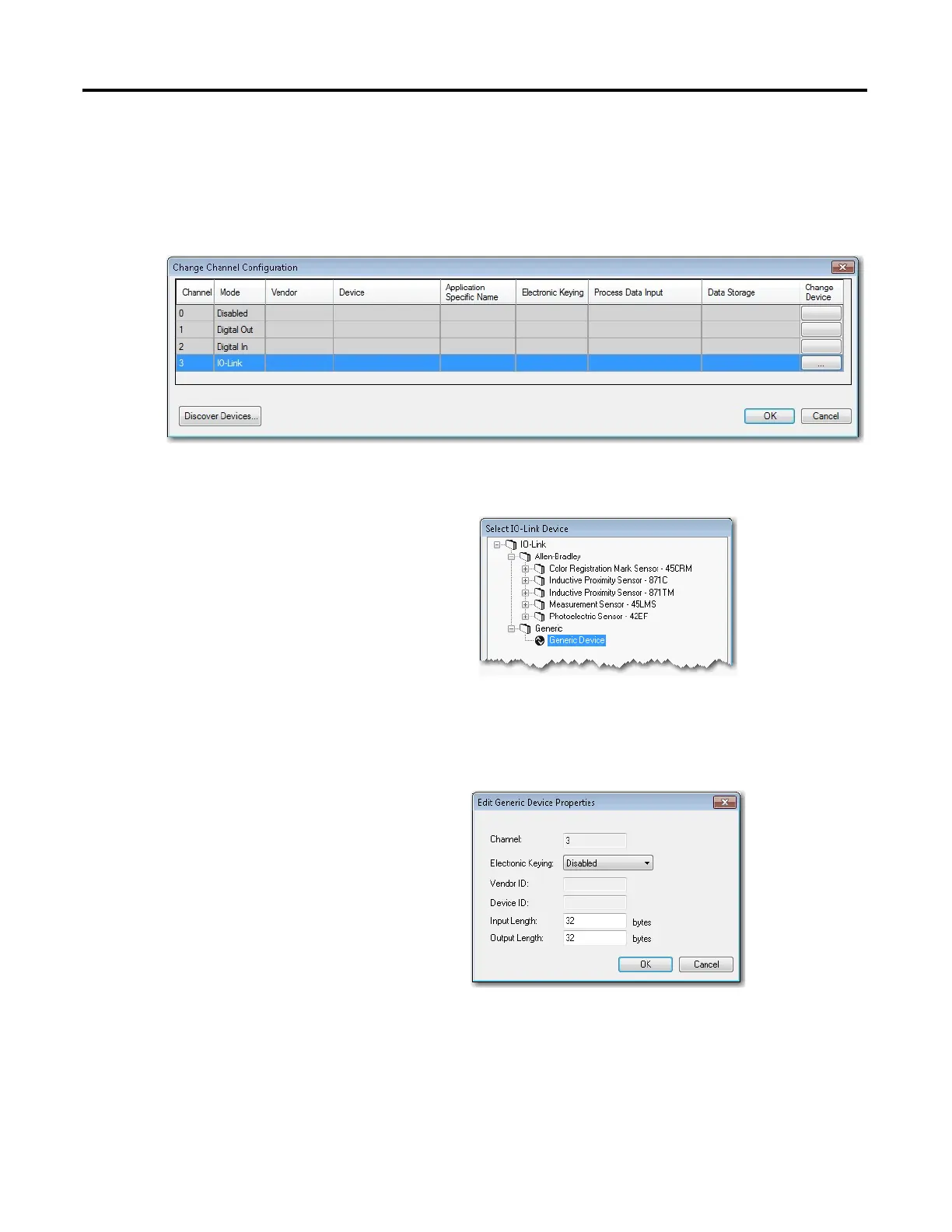46 Rockwell Automation Publication 1734-UM020B-EN-E - August 2019
Chapter 4 Configure the POINT I/O 4 Channel IO-Link Master as IO-Link Master Using the Studio 5000 Add-on Profile
1. In the channel tree, right-click on the IO-Link channel, and then select
Change.
Alternatively, you can click the Change button on the working pane.
The following dialog box appears.
2. Click the button in the Change Device column for the IO-Link channel.
The following dialog box appears.
3. Expand the tree selection, and then select Generic Device (last item on the
list).
4. Click Create.
The following dialog appears.
5. Edit generic IO-Link device properties.
a. Electronic Keying – Select Disabled (default) or Exact Match.
The Vendor ID and Device ID cannot be 0 if the Electronic Keying is
set to Exact Match.
b. Vendor ID – Enter the vendor ID of the IO-Link device.
This field is disabled if Electronic Keying is Disabled.
