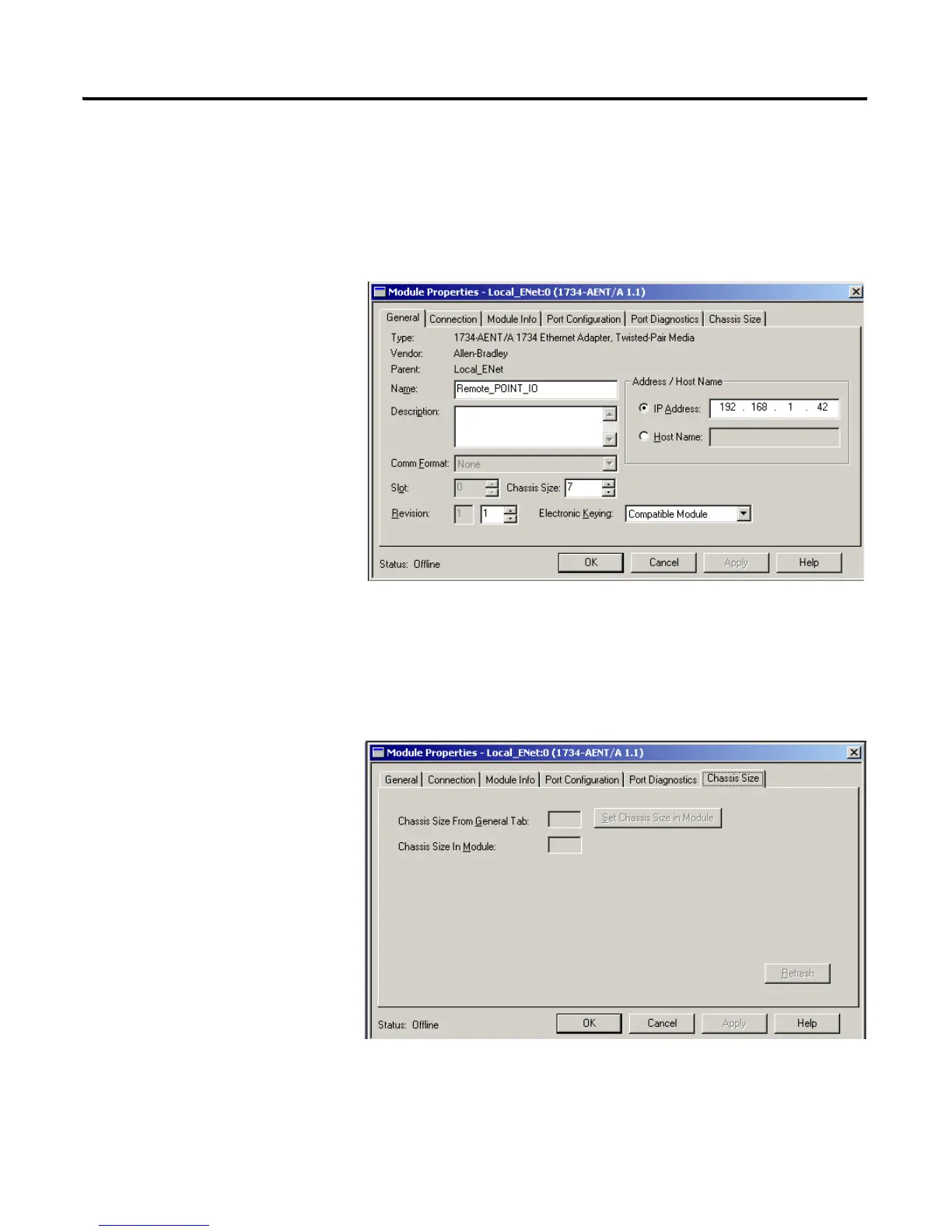Publication 1734-UM011D-EN-P - May 2011
Quick Start 133
Enter Adapter Properties
Use this procedure to enter adapter properties.
1. Right-click the 1734-AENT adapter and select Properties.
The Module Properties dialog appears.
2. Click the Chassis Size tab.
Notice that the data under this tab is dimmed while offline. Use the
Chassis Size tab to send the module size from the General tab to the
module itself once you are online. Otherwise, you get an error. We
explore this later. For now, click OK to close this dialog:
3. Right-click the POINT I/O adapter under I/O Configuration to add a
new module.
4. Select the module from the list and click OK.
