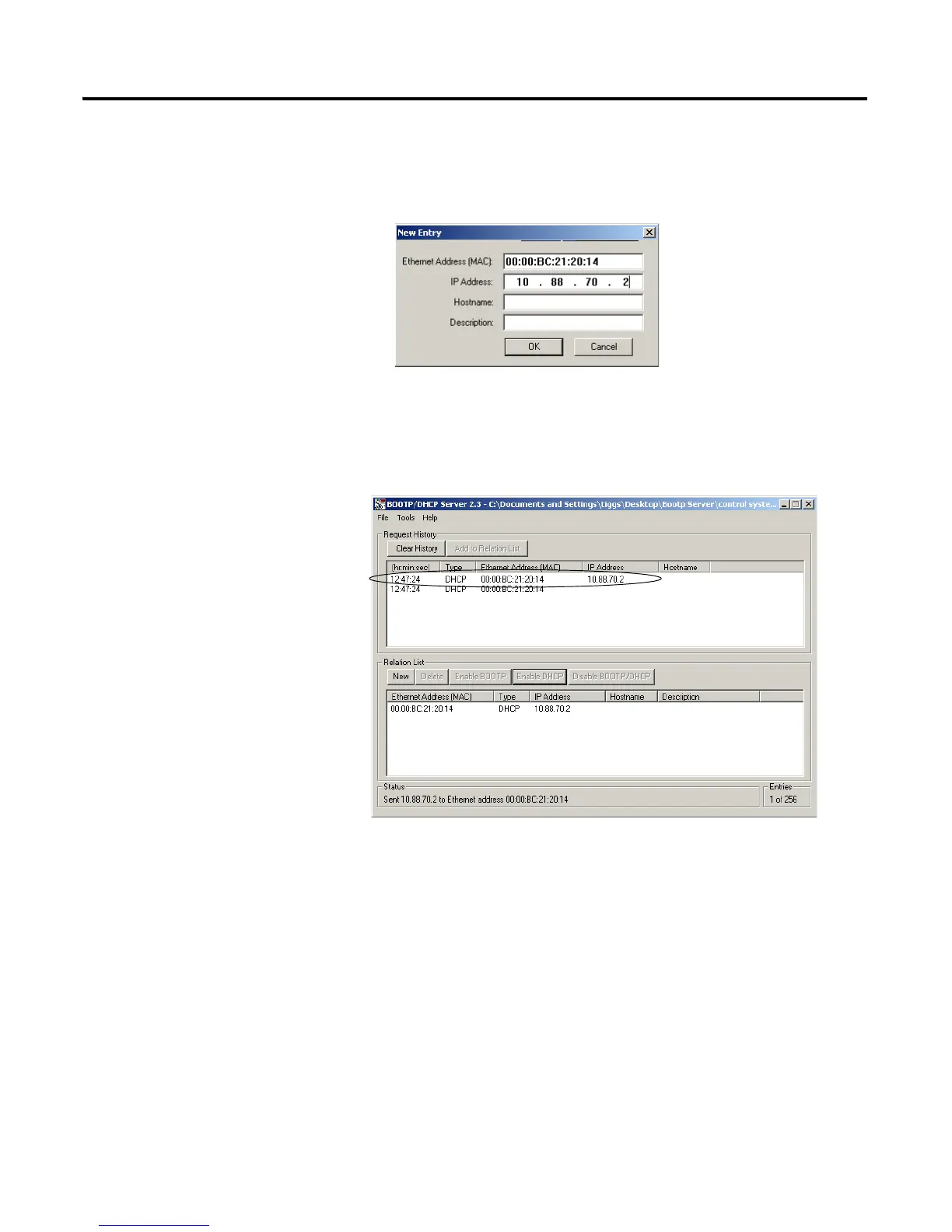Publication 1734-UM011D-EN-P - May 2011
Configure the Adapter for Your EtherNet/IP Network 21
2. Double-click the hardware address of the device you want to configure.
You see the New Entry dialog with the device’s Ethernet Address
(MAC).
3. Enter the IP Address you want to assign to the device, and click OK.
The device is added to the Relation List, displaying the Ethernet Address
(MAC) and corresponding IP Address, Hostname, and Description (if
applicable).
When the address displays in the IP Address column in the Request
History section, it signifies that the IP address assignment has been
made.
4. To assign this configuration to the device, highlight the device in the
Relation List panel, and click the Disable BOOTP/DHCP button.
When power is cycled to the device, it uses the configuration you
assigned and not issue a DHCP request.
5. To enable DHCP for a device with DHCP disabled, highlight the device
in the Relation List, and click the Enable DHCP button.
