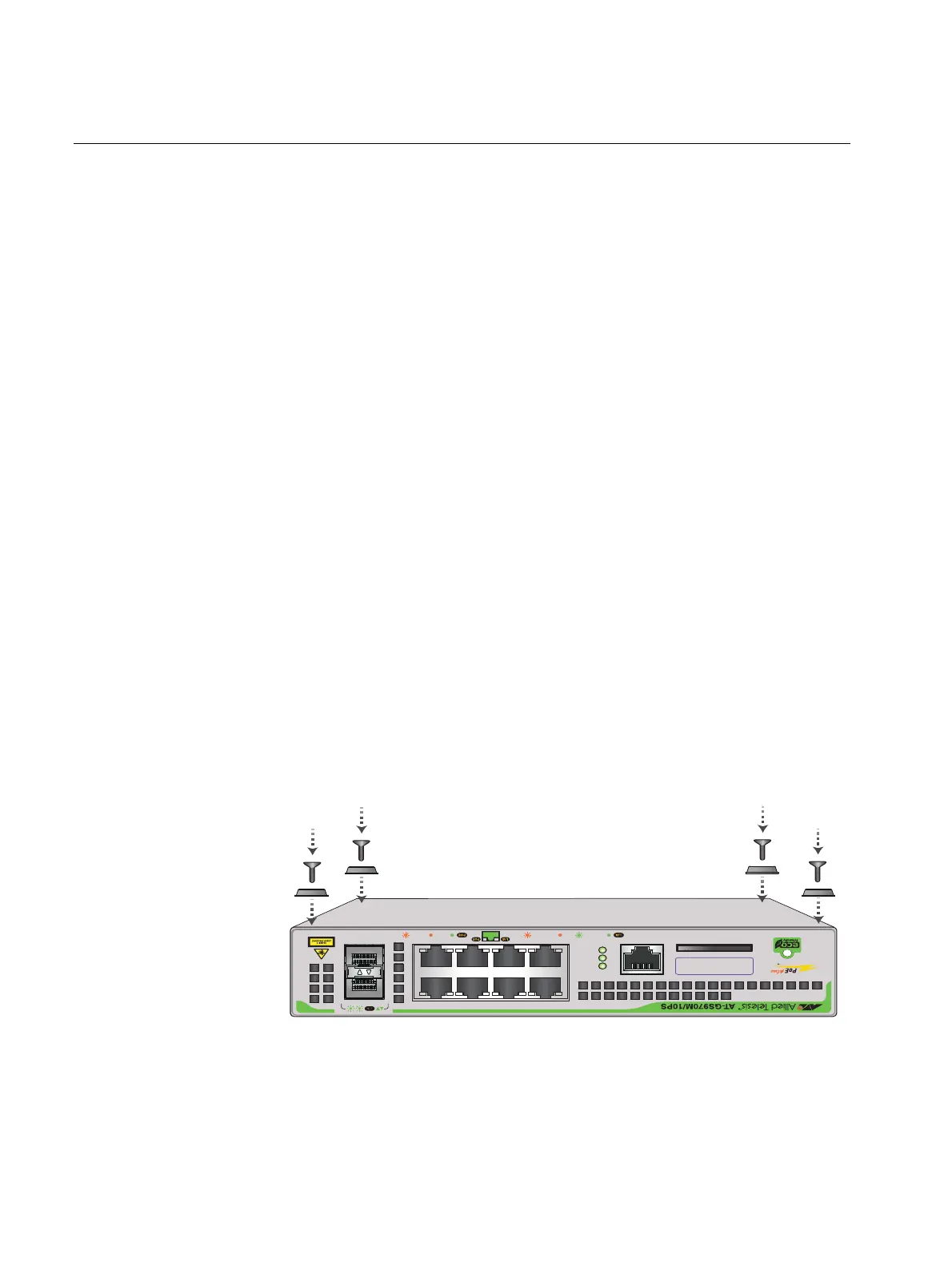Chapter : Chapter 2: Installation
54
Installing the switch on a table or a desktop
Here are the guidelines to selecting a suitable site for desktop or table
use:
The table should be level and stable and the power outlets should
be located near the switches and be easily accessible.
The site should allow for easy access to the ports on the front of
the switches, so that you can easily connect and disconnect
cables, and view the port LEDs.
The site should allow for adequate air flow around the units and
through the cooling vents on the front and rear panels (the
ventilation direction is from front to back, with the fan on the back
panel drawing the air out of the unit).
The site should not expose the switches to moisture or water and
the site should be a dust-free environment.
The site should include dedicated power circuits or power
conditioners to supply reliable electrical power to the network
devices.
The rubber feet on the base of the switches should be left on for
table or desktop installation.
If your switch does not already have rubber feet fitted, fit these as follows:
1. Turn the switch over and place it on a table.
2. Remove the rubber feet from the packaging and screw them firmly
onto the base of the switch, as shown on
Figure 24 on page 54:
FIGURE 24. ATTACHING THE RUBBER FEET TO A SWITCH
3. Turn the switch over again and place it on a flat, secure surface (such
as a desk or table) leaving ample space around the unit for ventilation.
4. Go to “Cabling the switch” on page 69.
CONSOLE
RS-232
SD
FAULT
POWER
SD
1000 LINK ACT 10/100 LINK ACT PD ON PD ERR MAX CURRENT
SFP
9
10
24 68
1357
MAC Address Label
CONSOLE
RS-232
SD
FAU LT
POWER
SD
1000 LINK ACT 10/100 LINK ACT PD ON PD ERR MAX CURRENT
SFP
9
10
24 68
1357
MAC Address Label
