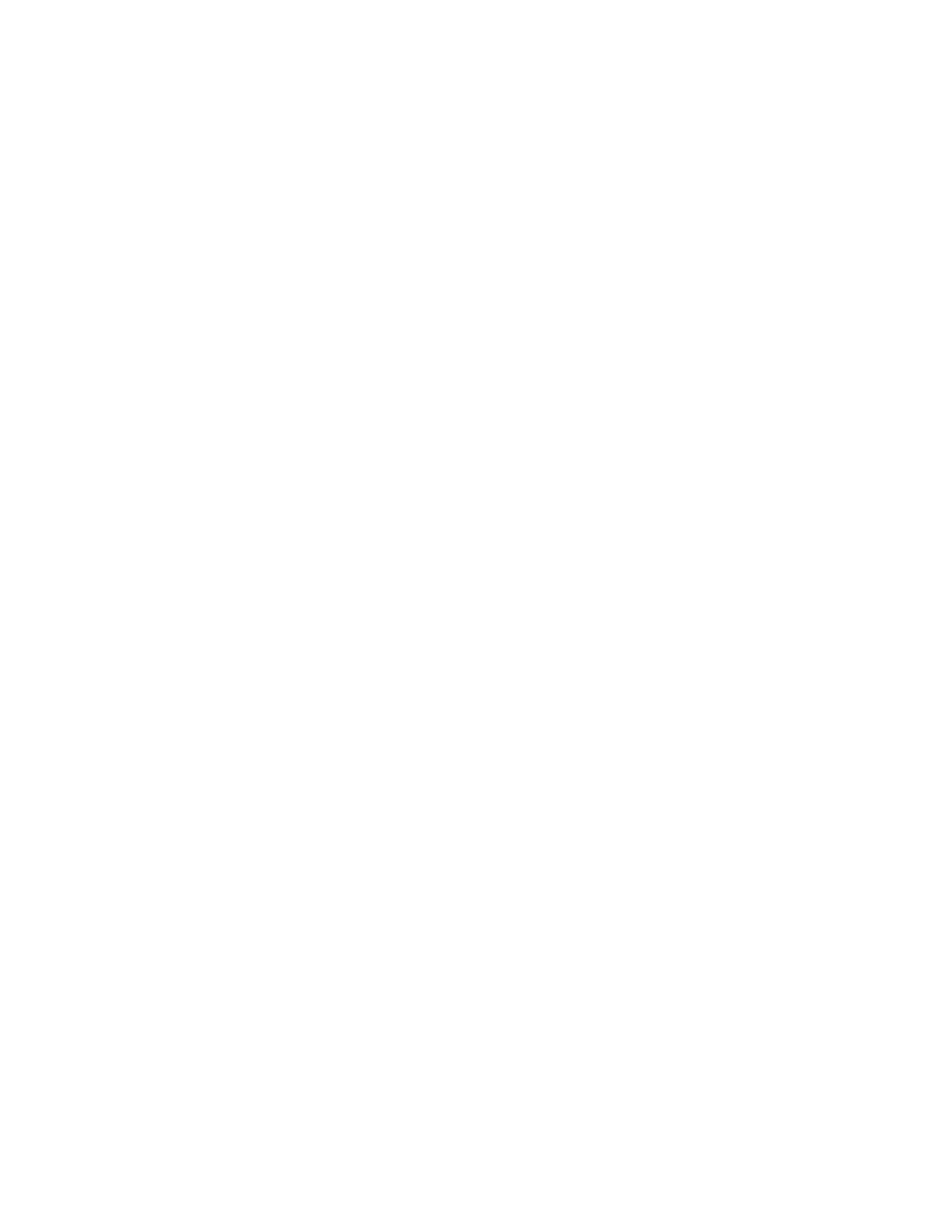Then logout of the “MyUser” account and log back into the “MyUser” account by selecting
Start -> Log Off -> Log Off -> MyUser (no password). Once logged back in to the “MyUser”
account the CSx application will launch automatically. NEVER DOUBLE CLICK (LAUNCH)
THE CSx.exe APPLICATION DIRECTLY FROM THE MY USER ACCOUNT.
3.7
COMPANY LOGO ON PRINTED
REPORTS
The printed report (PDF or printout) contains a default logo on the top left hand corner of the
page and this can be replaced by your actual company logo. The logo must be stored
in
"png"
format noting that a logo in a different format can be converted using Windows Paint or
Photoshop etc.
The default logo has dimensions of 528 x 96 pixels and it is recommended that a similar size
is used for the actual company logo. Note that the maximum height of the replacement logo
is constrained to 96 pixels and the maximum width is constrained to 528 pixels.
The company logo file must be called "company_logo.png" (note the underscore) and
this must be stored in the "C:\Documents and
Settings\MyUser\Assets"
folder.
When viewing the control panel, click on the "Up" arrow on the Toolbar to display the "C:\"
drive then move around the drive to the "C:\Documents and Settings\MyUser\Assets" folder.
Copy the required file to a USB memory stick then transfer this file to the folder.
If the Chatillon logo needs to be removed from PDF reports you can delete file in path
C:\Documents and Settings\MyUser\Assets\product_logo.png. If a second logo is
required on a PDF report you can add a new logo and name it product_logo.png in path
"C:\Documents and
Settings\MyUser\Assets"
folder.
3.8
NETWORK
CONNECTION
Using a stylus, double click on the NETWORK CONNECTIONS Icon in the Control Panel to
display the settings screen. The CS Series test machine has an Ethernet connection on the
control console and can be configured to be connected to a company network.
Note that the IT department should configure this because various security settings are
required to connect to a company network.
3.9
WINDOWS
PASSWORD
The force tester is supplied with 2 users called "myuser" and "administrator". The "myuser"
log-on does not require a password because the system automatically logs-on with this
password and starts the dedicated program. A password is required to log-on to the
dedicated program so this is effectively the force tester log-on.
However, if a User is configured as a Supervisor (see later) then the dedicated program will
display an Icon to allow access to "WINDOWS". If a Supervisor is to be restricted from
logging-on to "Windows" then a password should be entered on the "Windows" administrator
log-on.
Using a stylus, double click on the USER ACCOUNTS Icon in the Control Panel to display
the settings screen.
28 CS User Manual
