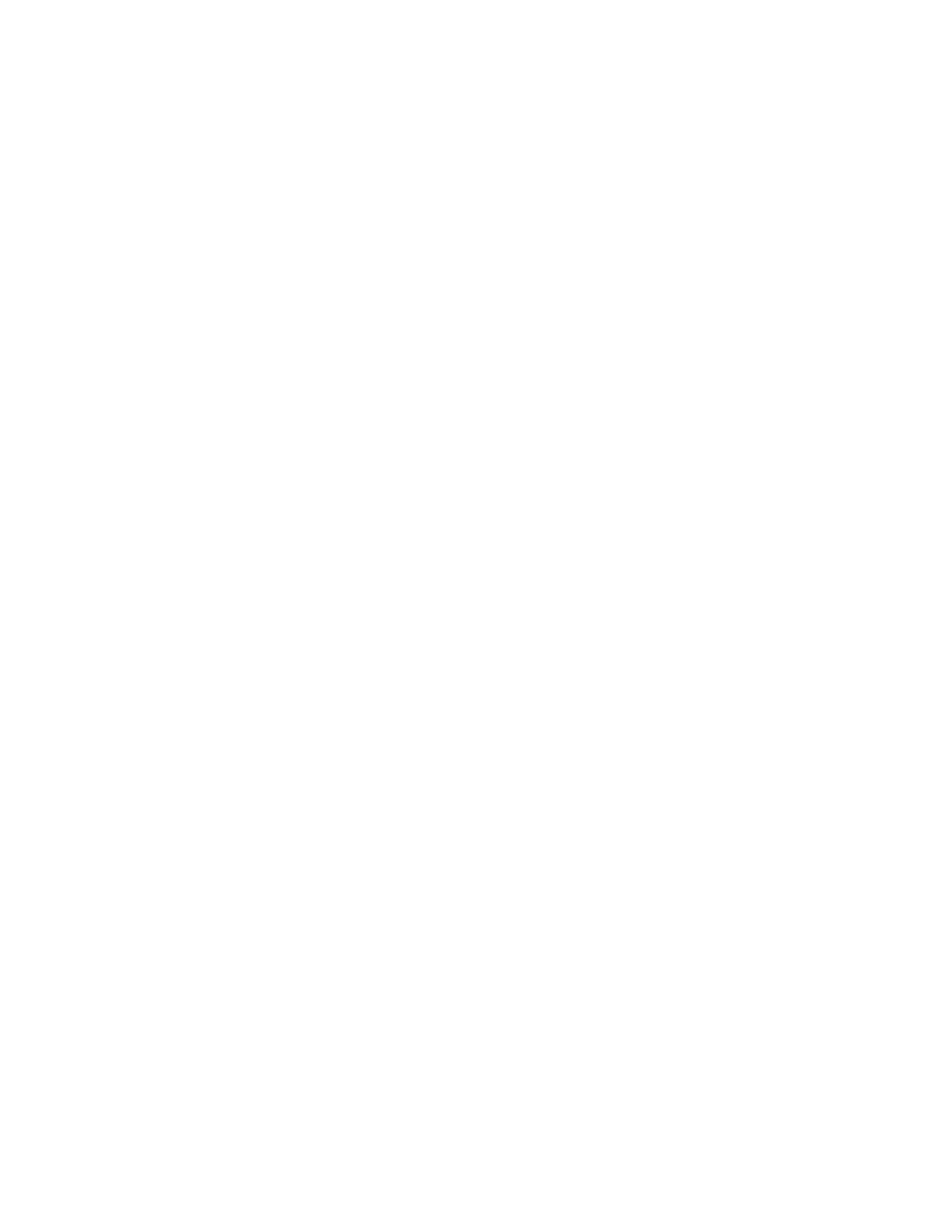4.7
SLOW JOG
SPEED
The crosshead can be positioned and the load re-zeroed using the buttons on the
positioning panel (shown later). This panel has 2 buttons to move the crosshead up either
fast or slow and another 2 buttons to move the crosshead down either fast or slow. The fast
speed is fixed but the slow speed is adjustable and can be defined using the Slow Jog
Speed setting. The slow speed is to allow the crosshead to be accurately positioned ready
for fitting a sample so should be set to a reasonable value, e.g. 100mm/min or 4in/min.
The “Maximum” Slow Jog Speed is limited to 635mm/min (25in/min) for a CS225 and
508mm/min (20in/min) for a CS1100.
To change the Slow Jog Speed value, press on the "SLOW JOG SPEED" entry area to
display a numerical keypad, enter the required value then press on the ENTER button. To
change the unit (which will be initially set to the "Default" Force unit), press the button to the
right of the Slow Jog Speed entry area to cycle through the available units.
Please note that the slow jog speed value is only updated after exiting the
configuration screens, i.e. when the Home screen is re-displayed.
4.8
LOAD CELL CALIBRATION
INTERVAL
The load cell contains a memory device that stores the load cell value, serial number,
calibration data and the date of the last calibration. This date is used to display an
information message when the load cell calibration is due. The information message will be
displayed after the time interval entered as the Load cell Calibration Interval.
To change the Load cell Calibration Interval, press on the "LOAD CELL CALIBRATION
INTERVAL" entry area to display a numerical keypad, enter the required interval then press
on the ENTER button.
4.9 COMMUNICATIONS
Press the "COMMUNICATIONS" button on the left hand side of the screen to display the
"RS232 SETTINGS" screen. This feature is provided to allow the Force Tester to be
operated via ASCII commands in the same way as earlier TCD frames.
Please refer to section17 for details.
4.10 OVERLOADS
Press the "OVERLOADS" button on the left hand side of the screen to display the "LOAD
CELL OVERLOADS" screen. This screen should ideally be blank but if the load cell has
been overloaded, the relevant information will be displayed.
If any overloads are displayed, you may contact your authorized CHATILLON representative
who can arrange to check the load cell for damage.
Please note that load cell overload is not covered by the warranty.
4.11
RETURNING
TO
THE HOME
SCREEN
Press the "HOME" Icon at the top left of the screen to display the "HOME" screen.
4.12
CHANGING
OPERATOR
If 2 or more operators have been defined during the installation, then the "Active" operator
can log-off by pressing on the "CHANGE USER" Icon on at the top of the screen (2nd Icon
from the left) to display the "LOGIN" screen. Another operator can now "LOGIN" using the
defined UserName and Password.
CS User Manual
35
