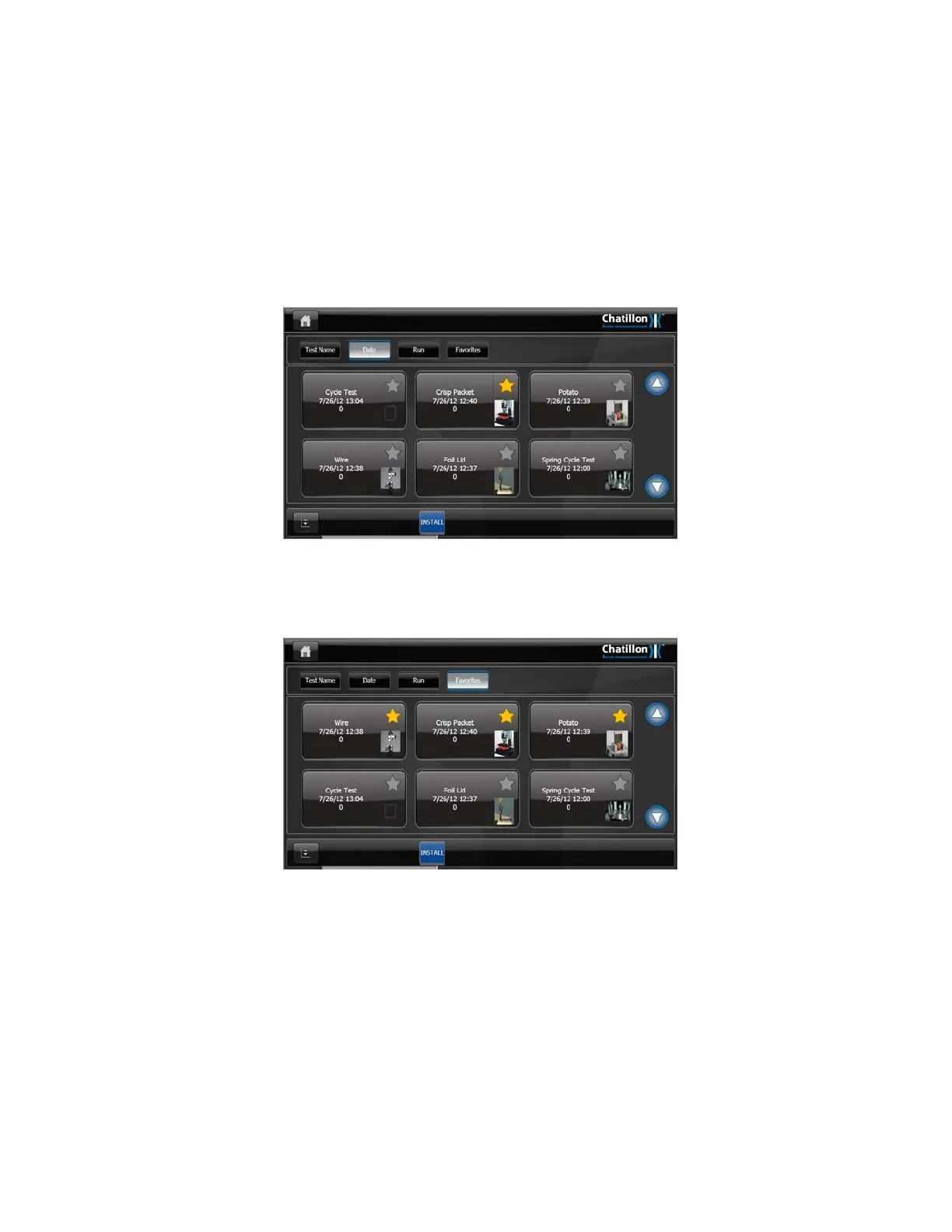Press on the "OPEN" button at the bottom of the screen to open the test file and display the
"TEST GRAPH" screen ready for testing or for analyzing, printing or exporting data.
10.8 FAVORITES
FEATURE
The previous section showed that previously saved test file can be loaded by pressing on the
large “LOAD A SAVED TEST FILE” Icon on the main screen or the small Icon at the top left
of the screen.
However, for ease of use, up to 10 Test Files can also be displayed directly on the main
screen if they are marked as "Favorites". This simplifies the test selection because only
specified test files are displayed on the main screen even if many more test files are stored
in the internal memory.
To select a file or files for the "Favorites" feature, display the “TEST FILE” screen by
pressing on the large “LOAD A SAVED TEST FILE” Icon then press on the "Star" displayed
at the top right of the required test file Icon to mark the file as "Favorite".
The "Star" will be displayed in yellow to indicate that the file is a "Favorite".
The screen below shows the "Favorite" files listed first, by pressing on the “FAVORITES”
button along the top of the screen. This screen shows that 3 files are marked as "Favorites".
94 CS User Manual