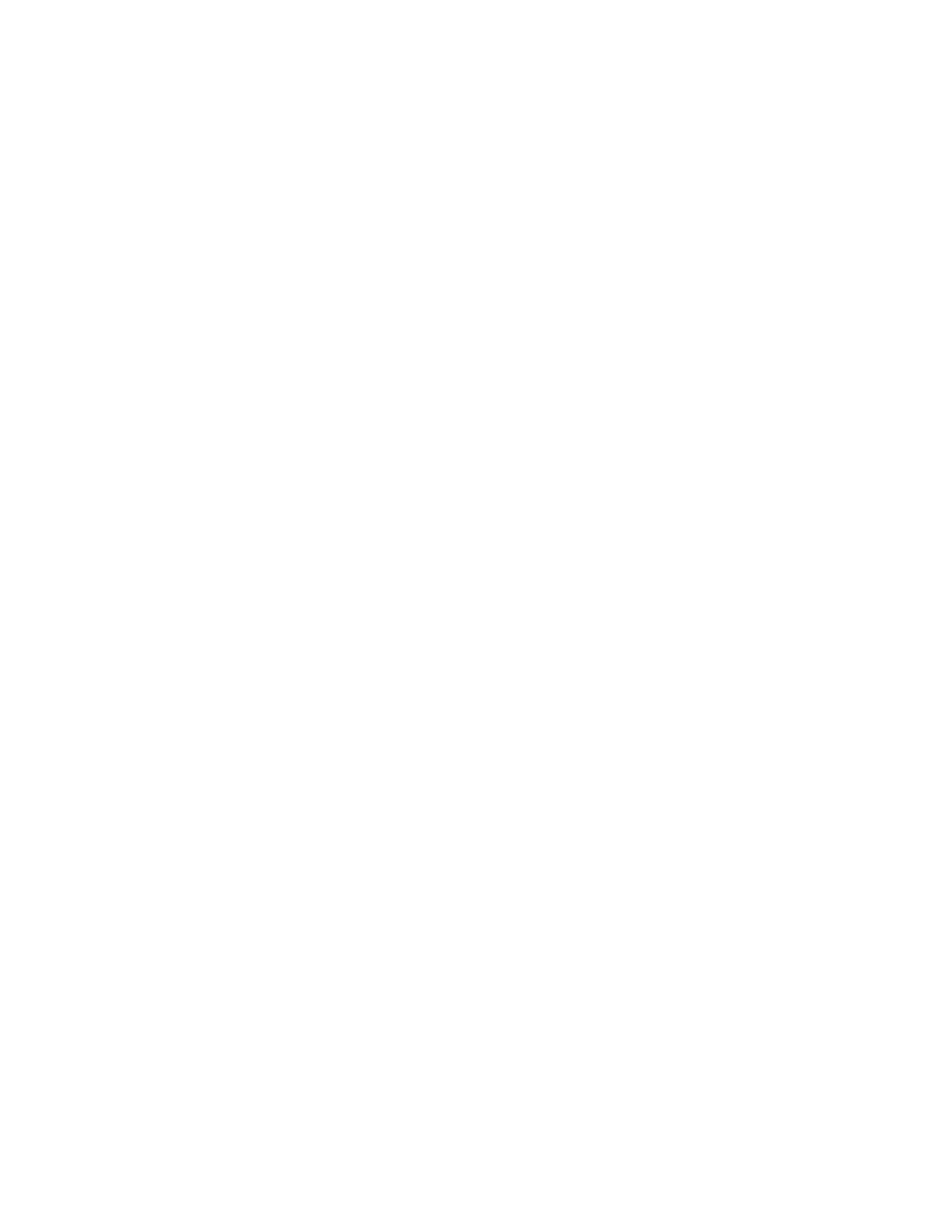Define the required "Test Speed". Press on the "TEST SPEED" entry area to display a
numerical keypad, enter the required value then press on the ENTER button.
To change the unit (which will be initially set to the "Default" Force unit), press the button to
the right of the Test Speed entry area to cycle through the available units.
Decide how the test is to end. There are 2 methods provided to stop a test and these can be
used together.
1 Stop at a "Limit", which can either be a force or a distance
2 Stop when the sample "Breaks", i.e. the force drops in a defined way
a Stop at a Force Value
To stop the test at a force value, select the "LOAD" option, press on the "LOAD" entry area
to display a numerical keypad, enter the required value then press on the ENTER button. To
change the unit (which will be initially set to the "Default" Force unit), press the button to the
right of the Load entry area to cycle through the available units.
b Stop at a Distance Value
To stop the test at a distance value, select the "DISTANCE" option, press on the
"DISTANCE" entry area to display a numerical keypad, enter the required value then press
on the ENTER button. To change the unit (which will be initially set to the "Default" Force
unit), press the button to the right of the Distance entry area to cycle through the available
units.
c Stop ONLY when the Sample Breaks
To stop ONLY when the sample breaks, select the "NO LIMITS" option then define the
"Break" operation using the controls on the right hand side of the screen. (See later). Note:
“No Limits” can only be selected if a Break Test is selected.
d Stop at a Force Value or when the Sample Breaks
To stop the test at a force value OR if the sample breaks, select and define the "LOAD"
option as shown above, then define the "Break" operation using the controls on the right
hand side of the screen. (See later).
e Stop at a Distance Value or when the Sample Breaks
To stop the test at a distance value OR if the sample breaks, select and define the
"DISTANCE" option as shown above, then define the "Break" operation using the controls on
the right hand side of the screen. (See later).
f Defining a Sample Break
Decide what is considered to be sample break. There are 2 methods provided to detect a
sample break together with an optional threshold.
a Sharp Break Detector
b Percentage Drop Detector
CS User Manual
47