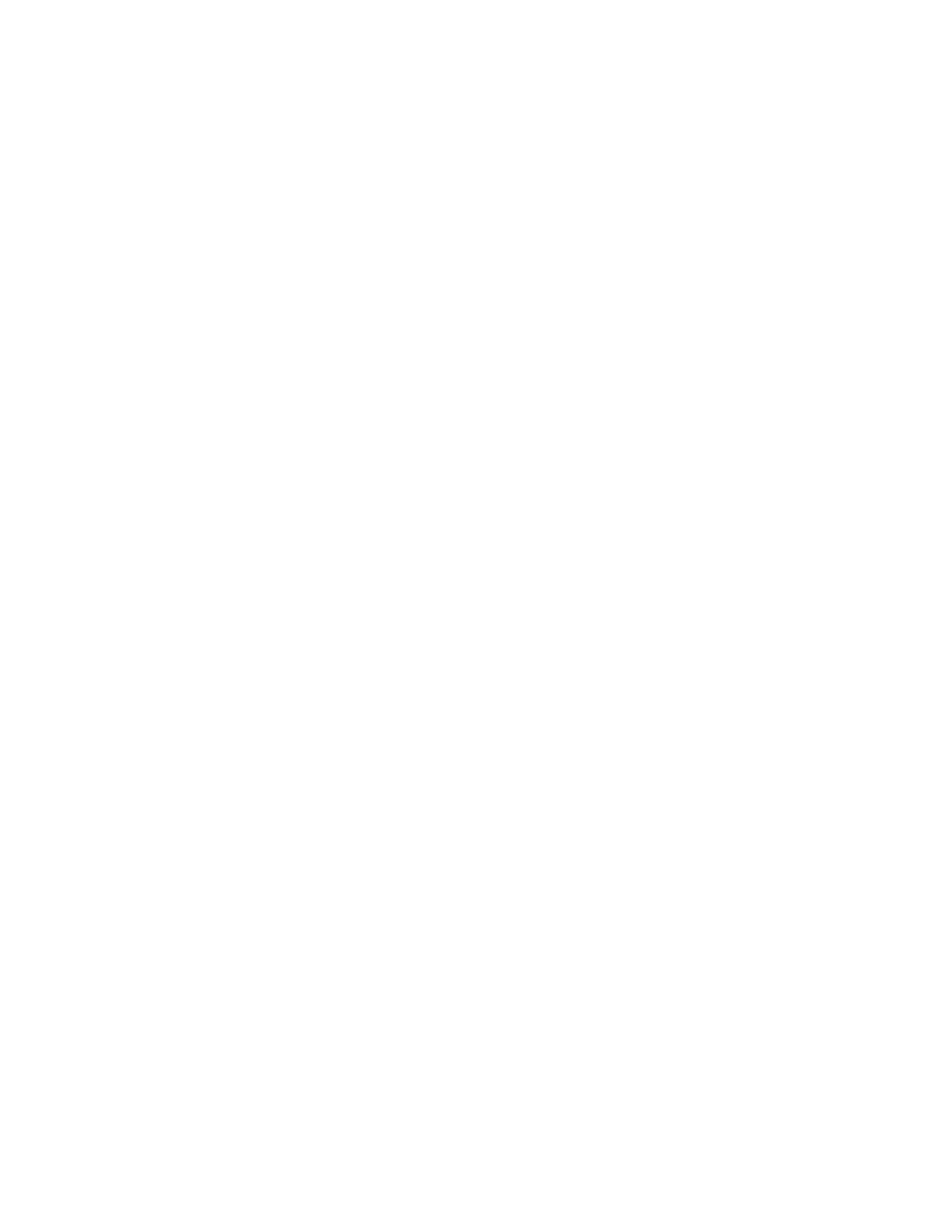b Stop at a Distance Value
To stop the test at a distance value, select the "DISTANCE" option, press on the
"DISTANCE" entry area to display a numerical keypad, enter the required value then press
on the ENTER button. To change the unit (which will be initially set to the "Default" Force
unit), press the button to the right of the Distance entry area to cycle through the available
units.
c Stop ONLY when the Sample Breaks
To stop ONLY when the sample breaks, select the "NO LIMITS" option then define the
"Break" operation using the controls on the right hand side of the screen. (See later).
Note: “No Limits” can only be selected if a Break Test is selected.
d Stop at a Force Value or when the Sample Breaks
To stop the test at a force value OR if the sample breaks, select and define the "LOAD"
option as shown above, then define the "Break" operation using the controls on the right
hand side of the screen. (See later).
e Stop at a Distance Value or when the Sample Breaks
To stop the test at a distance value OR if the sample breaks, select and define the
"DISTANCE" option as shown above, then define the "Break" operation using the controls on
the right hand side of the screen. (See later).
f Defining a Sample Break
Decide what is considered to be sample break. There are 2 methods provided to detect a
sample break together with an optional threshold.
a Sharp Break Detector
b Percentage Drop Detector
The Sharp Break detector will detect a break if the force falls quickly so is suitable for
samples that break quickly, usually with some noise.
The Percentage Drop detector will detect a break if the force falls to a specified percentage
of the maximum load so is suitable for samples that crack or tear so that the load falls too
slowly for the Sharp Break Detector to operate correctly.
Therefore this is mainly used as a safety feature or as a special Force Drop indicator so it is
important to note that the "Break Load" value may NOT give a useful result.
In both cases, the Break Detector is inhibited at low load values to prevent it from triggering if
the load falls slightly due to grip movement or noise etc. and the required threshold load
(starting load) is entered in the Activate box.
When the "Tension" Stage has been defined, press on the "NEXT" button at the bottom of
the screen to return to the "SELECT NEXT STAGE" screen. This screen now shows an Icon
at the right hand side of the screen and the picture on this Icon shows that "1" is a "Tension"
Stage.
CS User Manual
65