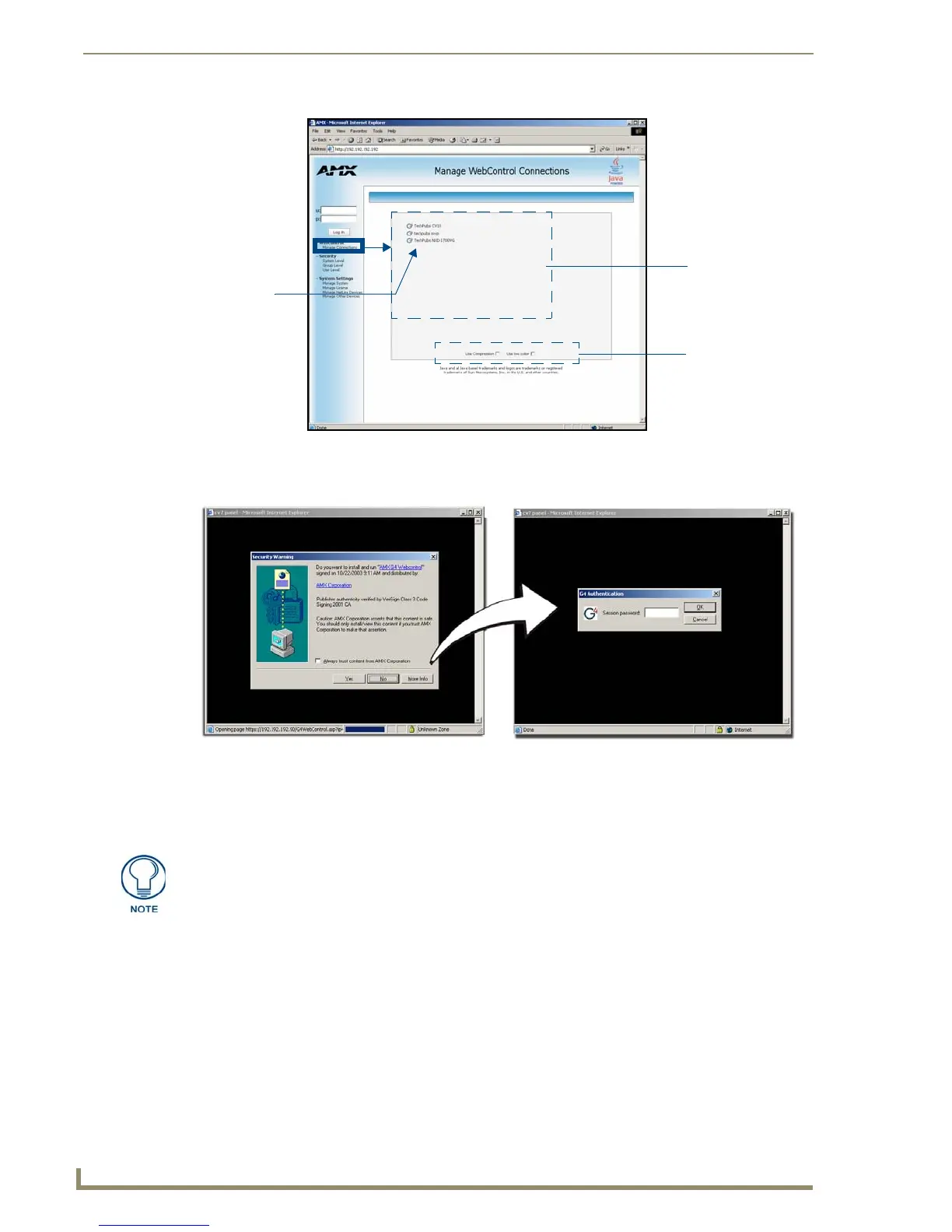Configuring Communication
38
NXD-700i & NXT-CA7 7” Modero Touch Panels
6. Click on the G4 panel name link associated with the target panel. A secondary web browser window
appears on the screen (FIG. 37).
7. Click Ye s from the Security Alert popup window to agree to the installation of the G4 WebControl
application on your computer. This application contains the necessary Active X and VNC client
applications necessary to view and control the panel pages from your computer.
8. In some cases, a Connection Details dialog (FIG. 38) may appear that requests a VNC Server IP Address.
This is the IP address of the target touch panel, not the IP of the Master. The IP address may be found in
the System Settings page (for more information, please refer to the System Settings Page section on
page 55). If this field does not appear, continue to step 9.
FIG. 36 Manage WebControl Connections page (populated with compatible panels)
FIG. 37 Web Control VNC installation and Password entry screens
Compatible
devices field
G4 panels
Compression
Options
(showing G4
WebControl links)
The G4 Web Control application is sent by the panel to the computer that is used for
communication. Once the application is installed, this popup will no longer appear.
This popup will only appear if connecting to the target panel using a different
computer.
