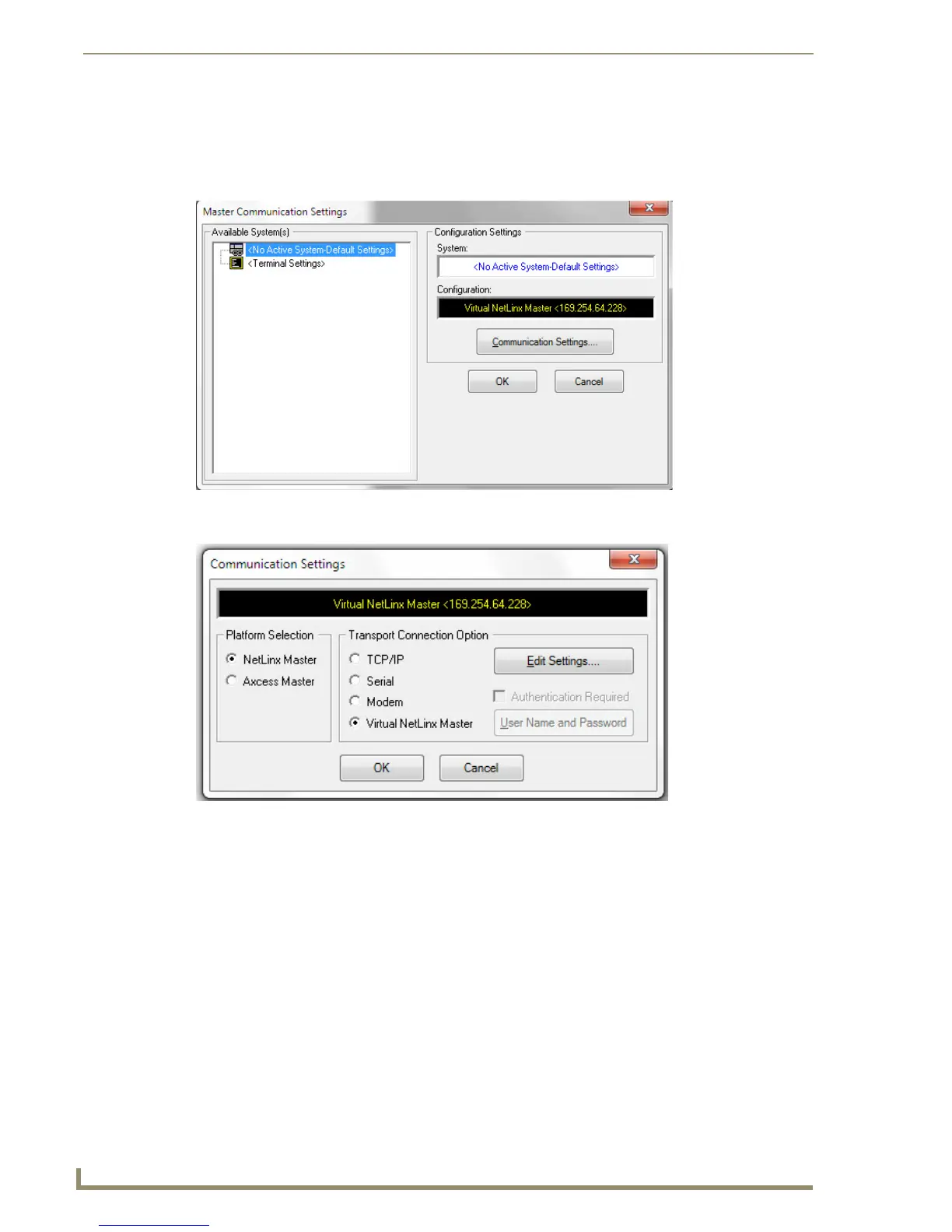Upgrading Modero Firmware
42
NXD-700i & NXT-CA7 7” Modero Touch Panels
Step 2: Prepare NetLinx Studio for communication via the USB port
1.
Launch NetLinx Studio (default location is Start > Programs > AMX Control Disc > NetLinx Studio).
2. Select Settings > Master Communication Settings from the Main menu to open the Master
Communication Settings dialog (FIG. 39).
3. Click the Communications Settings button to open the Communications Settings dialog (FIG. 40).
4. Click on the NetLinx Master radio button from the Platform Selection section to work as a NetLinx
Master.
5. Click on the Virtual Master radio box from the Transport Connection Option section to configure the PC
to communicate directly with a panel. Everything else, such as the Authentication, is greyed-out because
the communication is not going through the Master’s UI.
6. Click the Edit Settings button on the Communications Settings dialog to open the Virtual NetLinx Master
Settings dialog (FIG. 39).
7. From within this dialog, enter the System number (default is 1).
8. Click OK three times to close the open dialogs, save the settings, and return to the main NetLinx Studio
application.
9. Click the OnLine Tree tab in the Workspace window to view the devices on the Virtual System. The
default System value is one.
10. Right-click on the Empty Device Tree/System entry and select Refresh System to re-populate the list. The
panel will not appear as a device below the virtual system number in the Online Tree tab until the
FIG. 39 Master Communication Settings dialog box
FIG. 40 Communication Settings dialog box
