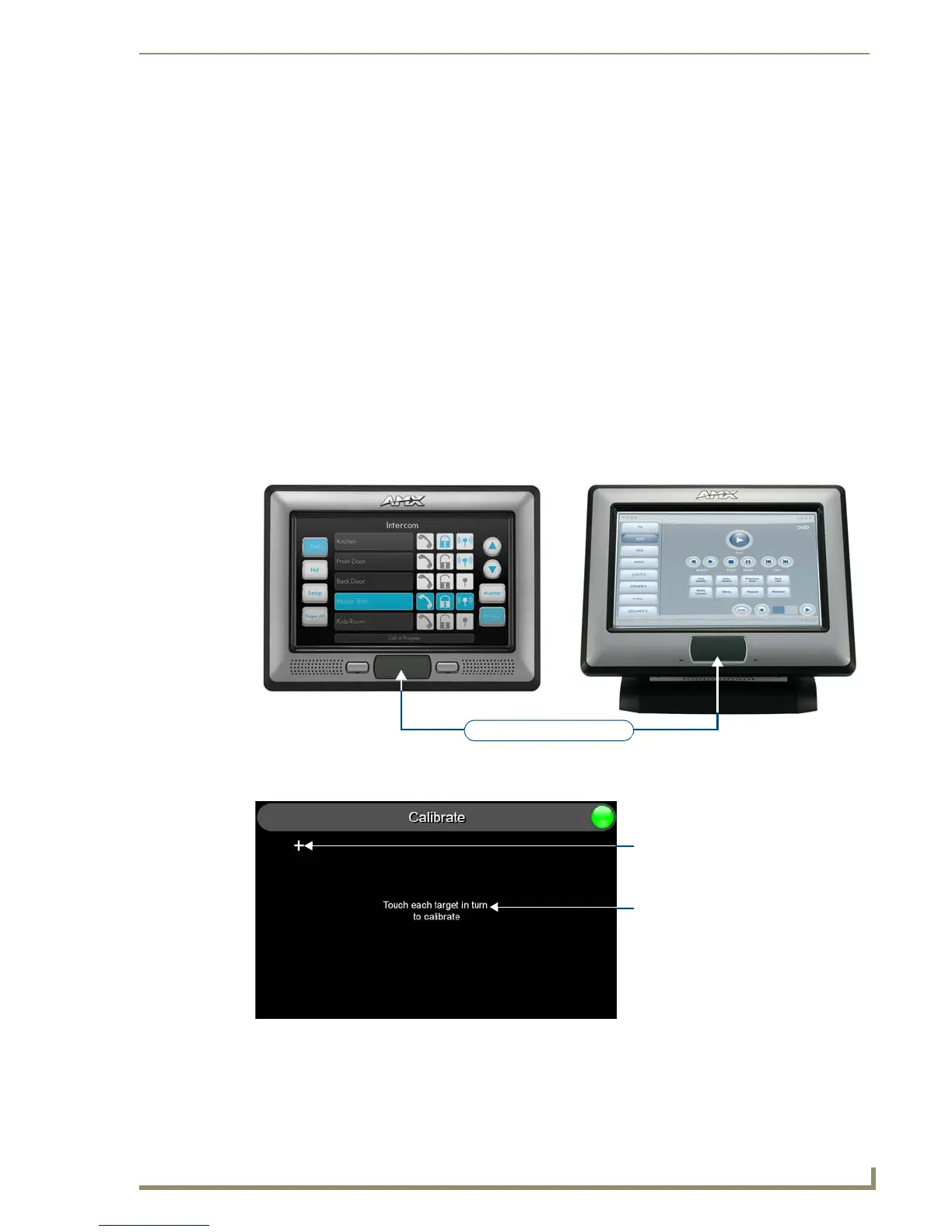Panel Calibration
21
NXD-700i & NXT-CA7 7” Modero Touch Panels
Panel Calibration
Overview
This section outlines the steps for calibrating the touch panel. Calibrating the panel before its initial use and
after completing a firmware download is highly recommended.
Modero panels are set up in the factory with specific demo touch panel pages. The first splash screen that
appears indicates the panel is receiving power, beginning to load firmware, and preparing to display the default
touch panel pages.
When the panel is ready, the AMX Splash Screen is replaced by the Initial Panel Page.
Calibrating the Panel
1. Press and hold the grey Front Bezel button (FIG. 21) for 8 seconds to pass over the Setup page and
access the Calibrate setup page (FIG. 22).
Single push/release puts the panel to sleep
4-Second press-and-hold: opens the Setup Page
8-Second press-and-hold: opens the Calibrate Page
2. Press the crosshairs (on the Calibration page) to set the calibration points on the LCD (FIG. 22).
3. After the "Calibration Successful." message appears, press anywhere on the screen to continue and
return to the Setup page.
FIG. 21 Location of Front Setup Access button
FIG. 22 Touch Panel Calibrate Screens
NXT-CA7 (FG2258-09)NXD-700i (FG2258-10)
Front Setup Access Button
The request to touch the crosshairs
is the first on-screen message
Calibration successful is the second
on-screen message that appears
On-screen crosshairs used for
calibration of the touch device
after the calibration process is
completed
