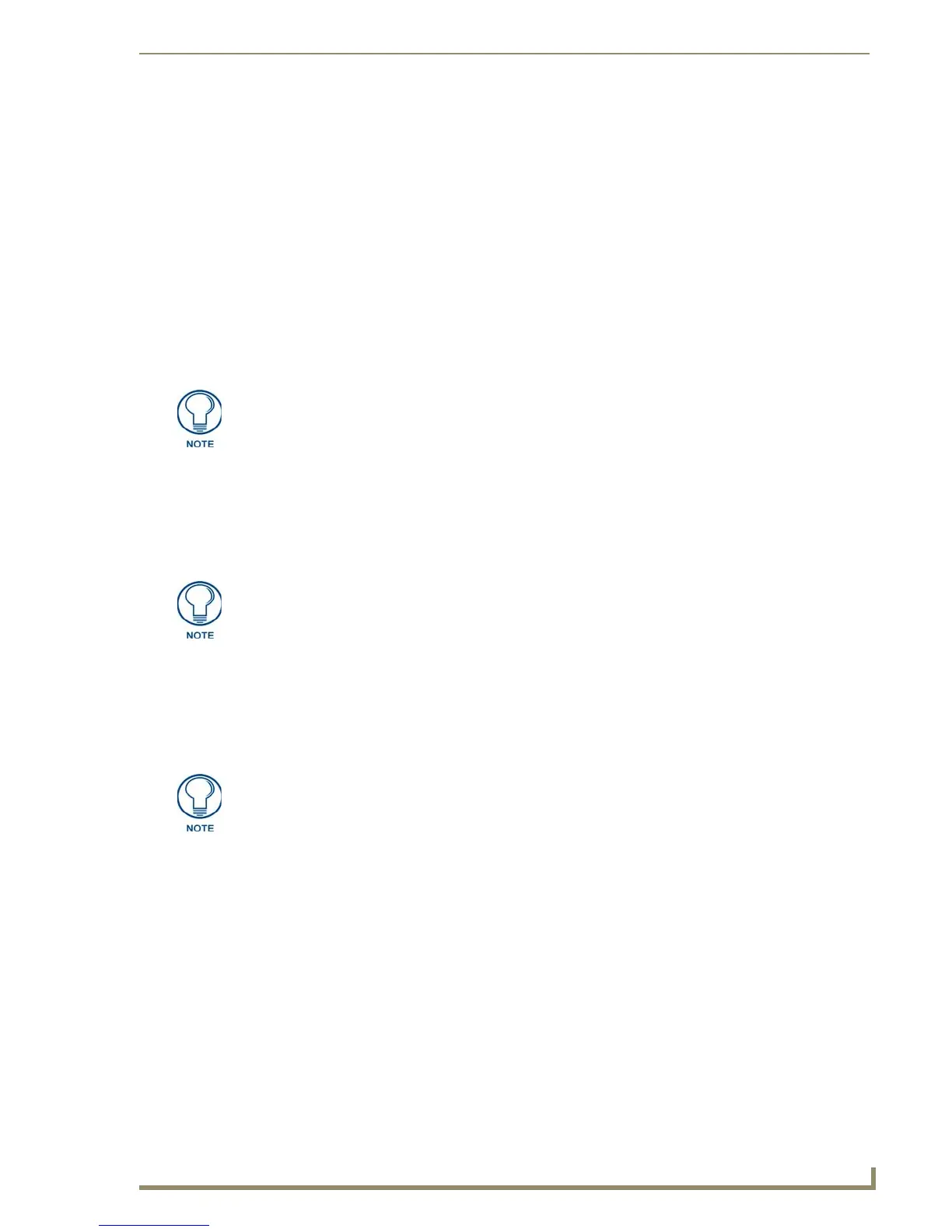Configuring Communication
35
NXD-700i & NXT-CA7 7” Modero Touch Panels
Master Connection section - NetLinx Master Ethernet IP Address - Auto Mode
In this mode, enter the System Number of the NetLinx Master. This mode instructs the Modero to search for a
Master that uses the same System Number (assigned within the Master Connection section) and resides on the
same Subnet as itself.
1. In the System Settings page, press the Mode field until the choice cycles to the word Auto.
2. Press the System Number field to launch a Keypad and enter the value for the system number of the
NetLinx Master. This value can be obtained from the NetLinx Studio program > OnLine Tree of the
Workspace window.
3. Do not alter the IP Settings section of the System Settings page, as these fields are not applicable to this
connection mode.
4. Enter a username and password into their respective fields if the target Master has been previously
secured.
5. Press the Back button to open the Setup page and confirm an active connection.
Using G4 Web Control to Interact with a G4 Panel
The G4 Web Control feature allows a PC to interact with a G4-enabled panel via the web. This feature works in
tandem with the browser-capable NetLinx Security firmware update (build 300 or higher). G4 Web Control is
only available with the latest Modero panel firmware. Refer to the G4 Web Control Settings Page section on
page 58 for more detailed information on G4 Web control.
1. Press the Front Setup Access button for 3 seconds to open the Setup page.
2. Press the Protected Setup button located on the lower-left of the panel page to open the Protected Setup
page and display an on-screen keypad.
3. Enter 1988 into the Keypad’s password field (1988 is the default password) and press Done when
finished.
4. Press the G4 WebControl button to open the G4 Web Control page (FIG. 34).
The NetLinx Master and the Modero panel must both be on the same Subnet.
Verify that the NetLinx Master (ME260/64 or NI-Series) has been installed with the
latest firmware KIT file from www.amx.com. Refer to the NetLinx Master instruction
manual for more detailed information on the use of the new web-based NetLinx
Security.
Clearing Password #5, from the initial Password Setup page, removes the need to
enter the default password before accessing the Protected Setup page.
