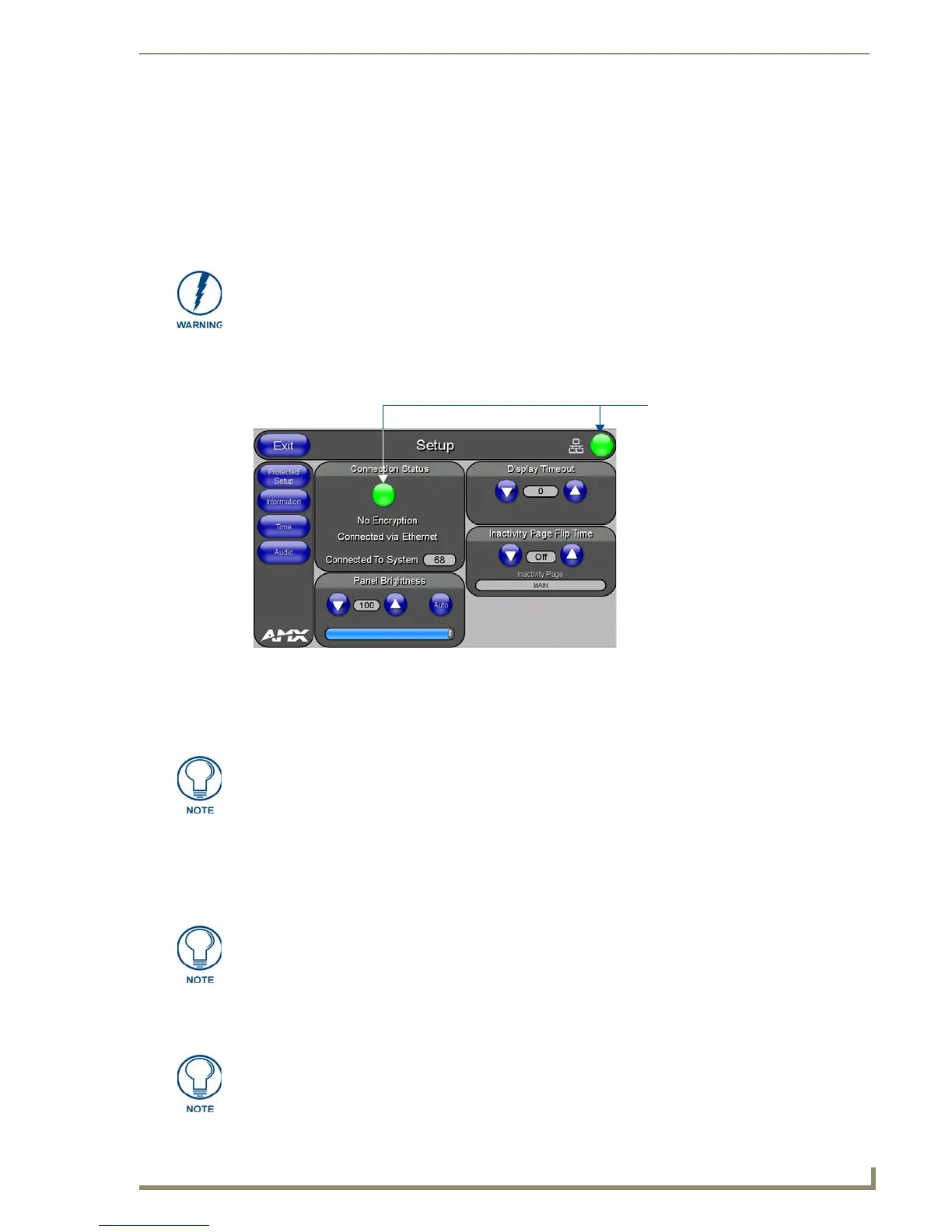Configuring Communication
23
NXD-700i & NXT-CA7 7” Modero Touch Panels
Configuring Communication
Overview
Communication between the Modero panel and the Master is done using either USB or ETHERNET (DHCP
or Static IP). Ethernet communication can only be achieved via a direct Ethernet connection.
Modero Setup and System Connection
1. Press the Front Setup Access button for 3 seconds to open the Setup page (FIG. 23).
2. Press the Protected Setup button (located on the lower-left of the panel page) to open the Protected Setup
page and display an on-screen keypad.
3. Enter 1988 into the keypad’s password field and press Done when finished.
4. Press the red Device Number field to open the Device Number keypad.
5. Enter a Device Number for the panel into the Device Number keypad.
Default = 0
Range = 1 - 32000
6. Press Done to close the keypad, assign the number, and return to the Protected Setup page.
7. Press the on-screen Reboot button to restart the panel and incorporate any changes.
Before commencing, verify that you are using the latest NetLinx Master and Modero
panel firmware, and also verify you are using the latest versions of AMX’s NetLinx
Studio and TPDesign4 applications. These are available at www.amx.com.
FIG. 23 Setup page
Connection Status
Red Connection Status icon -
Green Connection Status icon -
indicates no connection
indicates communication
to a Master
to a Master
Clearing Password #5, from the initial Password Setup page, removes the need for
you to enter the default password before accessing the Protected Setup page.
When using multiple panels within a NetLinx System, remember to assign unique
Device Number values to each panel, so that all assigned panels appear in the
System listing for the target Master.
Before continuing, open NetLinx Studio. This program assists in developing a System
Number, Master IP/URL, and Master Port number. Refer to the NetLinx Master’s
instruction manual for more information.
