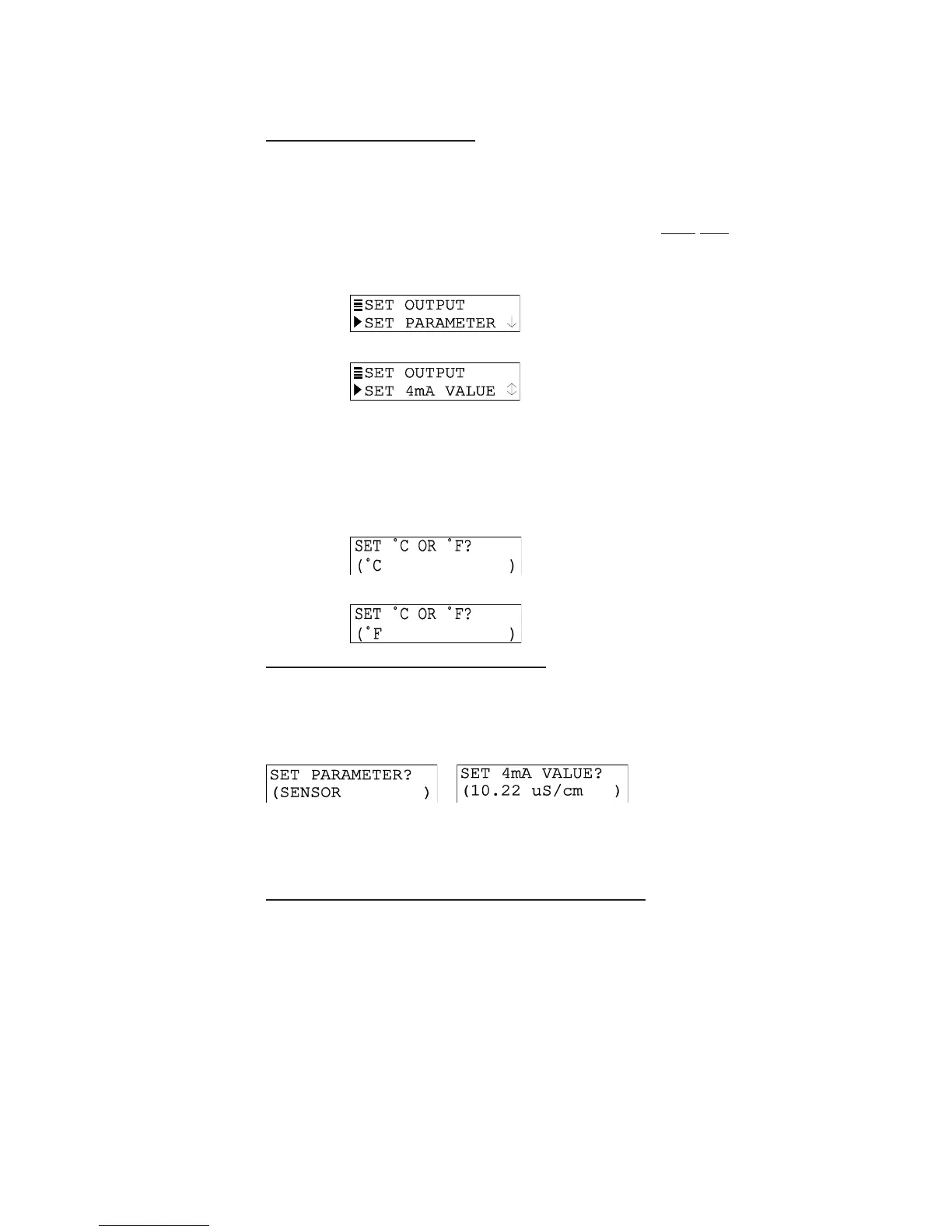PAGE 23
6.3 Displaying Submenu Screens6.3 Displaying Submenu Screens
6.3 Displaying Submenu Screens6.3 Displaying Submenu Screens
6.3 Displaying Submenu Screens
After selecting a top-level menu screen, press the ENTER key to display a related submenu or
edit/selection screen:
• Submenu Screens are usually linked to other related same-level screens. Pressing
the
ØØ
ØØ
Ø key displays these other related submenu screens.
Example: With this submenu screen displayed:
pressing the
ØØ
ØØ
Økey displays this related, same-level submenu screen:
• Edit/Selection Screens always have a first line ending with a “?”. Pressing the
××
××
× or
ØØ
ØØ
Ø key changes the value/ choice enclosed by parenthesis (second line on screen).
Example: With this submenu screen displayed:
pressing the
ØØ
ØØ
Ø key displays this related choice:
6.4 Adjusting Edit / Selection Screen V6.4 Adjusting Edit / Selection Screen V
6.4 Adjusting Edit / Selection Screen V6.4 Adjusting Edit / Selection Screen V
6.4 Adjusting Edit / Selection Screen V
aluesalues
aluesalues
alues
Use arrow keys to edit/change the value/choice enclosed by parenthesis (examples shown
above and below).
A choice can be changed by simply using the
××
××
× and
ØØ
ØØ
Ø keys. Numerical values can be
adjusted using the
ÕÕ
ÕÕ
Õ and
ÖÖ
ÖÖ
Ö keys to select a digit, and
××
××
× and
ØØ
ØØ
Ø keys to adjust its value.
6.5 Entering (Storing) Edit/Selection Screen V6.5 Entering (Storing) Edit/Selection Screen V
6.5 Entering (Storing) Edit/Selection Screen V6.5 Entering (Storing) Edit/Selection Screen V
6.5 Entering (Storing) Edit/Selection Screen V
alues/Choicesalues/Choices
alues/Choicesalues/Choices
alues/Choices
With the desired value/choice displayed, press the ENTER key to enter (store) it into the non-
volatile transmitter memory. The previous screen will then re-appear.
NOTE: You can always press the ESC key to abort saving a new setting. The original setting
will be retained.
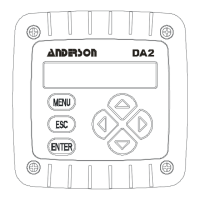