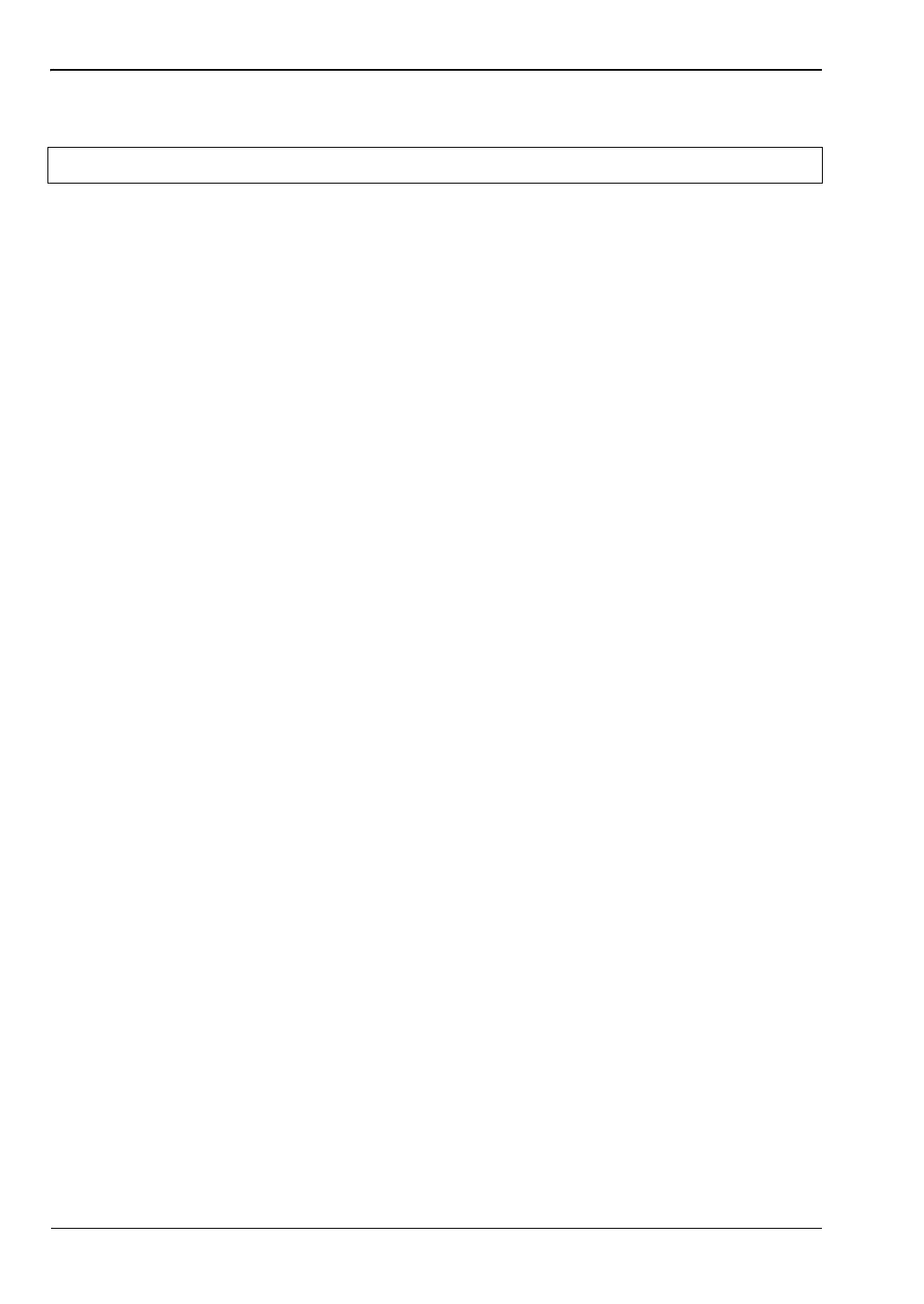3-7 Signal ID Interference Analyzer (Option 25)
3-6 PN: 10580-00349 Rev. H Spectrum Analyzer MG
3-7 Signal ID
The Signal ID feature in the Interference Analyzer helps to quickly identify the different
types of interfering signals with a signal to noise ratio of 10 dB or greater. You can configure
the Signal ID measurement parameters to identify all signals within the selected band or
monitor one single interfering frequency. The results displayed include the Center
Frequency, Bandwidth of the signal, the type of the signal (FM, CDMA, GSM, WCDMA,
and WLAN only), its closest channel number, the number of carriers, its signal to noise ratio,
and the channel power of the signal. The spectrum of the signal is colored blue to easily
review the scanned signals.
Procedure
The following procedure demonstrates one example of an Interference Analyzer Signal ID
setup.
1. For the most effective signal ID display, press the Amplitude main menu key followed
by pressing the Reference Level submenu key. Set the reference level such that the
largest signal to be displayed will be near the top of the graph area of the screen. The
reference value required can be determined by observing the peak of the highest signal
and changing the reference level to place that value near the top of the graph display.
2. Press the Scale submenu key and set the scale value to place the lowest signal near the
bottom of the screen. In general, 4 dB/division or 5 dB/division will be good starting
values.
3. Press the BW main menu key and set Auto RBW and Auto VBW On, or set the applicable
RBW and VBW values by selecting the RBW and VBW submenu keys.
4. Press the Measurements main menu key
5. Press the Signal ID submenu key to activate the measurement. Press Signal ID again to
list the Signal ID menu and to set up the Signal ID test parameters. Set up these
parameters as desired – Scan Type, Scan Freq, Continuous Monitoring, Single Sweep
and Review.
To view the Signal ID data of a single frequency.
1. In the Signal ID menu, press the Scan Type submenu key so that All is selected
(underlined).
2. Press the Single Sweep and Review submenu key. A center frequency and its
accompanying data are highlighted in the table below the graph. In the graph, a dotted
red line marks the center frequency and the band of blue is the associated bandwidth.
Scroll to the desired center frequency in the table and the red dotted line and band of
blue will track accordingly.
3. Press the Scan Type submenu key so that Freq is selected. The center frequency that
was in the table selected is entered as the Scan Freq submenu key frequency
automatically. Now, instead of sweeping across the whole span, the measurement will
only identify the selected frequency and will display its Channel Power as well.
Note
Select a non-zero span measurement mode before starting this procedure.
ООО "Техэнком" Контрольно-измерительные приборы и оборудование www.tehencom.com