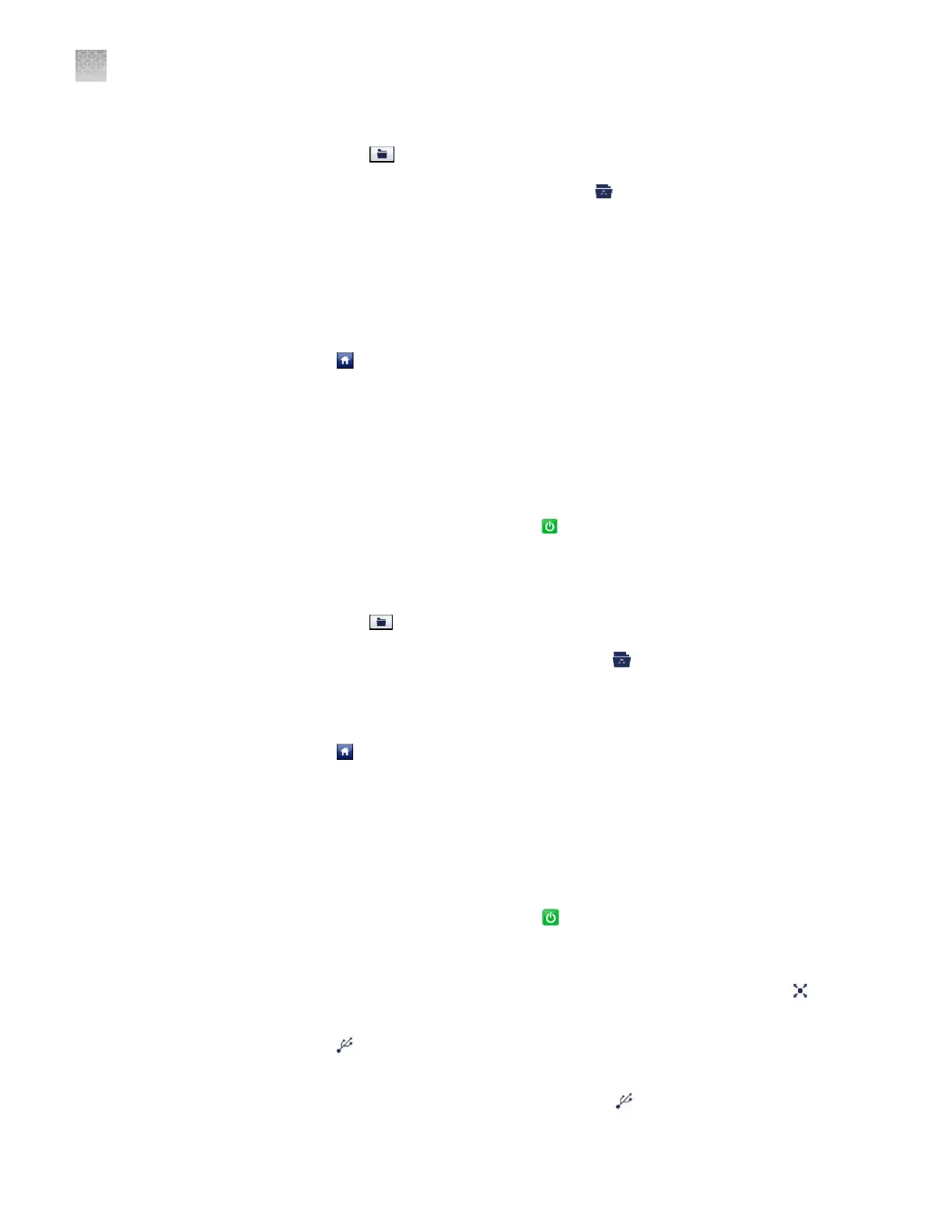4.
In the Browse Experiments screen, select the template:
a.
Touch , then touch USB.
b.
T
ouch the desired template, then touch
Save.
5.
In the Sav
e Experiment As screen, set the name for the le.
a.
Touch the New Template Name eld, then enter a name for the copied le.
b.
Touch the Save to Folder eld, then select the folder to receive the le.
c.
Touch Save.
6.
Touch
to return to the Main Menu.
7.
Unplug the USB driv
e.
Transfer experiments from a USB drive
1.
Plug a USB drive into the USB port below the touchscreen.
2.
If the instrument is in standby, touch the QuantStudio
™
6 or 7 Flex System
touchscreen to activate it, then press
.
3.
In the Main Menu, touch Browse Experiments.
4.
In the Browse Experiments screen, select the experiment:
a.
T
ouch
, then touch USB.
b.
Touch the desired experiment, then touch Save.
5.
In the Sav
e Experiment As screen, touch the experiment that you want to transfer
to the USB drive, then touch Save.
6.
Touch
to return to the Main Menu.
7.
Unplug the USB driv
e.
Copy experiment results to a USB drive
1.
Plug a USB drive into the USB port below the touchscreen.
2.
If the instrument is in standby, touch the QuantStudio
™
6 or 7 Flex System
touchscreen to activate it, then press
.
3.
From the Main Menu of the instrument touchscreen, touch Collect Results.
4.
From the list of experiments, touch the experiment(s) of interest or touch
Select All.
5.
Touch Save to USB.
6.
From the Copy Results T
o USB screen, check that the name of the USB drive is
correct to ensure that it is mounted, then touch
Save to USB.
Appendix A Manual instrument operation
Operate the instrument from the touchscreen
A
86
QuantStudio
™
6 and 7 Flex Real-Time PCR Systems v1.6 Maintenance and Administration Guide