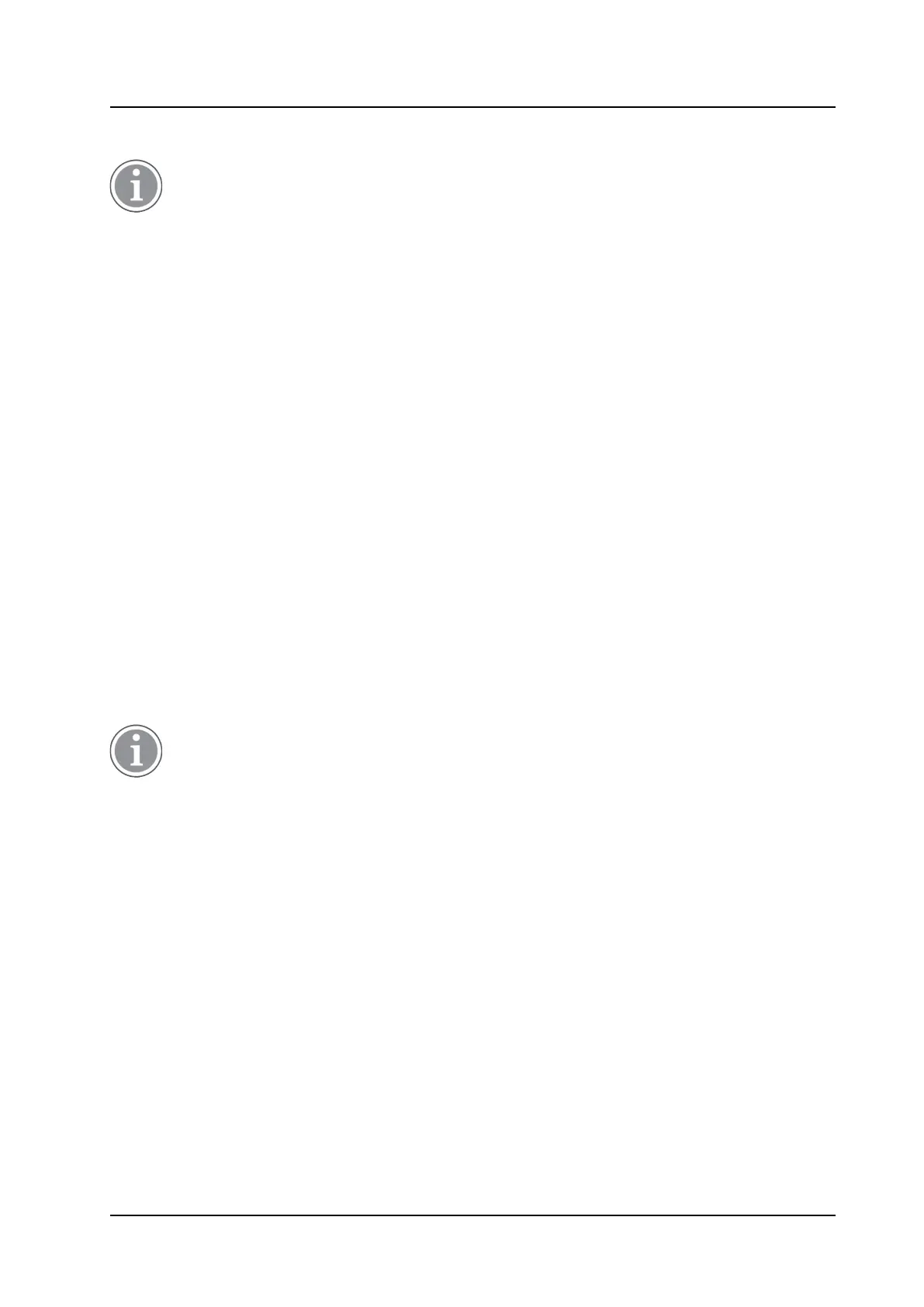Maintenance
CONFIGURATION MANUAL
Ascom d83 DECT Handset
4.6.1 Handset Replacement with WinPDM in DECT System
The handset to be installed must not have any previous valid registrations. If it has a valid registra-
tion, unsubscribe the handset.
1. Unsubscribe the old handset. If it cannot be performed in the handset, unsubscribe the handset via the
DECT interface.
2. Subscribe the new handset with the same extension number as the old handset. The subscription
procedure is described in the User Manual, Ascom d83 DECT Handset, TD 93434EN. During the
subscription procedure, the handset User ID is automatically set to be the same as the extension
number.
The User ID is used to identify the handset when it is connected to WinPDM and is visible in the
Number column.
The User ID can be viewed in the handset by navigating to the menu: Admin menu → Device info →
User ID.
3. Insert the new handset into a desktop charger or rack charger connected to the WinPDM.
4. A dialogue window appears, asking the user to decide whether to use the Number settings in WinPDM
or the Number settings in the device. Select WinPDM.
The handset is automatically synchronized and all data and parameter settings are transferred to the
new handset. The synchronization can take a while if Contacts in the original handset contain a large
number of entries.
4.7 Parameter Migration
The parameter migration feature allows parameters of a certain handset variant to be applied to any
compatible handset. For example, Ascom d81 template can be used for Ascom d83 handsets. When
migrating, the parameters must be first saved in a template.
The same template can be also used for different handset variants, for example for Talker and Protector.
Protector specific parameters are ignored by the Talker.
Though the same template can be also used for different handset variants, for example for Talker
and Protector, there is no guarantee that all parameters will be configured as expected. Therefore
it is recommended to use a template specifically for each device type. Otherwise, you need to
check the handset after parameter migration and make sure that the configuration is correct.
The example below shows how to migrate parameters from Ascom d81 to Ascom d83 handset:
1. If WinPDM is used, place d83 handset into the DP1 Desktop Programmer.
2. In the Templates tab, select the template used for Ascom d81 handset that you want to use for
parameter migration.
3. In the Template menu (or right-click the template), select Apply to….
4. In the opened window, select the Ascom d83 handset that shall receive new parameters and click OK.
5. The handset receives the template and might restart.
6. To verify that the handset has received the template with the new parameters, in the Numbers tab,
check the Last run template column.
12
TD 93426EN / 28 January 2022 / Ver. C
