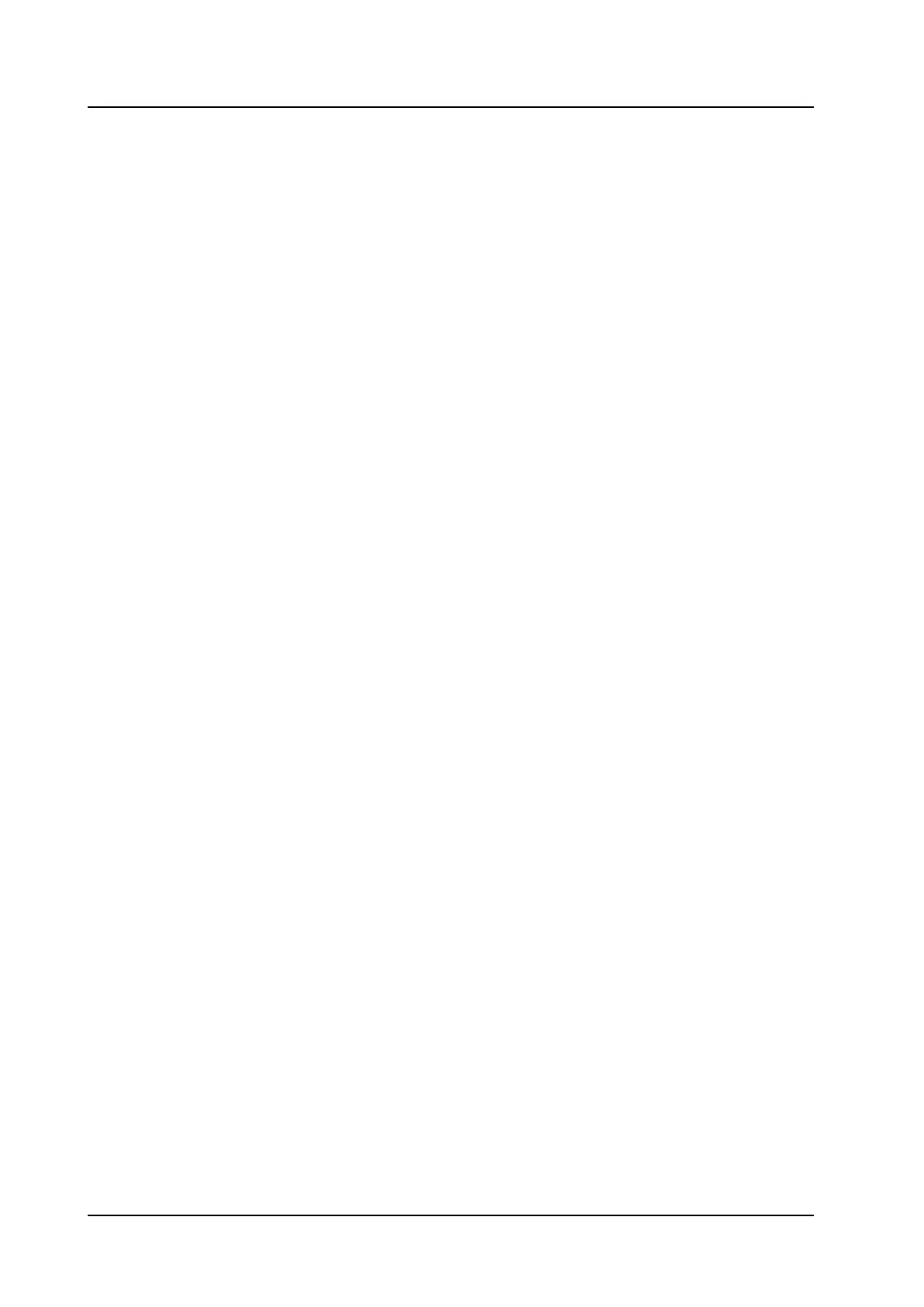CONFIGURATION MANUAL
Ascom d83 DECT Handset
Handset Configuration
• The characters # and *
• P – Pause
• H – Hook (auto disconnection)
• U – The handset prompts for user input. Numerical characters may also be entered as input (procedure
call).
To define a system specific call service:
1. Select Systems → System X → PBX Settings → In call functionality → General purpose X.
2. In the Name field, enter the name to be displayed in the In call menu.
3. In the Data field, enter the applicable code to be used for the function.
4. Click OK to save the settings.
The handset supplier may have a template example for configuring the In call functions menu for the PBX.
5.9.5 Creating and Hiding a Soft Key to an In Call Function
The left and right Soft keys can be configured as shortcuts to a certain In call functions, or completely
hidden. By default, the left Soft key is configured as a loudspeaker key, and the right Soft key is configured
as R-key.
Create a Soft Key to an In Call Function
1. If needed, configure the In Call functionality to be used. See 5.9 In Call Menu, page 19. This is not
needed if the Loudspeaking function or R-key is used.
2. Select Systems → System X → PBX Settings → In call functionality → Soft key X.
3. In the Name field, enter a descriptive name of the Soft key. This is not needed if the Loudspeaking
function or R-key is used.
4. In the Function drop-down list, select the function to be used:
− R-key
− Loudspeaking function
− Start a new call during a conversation
− End a call
− Switch between calls
− Transfer a call
− Transfer to a new call
− Make a conference call
− Activate call back
− Sending call waiting
− General purpose 1 -10
5. Click OK to save the settings.
Hide a Soft Key to an In Call Function
1. Select Systems → System X → PBX Settings → In call functionality → Soft key X.
2. In the Function drop-down list, select Not used.
3. Click OK to save the settings. The Soft key is not visible during a call.
TD 93426EN / 28 January 2022 / Ver. C
21
