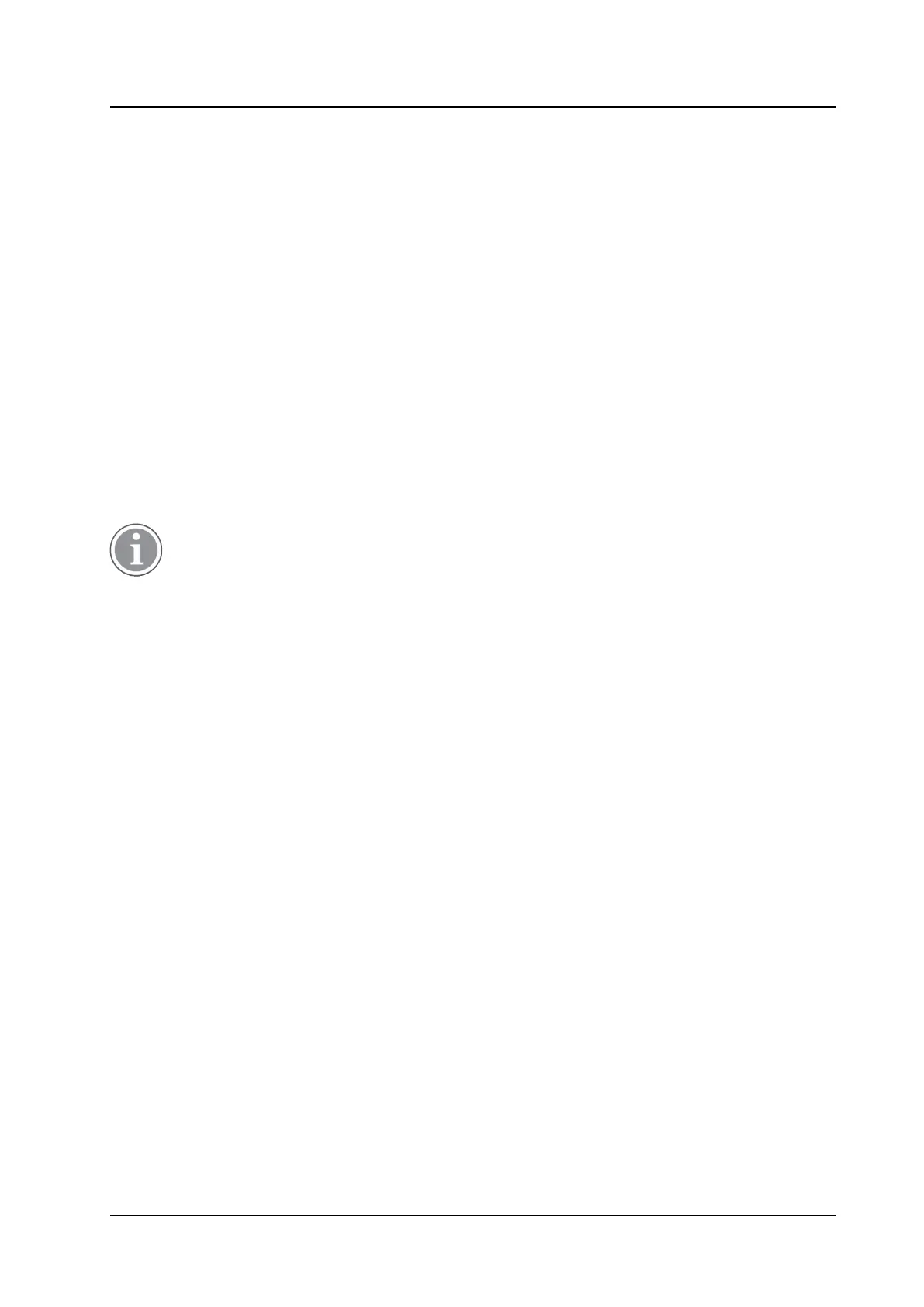Handset Configuration
CONFIGURATION MANUAL
Ascom d83 DECT Handset
5.7 Call Diversion
User friendly call diversion menus can be configured in the handset using WinPDM/Device Manager. These
menus can then be selected in the handset by selecting Calls → Call services → Divert calls.
Beside the default call diversion menus, up to ten system specific services codes can be defined, see 5.6
Call Services, page 17.
1. Select Systems → System X (where X represents A - H).
2. Select PBX Settings → Diversion.
3. Select Internal, External, On No Reply, On Busy, and/or All Calls and enter the following:
− Prefix - the system specific prefix code to be used (if required by the PBX used)
− Suffix - the system specific code required to activate the diversion (for example “*21*”)
− Cancel - the system specific code required to deactivate the diversion (for example “#23#”).
The user can now enter the diversion number in the handset.
5.7.1 Call Diversion in Profiles
A handset can be configured to divert calls when a certain profile is activated.
The PBX settings for call diversion must also be configured, see 5.7 Call Diversion, page 18.
1. Select User Profiles → User Profile X → Presence and diversion.
2. Select which calls to be diverted (that is all call, internal calls etc.).
3. In the Divert calls to field, enter the phone number where the calls shall be diverted to when the profile
is activated.
4. Select User Profile X.
5. In the Name field, enter an appropriate name of the profile.
Additional settings can be added for a profile, such as soft keys, sound and alert etc. See 5.45.1 User
Profiles, page 56.
5.8 Absence Handling
User friendly absence menus can be configured in the handset using WinPDM/Device Manager. These
menus can then be selected in the handset by selecting Calls → Call services → Absence to set the reason
why a call cannot be answered, for example when the user is in a meeting. The calling party is notified
about the absence reason when making the call.
In addition to the default absence menus, up to 10 extra system specific services codes can also be defined,
see 5.6 Call Services, page 17.
1. Select Systems → System X (where X represents A - H).
2. Select PBX Settings → Absence.
3. Select Common codes, enter the following:
− Activation prefix - the system specific activation prefix code required to activate the absence (for
example *23*)
− Activation suffix - the system specific activation suffix code required to activate the absence (for
example #)
18
TD 93426EN / 28 January 2022 / Ver. C
