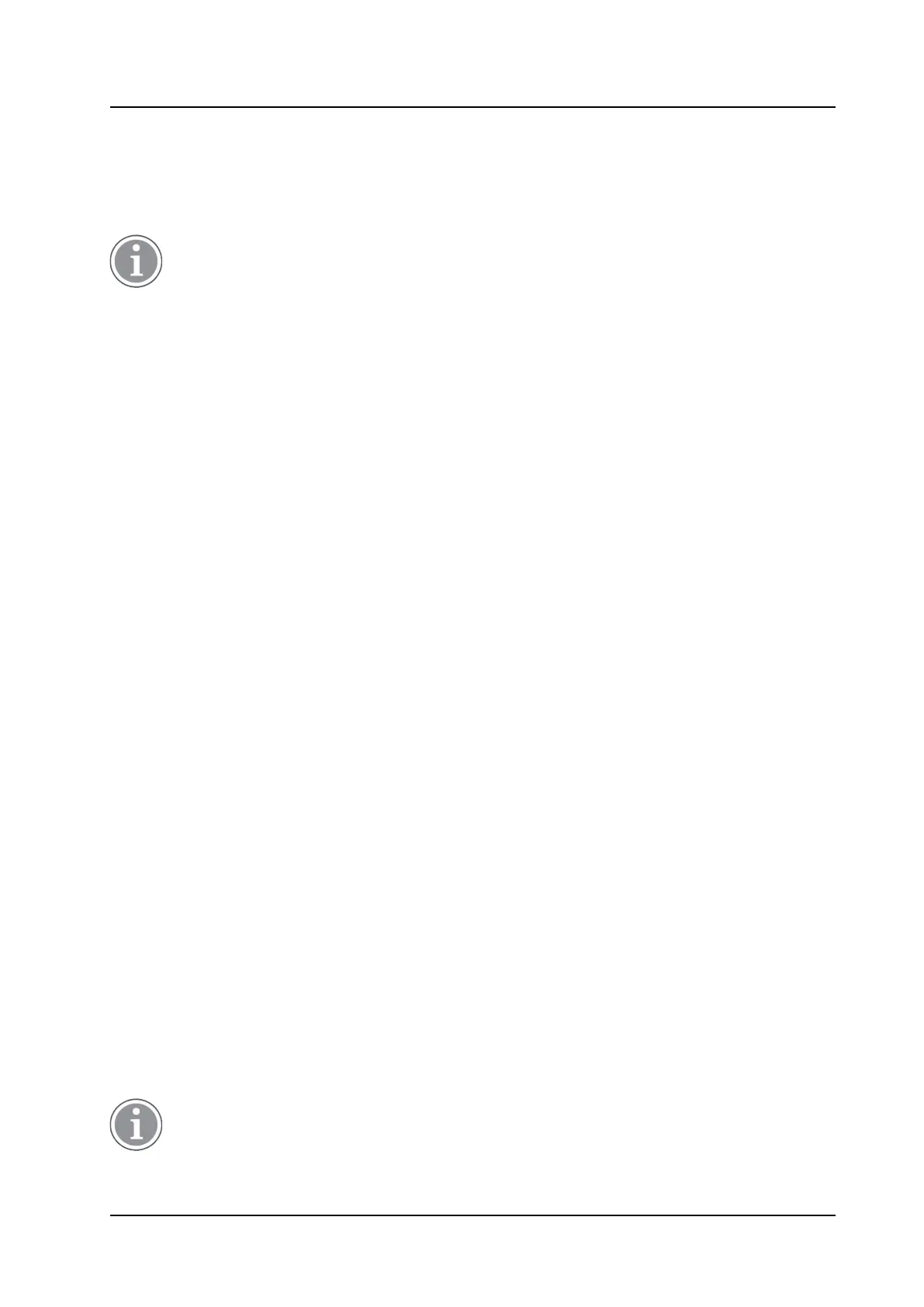Handset Configuration
CONFIGURATION MANUAL
Ascom d83 DECT Handset
5 Handset Configuration
This chapter describes settings in parameter definition files (.def). These files are regularly updated and
settings may change slightly. For example "On" to "Enable", or a parameter can be moved to another
directory.
In order to meet GDPR requirements for unauthorized use, we recommend that the Phone lock
feature is activated on the handsets. See 5.49 Handset Locks, page 62.
It is also recommended to clear message and call lists when put in a charger. See 5.16.3 Clear Lists
when Inserted in Charger, page 27.
5.1 Configure a Handset Using a Template
A handset can be selected in the WinPDM and changes can be made directly to one or more configuration
parameters. By using a template, the same configuration can easily be applied to many handsets simultane-
ously. Templates are also an efficient way to give good control over which changes are applied to each
handset.
Templates enable the configuration of all aspects of a handset from sound volume to keypad shortcuts.
Your supplier can provide example templates for different PBXs. The handset has full functionality to the
PBX even without such a template. However, by using a template, the handset is customized for that PBX
with menu options for PBX specific functions such as Callback.
5.1.1 Create a Template
1. Open the WinPDM/Device Manager.
2. Select the Templates tab and open the menu Template → New.... The New template window opens.
3. Select the device and parameter version that matches the software version installed on the handset.
Give the template a descriptive name.
The parameters that are not part of the template are left unchanged on the handset.
The parameter version of an installed handset is visible under the Numbers tab or the Devices tab.
4. Select the checkbox of each parameter that you want to be part of this template and enter the proper
value.
5. Click OK to save your template.
5.1.2 Apply a Template
1. Open the WinPDM/Device Manager.
2. Open the Numbers tab and select the handsets you want to apply the template to.
3. Make a right-click and select Apply template....
Only templates with a parameter version matching the selected handsets are shown. Select the
template you want to apply and click OK.
4. The template is applied. The number of parameters in the template affects the time it takes to apply the
template to the selected handsets.
Under the Numbers tab, the column “Last run template“ shows the name of the most recently applied
template.
A template can be applied to several handsets of the same device type simultaneously using the
Baseline function in the Device Manager.
14
TD 93426EN / 28 January 2022 / Ver. C
