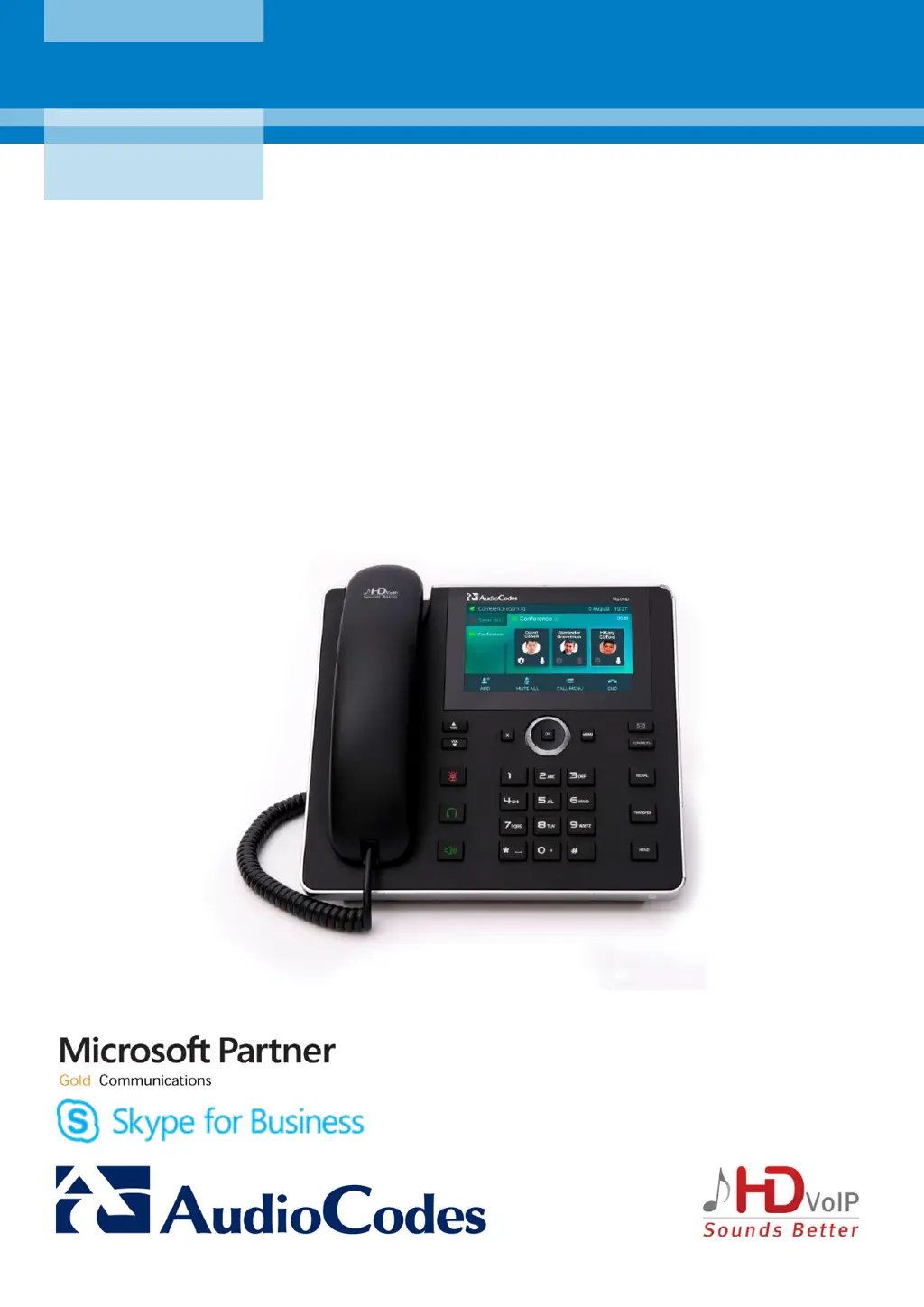Why does my AudioCodes 450HD IP Phone say 'Location look-up failed'?
- JJennifer JacksonSep 12, 2025
If your AudioCodes IP Phone displays 'Location look-up failed. Please enter your address', make sure 'Location look up' is configured by the management shell in the Skype for Business server.