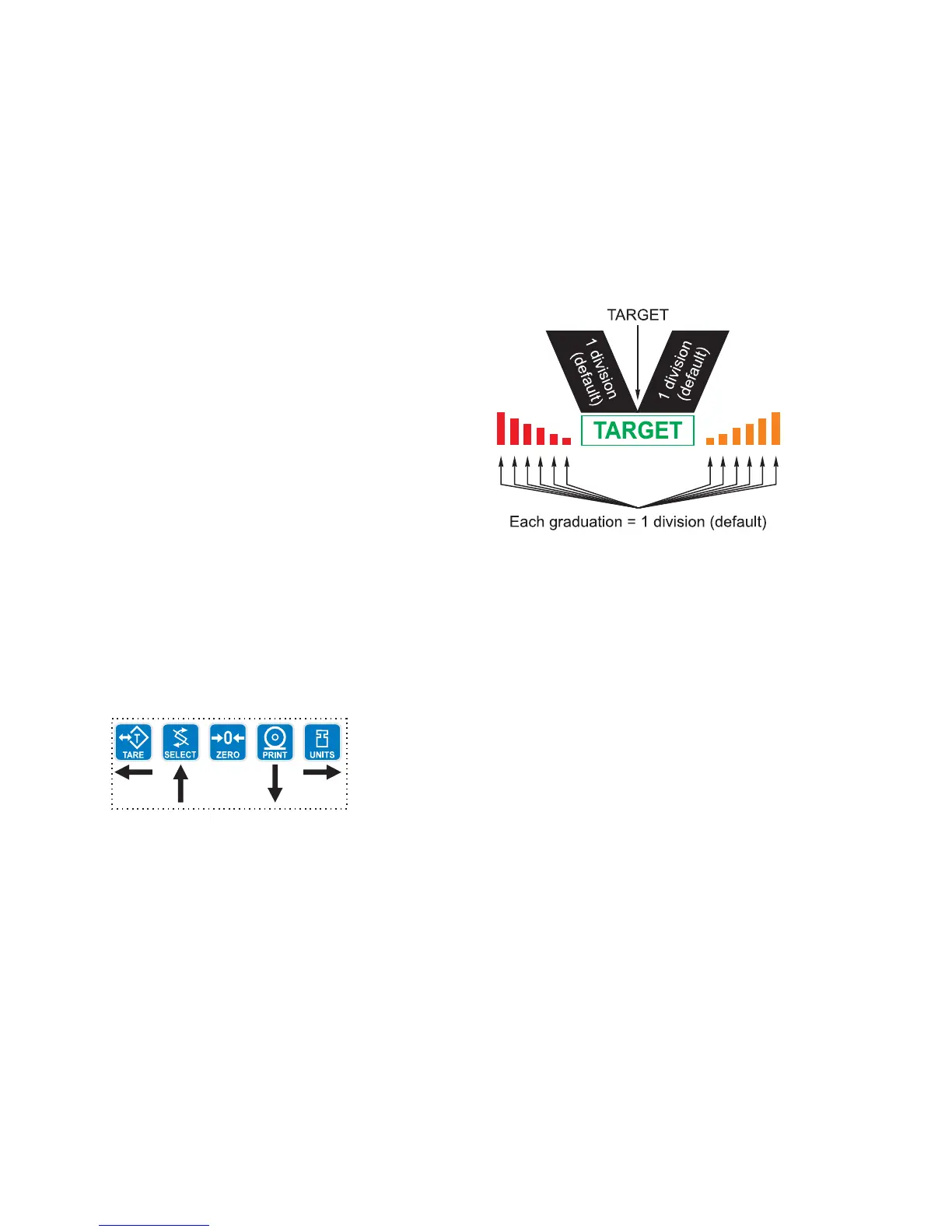Model E1070 Indicator User Instructions 59
5.8 Checkweighing
Sample Mode Place a correct weight “product” on the scale and press
the F1 key. The indicator will use this weight to run the
display. Upper and lower limits will automatically be one
division above and below the target weight respectively
by default. This can be changed in a password protected
menu so that the Upper and Lower limits are set to an
equal number of divisions above and below the target
weight. Figure 5.2 shows how the graphic display works
in Sample mode. Each graduation is equal to 1 scale
division. The TARGET light stays lit if weight is within the
upper and lower limits.
Figure 5.2 Sample mode
Directions for using each mode follow.
Limits Mode: Entering
Upper and Lower Limits
Follow these steps to setup and use the checkweigher in limits mode:
You can repeatedly press the
SELECT key to view the items
listed in the Sample and Limits
modes on this page.
1. Empty the scale, press the ZERO key to zero the display, then press
the F1 key…
Hi is displayed.
2. Press the ENTER key to accept the value or ESC to skip…
LO is displayed.
3. Key in the lower weight limit. Press the F1 key to accept the value…
4. Place item(s) on the scale and the display will show if the weight is
over, under or acceptable based on the limits you have set.
You can repeatedly press the SELECT key to view the following from the
gross weight display:
1st press Net annunciator lights and net weight is displayed.
2nd press Tare annunciator lights and tare weight is displayed.
3rd press Display toggles between HI and the upper weight tolerance, in
the current unit of measure.
4th press Display toggles between LO and the lower weight tolerance, in
the current unit of measure.
5th press Display returns to gross weighing mode.
