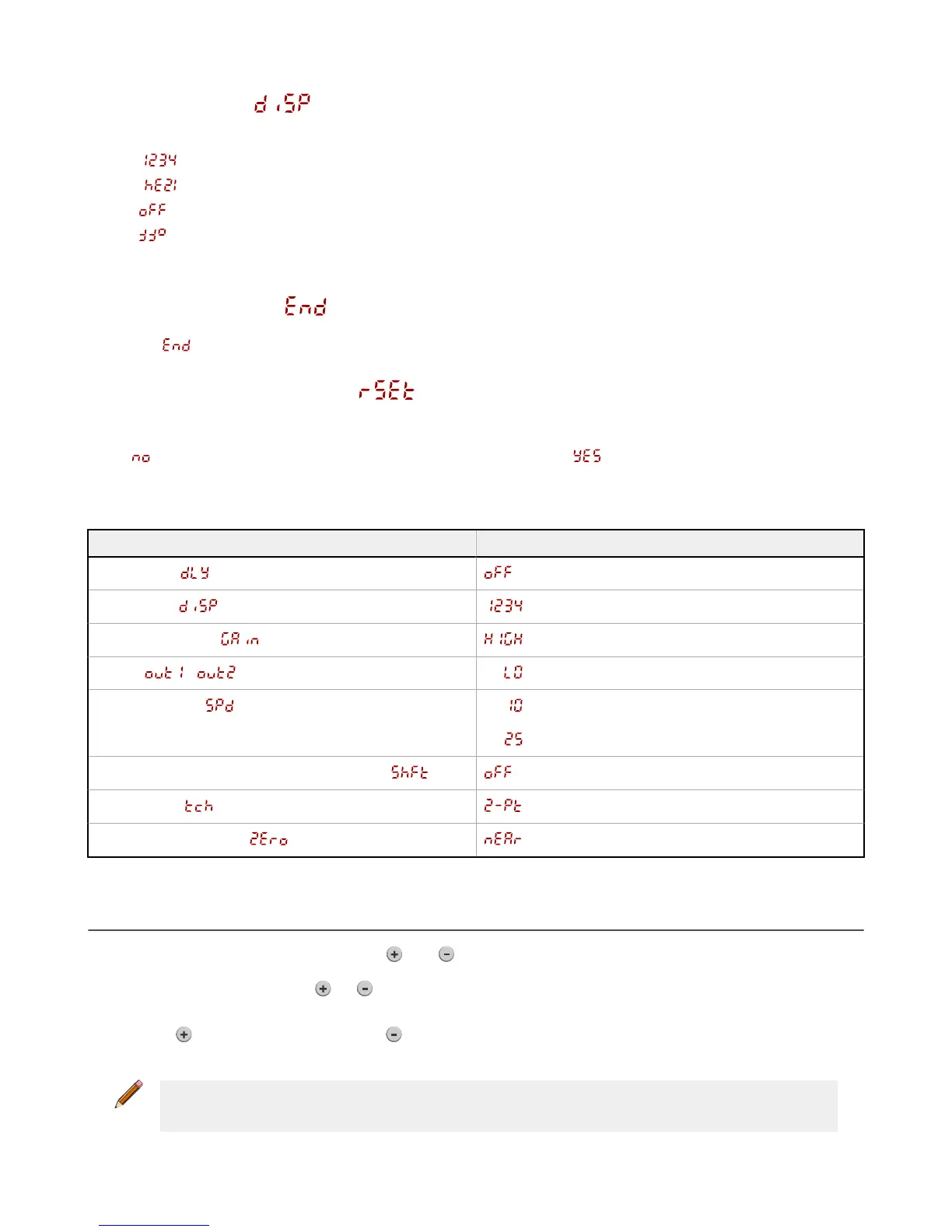3.2.12 Display View
Use this menu to select the display view. The default is right-reading.
• —Right-reading
• —Inverted
• —Right-reading and the display enters sleep mode after 60 seconds
•
—Inverted and the display enters sleep mode after 60 seconds
When the sensor is in sleep mode, the display wakes with the
first button press.
3.2.13 Exit Setup Mode
Navigate to and press SELECT to exit Setup mode and return to Run mode.
3.2.14 Reset to Factory Defaults
Use this menu to restore the sensor to the factory default settings. See Factory Default Settings on page 16.
Select
to return to the sensor menu without restoring the defaults. Select to apply the factory defaults and return to
Run mode.
Factory Default Settings
Setting Factory Default
Delay Timers ( ) —No delay
Display View ( ) —Right-reading, no sleep mode
Gain and Sensitivity (
) —High excess gain mode
Output ( , ) —Light Operate
Response Speed (
) —10 ms for 100/110 and 300/310 models
—25 ms for 600/610 models
Shift the Zero Reference Location after a TEACH (
) —0 = the front of the sensor
TEACH Mode ( ) —Two-point TEACH
Zero Reference Location ( ) —Measurement increases further from sensor
3.3 Manual Adjustments
Manually adjust the sensor switch point using the and buttons.
1.
From Run mode, press either
or one time. The selected channel displays briefly, then the current switch point
value flashes slowly.
2.
Press
to move the switch point up or to move the switch point down. After 1 second of inactivity, the new switch
point value
flashes rapidly, the new setting is accepted, and the sensor returns to Run mode.
Note: When FGS mode is selected (FGS indicator is on), manual adjustment moves both sides of the symmetrical threshold
window simultaneously, expanding and collapsing the window size. Manual adjustment does not move the center point of
the window.
Q4X Stainless Steel Laser Sensor with Dual Discrete Outputs and IO-Link
16 www.bannerengineering.com - Tel: 763.544.3164
