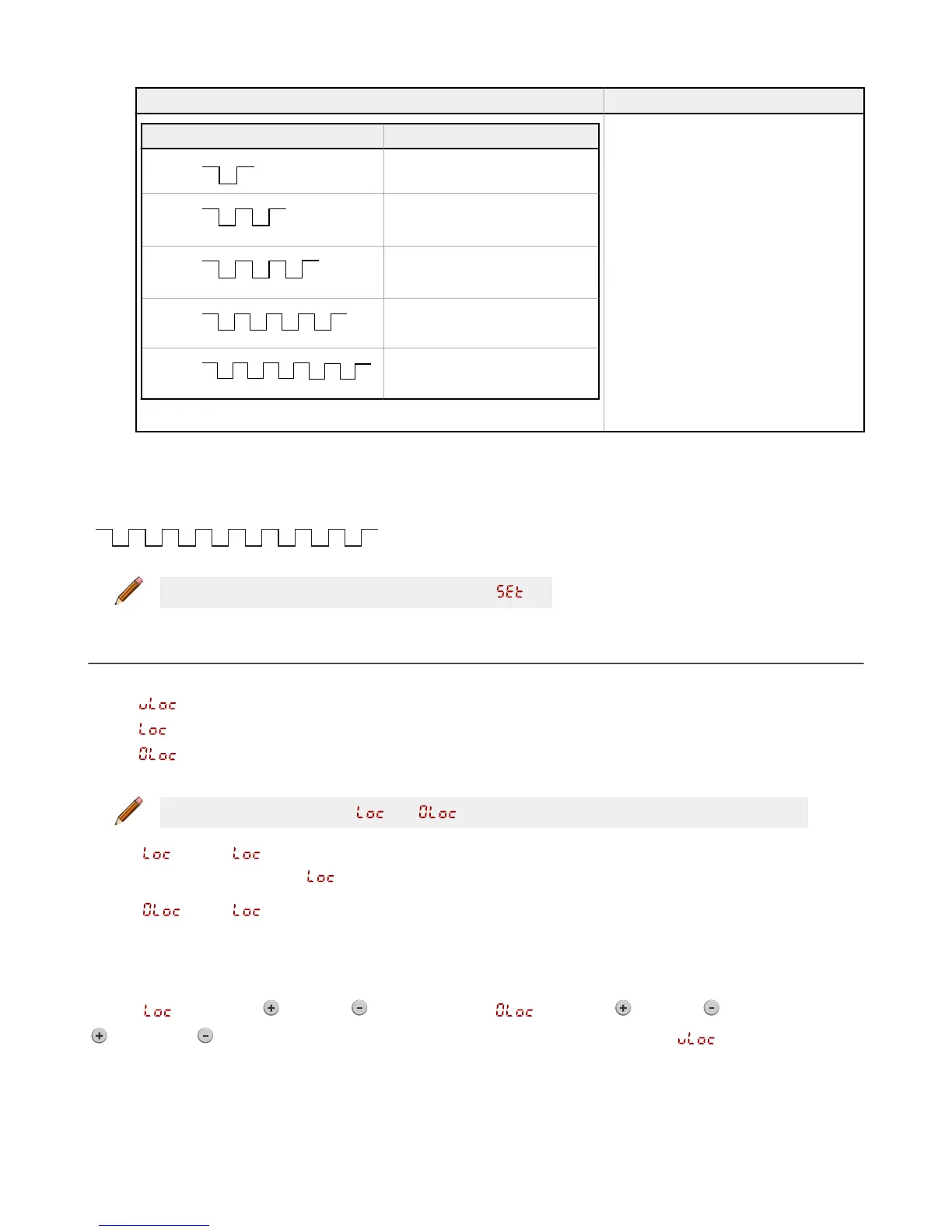Action Result
Pulses TEACH Mode
1
Two-point static background
suppression
2
Dynamic background suppression
3
One-point window (foreground
suppression)
4
One-point background suppression
5
Dual (intensity + distance)
The selected TEACH method displays for a
few seconds and the sensor returns to Run
mode.
3.4.2 Reset to Factory Defaults Using the Remote Input
Eight-pulse the remote input to apply the factory defaults and return to Run mode.
Note: The input wire function remains at remote teach input ( ).
3.5 Locking and Unlocking the Sensor Buttons
Use the lock and unlock feature to prevent unauthorized or accidental programming changes. Three settings are available:
• —The sensor is unlocked and all settings can be modified (default).
• — The sensor is locked and no changes can be made.
• —The switch point value can be changed by teaching or manual adjustment, but no sensor settings can be
changed through the menu.
Note: When the sensor is in either or mode, the active channel can be changed using (+)(CH1/CH2).
When in mode, displays when the (SELECT)(TEACH) button is pressed. The switch point displays when (+)(CH1/
CH2) or (-)(MODE) are pressed, but displays if the buttons are pressed and held.
When in
mode, displays when (-)(MODE) is pressed and held. To access the manual adjust options, briefly press
and release (+)(CH1/CH2) or (-)(MODE). To enter TEACH mode, press the (SELECT)(TEACH) button and hold for longer than 2
seconds.
Button Instructions
To enter
mode, hold and press four times. To enter mode, hold and press seven times. Holding
and pressing four times unlocks the sensor from either lock mode and the sensor displays .
Remote Input Instructions
1.
Access the remote input.
Q4X Stainless Steel Laser Sensor with Dual Discrete Outputs and IO-Link
18 www.bannerengineering.com - Tel: 763.544.3164
