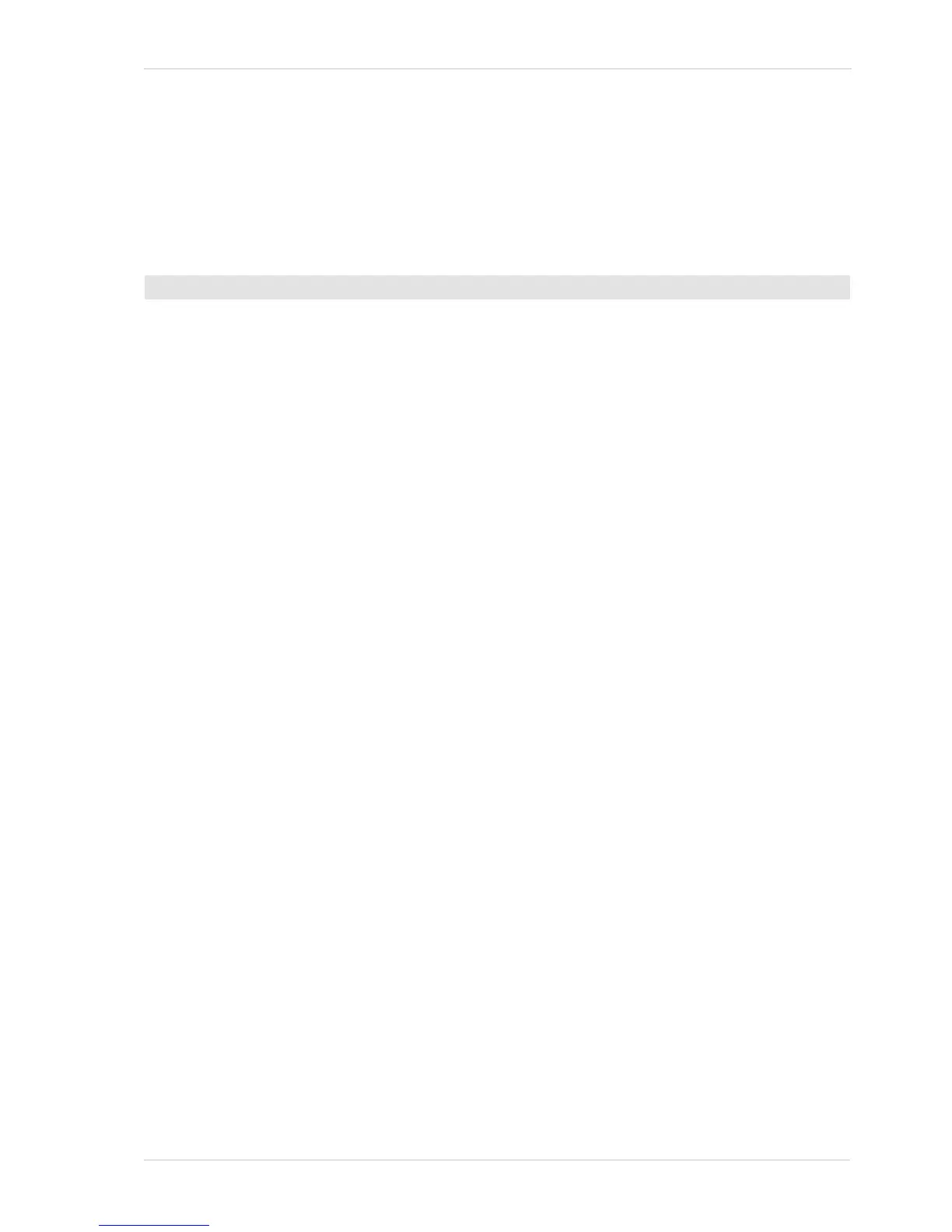AW00123402000 Features
Basler ace USB 3.0 237
8.16.1 Selecting a User Set
If you want to load any of the six user sets into the Active User Set or if you want to configure User
Set 1, User Set 2 or User Set 3, you must first select the desired user set.
When the camera is delivered, the Default User Set will be selected.
1. Set the User Set Selector to the desired user set (Default User Set, High Gain User Set, Auto
Functions User Set, User Set 1, User Set 2 or User Set 3).
You can set the User Set Selector from within your application software by using the Basler pylon
API. The following code snippet illustrates using the API to set the selector:
If you want to select the Default User Set:
camera.UserSetSelector.SetValue(UserSetSelector_Default);
If you want to select the High Gain User Set:
camera.UserSetSelector.SetValue(UserSetSelector_HighGain);
If you want to select the Auto Functions User Set:
camera.UserSetSelector.SetValue(UserSetSelector_AutoFunctions);
If you want to select e.g. User Set 1:
camera.UserSetSelector.SetValue(UserSetSelector_UserSet1);
You can also use the Basler pylon Viewer to easily set the selector.
For more information about the Basler pylon API and the pylon Viewer, see Section 3.1 on page 37.
To select a User Set using Basler pylon:
