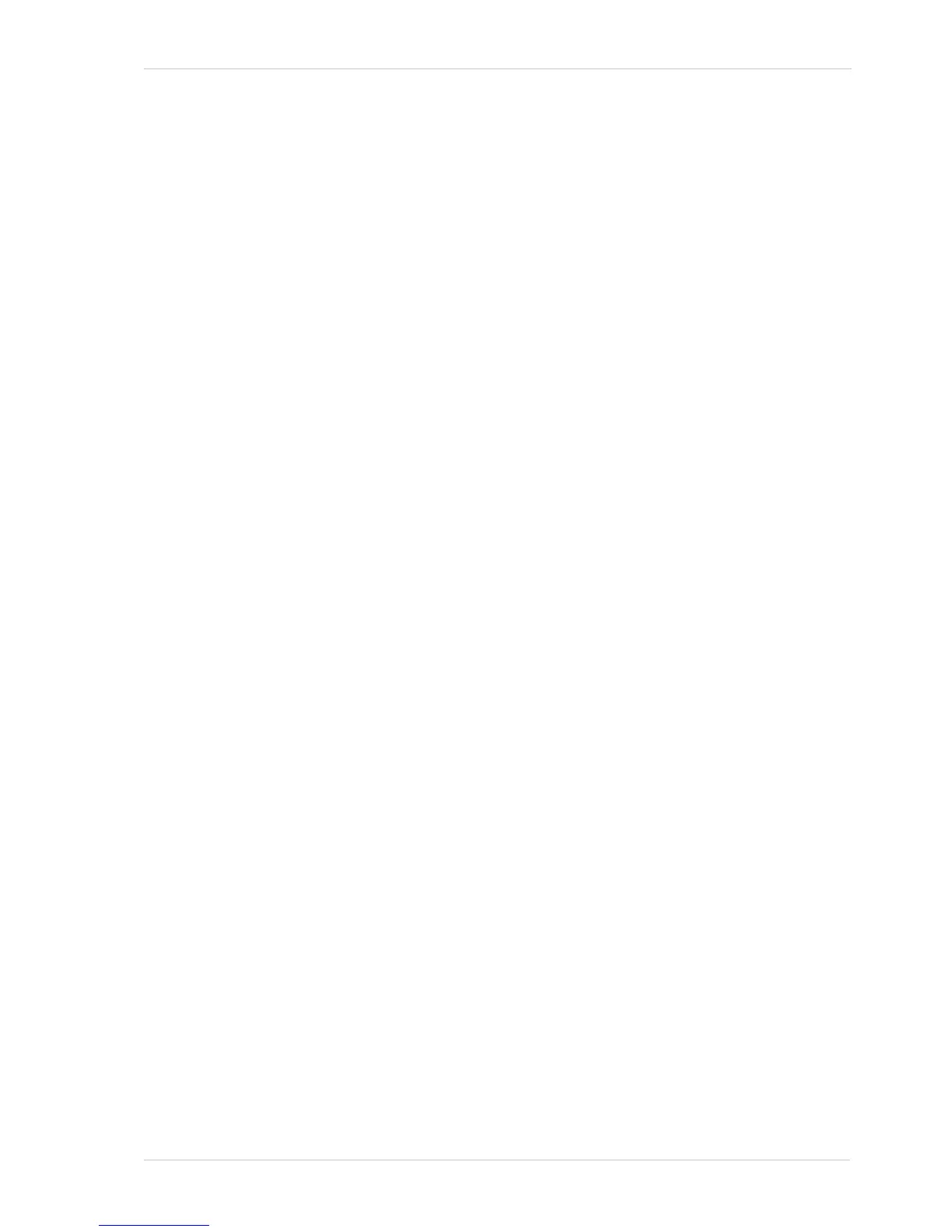AW00123402000 Features
Basler ace USB 3.0 247
Number Ranges
Be aware that the counter value initially starts at 1. Whenever the counter restarts after having
reached 4294967295 it will however start another counting cycle at 0.
Counter Reset
Whenever the camera is powered off, the counter will reset to 0.
During operation, you can reset the counter via the I/O IN line (Line 1), one of the GPIO lines (Line
3, Line 4) if configured for input or via software. You can also disable the ability to perform a reset
by setting the counter reset source to off. By default, the counter reset source is set to off.
To use the counter reset feature:
Set the counter reset source to Line1, Line 3, Line 4, Software, or Off.
Execute the command if using software as the counter reset source.
You can set the counter reset parameter values from within your application software by using the
Basler pylon API. The following code snippets illustrate using the API to configure and set the frame
counter reset and to execute a reset via software.
// Select counter 1 and assign Frame Start as event source
camera.CounterSelector.SetValue(CounterSelector_Counter1);
camera.CounterEventSource.SetValue(CounterEventSource_FrameStart);
// Select reset by signal applied to input line 1
camera.CounterResetSource.SetValue(CounterResetSource_Line1);
// Select reset by software
camera.CounterResetSource.SetValue(CounterResetSource_Software);
// Execute counter reset
camera.CounterReset.Execute();
// Disable reset
camera.CounterResetSource.SetValue(CounterResetSource_Off);
You can also use the Basler pylon Viewer application to easily set the parameters.
For more information about the pylon API and the pylon Viewer, see Section 3.1 on page 37.
For more information about using line 1 as the source signal for a counter reset, see Section 5.8 on
page 52 and about using Line 3 and Line 4, see Section 5.9.3 on page 57.
