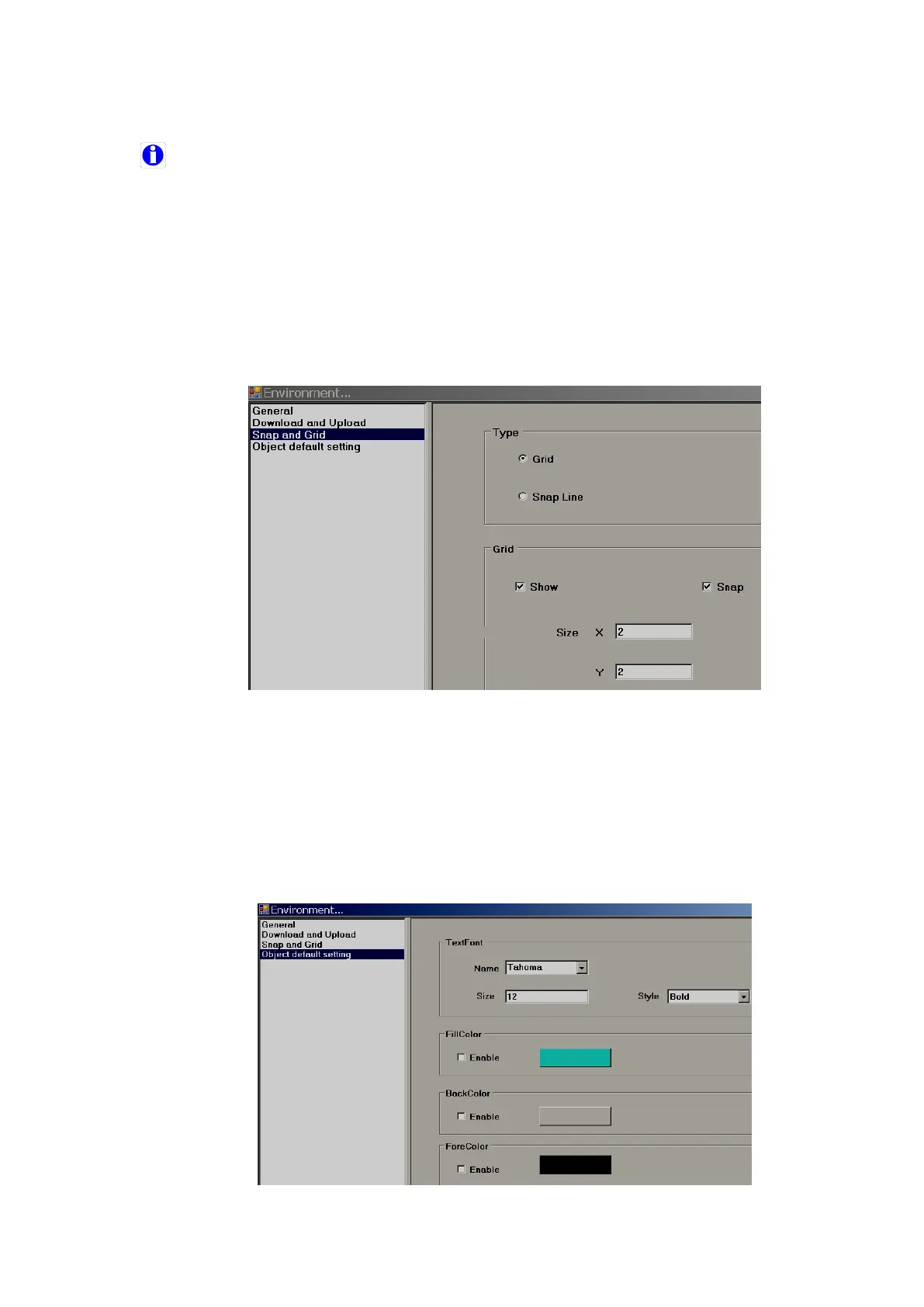Page 298 of 479
Note: If user need a password for a specific project, click “Settings” in the project explorer, select “General”
tab, and then enter the Password.
In general, it is preferred to back up project files regularly in other standard storage media like CD, DVD
etc. It is recommended to store project files in separate folders on the D: drive instead of C: drive.
Developers may make a hard disk partition and save all project files in drives other than location of
operating system in the event that if there are problems with Operating system, it is still possible to retrieve
project files.
6.3.5.1.2 Download and Upload
Please refer to section “Project tools” for more detailed information.
6.3.5.1.3 Snap and Grid
Used to define grid behaviour in the design time environment.
1. Grid: Select this option and select “Show grid” if grids are to be appeared in screen
at design time.
2. Snap lines: Select this option if grids are not required to appear in screen at design
time.
3. Snap: Select this option if component coordinates should within grids all the time.
6.3.5.1.4 Object default setting
Define default font size, Fill color, Back color and Fore color for the properties of most of the
objects (label, Check box, Rectangle, Ellipse, Pie, Table, Dial, Level, Meter, Slider, Thermometer etc.).