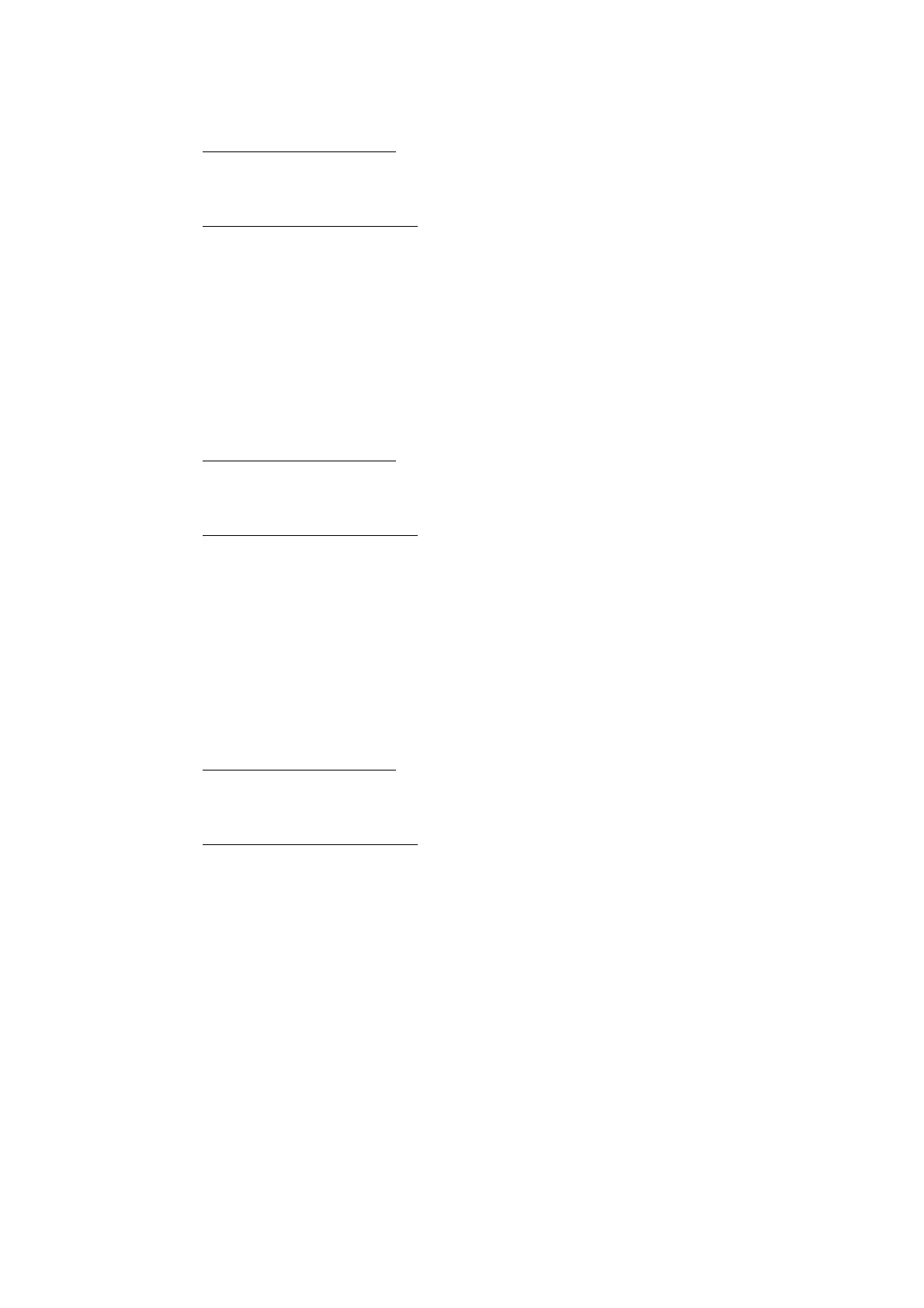5-28
Confidential
■ Destination check
(1) For models with touch panel
Press the [5], and then the [7] in the initial state of maintenance mode. “IC_ACT ALL” is
displayed on the LCD.
For models without touch panel
Press the [▲] or [▼] in the initial state of maintenance mode to display “MAINTENANCE 57”
on the LCD, and press the [OK]. “IC_ACT ALL” is displayed on the LCD.
(2) Press the [SET] or [OK] several times. “IC_AREA ALL” is displayed on the LCD.
(3) Press the [▲] or [▼] to select and display the desired toner color on the LCD.
(4) Press the [Mono Start] or [Go]. Perform the destination check. If it is compatible,
“IC_AREA OK” is displayed on the LCD. If it is not compatible, an error in the <Error
display> table on the previous page is displayed on the LCD.
■ Capacity check
(1) For models with touch panel
Press the [5], and then the [7] in the initial state of maintenance mode. “IC_ACT ALL” is
displayed on the LCD.
For models without touch panel
Press the [▲] or [▼] in the initial state of maintenance mode to display “MAINTENANCE 57”
on the LCD, and press the [OK]. “IC_ACT ALL” is displayed on the LCD.
(2) Press the [SET] or [OK] several times. “IC_SIZE ALL” is displayed on the LCD.
(3) Press the [▲] or [▼] to select and display the desired toner color on the LCD.
(4) Press the [Mono Start] or [Go]. Perform the destination check. If it is compatible, “IC_SIZE
OK” is displayed on the LCD. If it is not compatible, an error in the <Error display> table
on the previous page is displayed on the LCD.
■ Version information check
(1) For models with touch panel
Press the [5], and then the [7] in the initial state of maintenance mode. “IC_ACT ALL” is
displayed on the LCD.
For models without touch panel
Press the [▲] or [▼] in the initial state of maintenance mode to display “MAINTENANCE 57”
on the LCD, and press the [OK]. “IC_ACT ALL” is displayed on the LCD.
(2) Press the [SET] or [OK] several times. “IC_VER ALL” is displayed on the LCD.
(3) Press the [▲] or [▼] to select and display the desired toner color on the LCD.
(4) Press the [Mono Start] or [Go]. Perform the destination check. If it is compatible, “IC_VER
**” is displayed on the LCD. (“**” indicates the version information) If it is not compatible,
an error in the <Error display> table on the previous page is displayed on the LCD.
