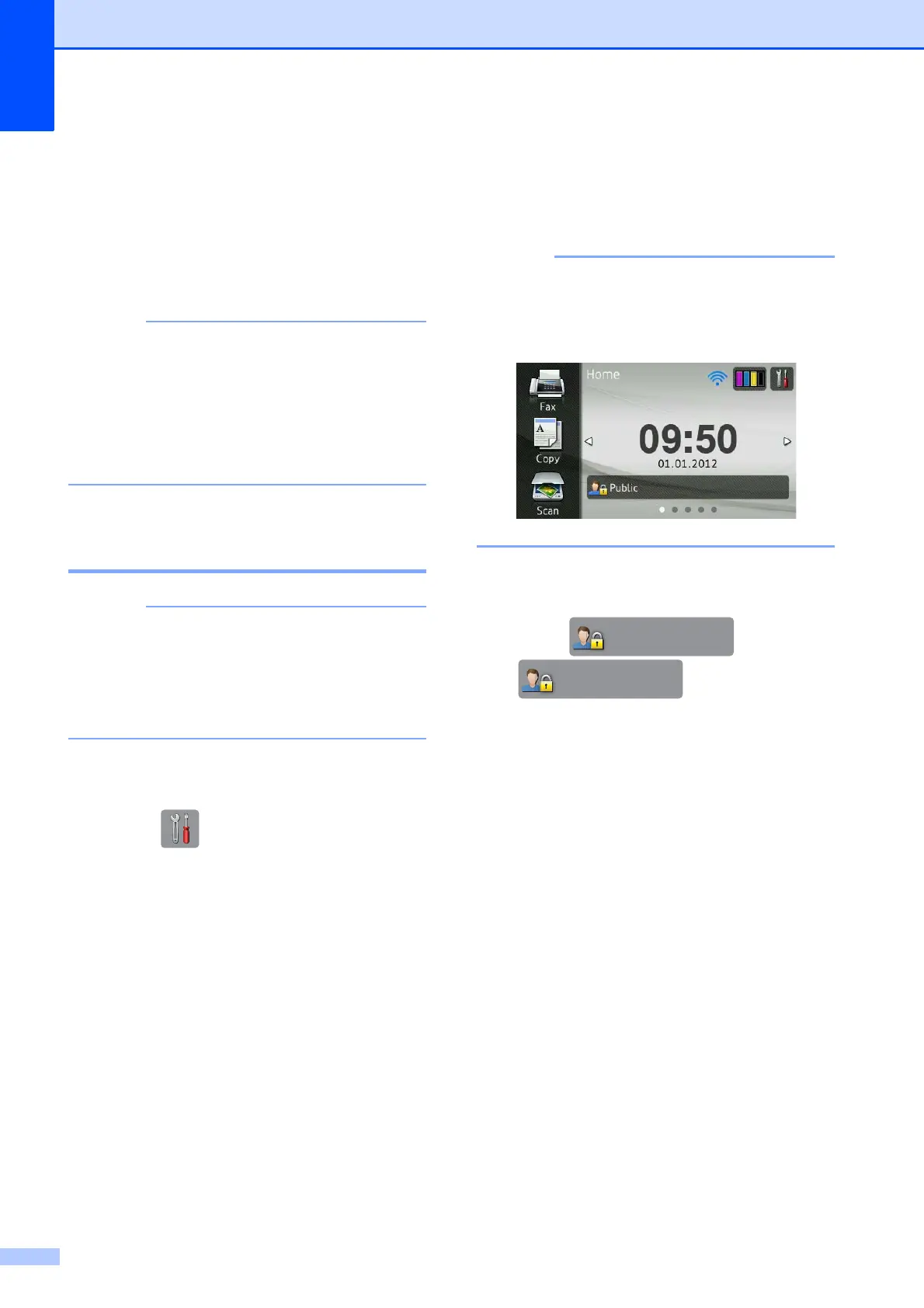Chapter 2
6
d Uncheck the functions that you want to
restrict in the Print Activities or Others
boxes. If you want to configure the
maximum page count, check the On box
in Page Limit, and then enter the
number in the Max. box.
Click Submit.
• You cannot use the same password as
another user’s password.
• You can set up one Public user. Public
users do not need to enter a password.
For more information, see Network User’s
Guide.
Turning Secure Function
Lock on/off 2
If you enter the wrong password, the
Touchscreen will show
Wrong Password. Enter the correct
password. If you forget it, please contact
Brother customer service for support.
Turning Secure Function Lock on 2
a Press .
b Press All Settings.
c Swipe up or down, or press a or b to
display General Setup.
d Press General Setup.
e Swipe up or down, or press a or b to
display Function Lock.
f Press Function Lock.
g Press Lock OffiOn.
h Enter your four-digit administrator
password using the keyboard on the
Touchscreen.
Press OK.
The Secure Function Lock icon is
prominently displayed on the Home
screen.
Turning Secure Function Lock off 2
a Press or
(where xxxxx is
the user’s name).
b Press Lock OniOff.
c Enter your four-digit administrator
password using the keyboard on the
Touchscreen.
Press OK.
Public
