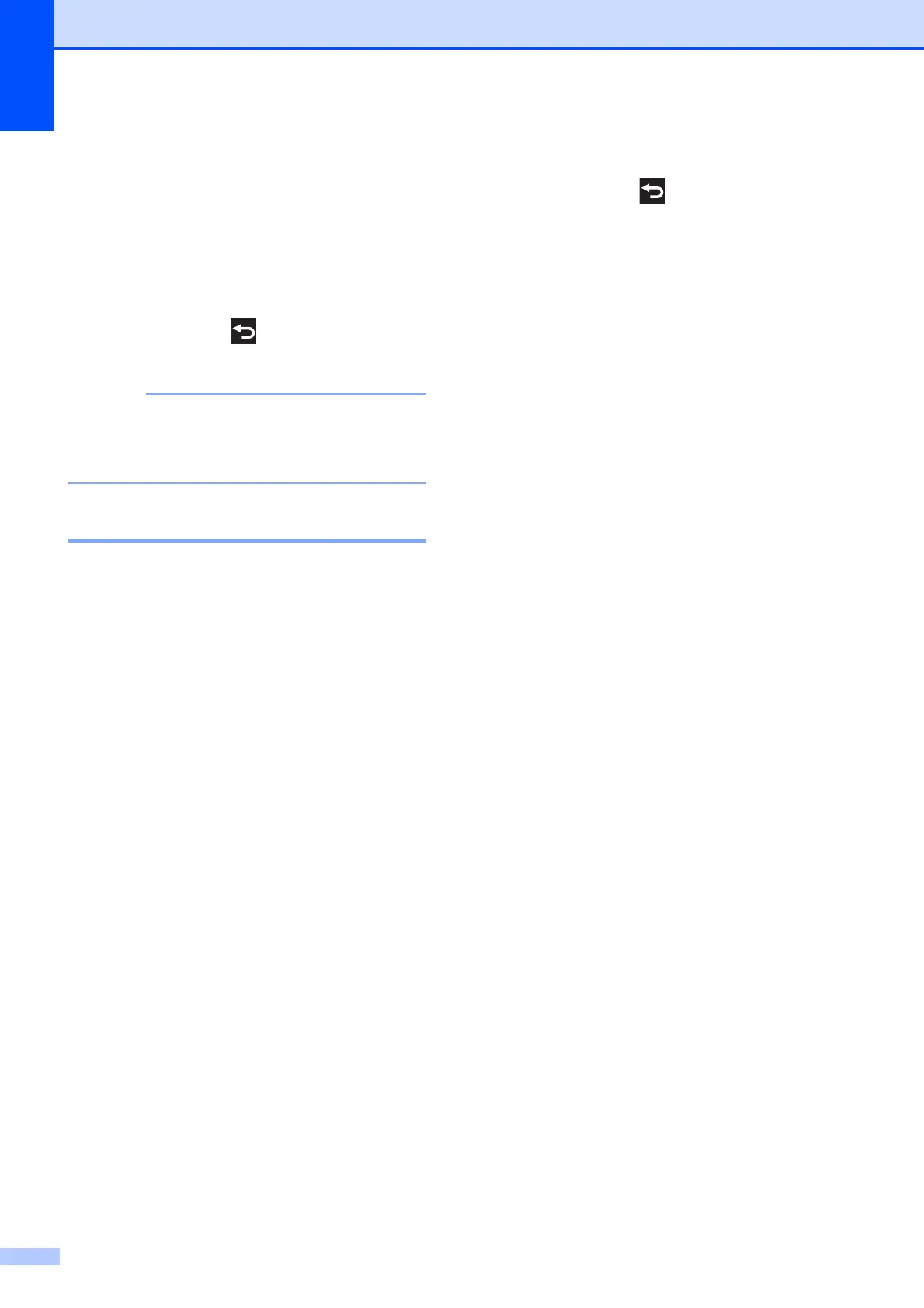Chapter 8
56
i Swipe up or down, or press a or b to
display Print Quality.
j Press Print Quality.
k Press Normal or Photo.
l If you do not want to change additional
settings, press or OK.
Press Start to print.
If you choose Inkjet Paper in
Paper Type, you can only choose
Photo.
Paper options 8
Paper Type 8
a Open the media slot cover.
b Put the memory card or USB Flash
memory drive in the correct slot.
c Press Photo.
d Swipe left or right to display
View Photos.
e Press View Photos.
Press OK.
f Swipe left or right, or press d or c to
display each photo. When the photo you
want is displayed, press it and then
press OK.
g Press OK.
h Press Print Settings.
i Swipe up or down, or press a or b to
display Paper Type.
j Press Paper Type.
k Press Plain Paper, Inkjet Paper,
Brother BP71 or Other Glossy.
l If you do not want to change additional
settings, press or OK.
Press Start to print.
Paper Size and Print Size 8
a Open the media slot cover.
b Put the memory card or USB Flash
memory drive in the correct slot.
c Press Photo.
d Swipe left or right to display
View Photos.
e Press View Photos.
Press OK.
f Swipe left or right, or press d or c to
display each photo. When the photo you
want is displayed, press it and then
press OK.
g Press OK.
h Press Print Settings.
i Swipe up or down, or press a or b to
display Paper Size.
j Press Paper Size.
