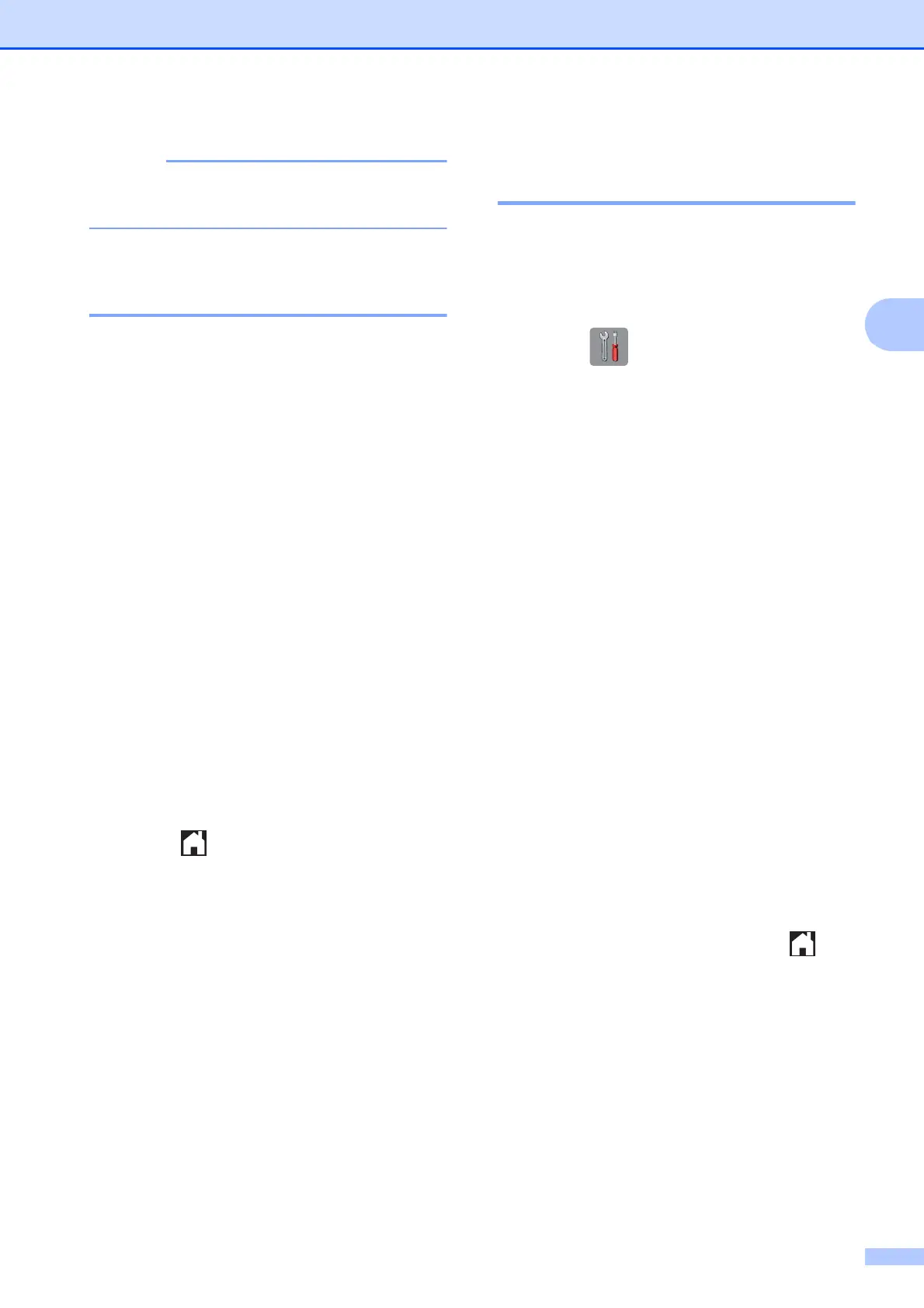Sending a fax
17
3
Delayed Fax is not available when you
select Colour in Colour Setting.
Delayed Batch Transmission
(Monochrome only) 3
Before sending the delayed faxes, your
machine will help you economize by sorting
all the faxes in the memory by destination and
scheduled time. All delayed faxes that are
scheduled to be sent at the same time to the
same fax number will be sent as one fax to
save transmission time.
a Do one of the following:
When Fax Preview is set to off, press
Fax.
When Fax Preview is set to on, press
Fax and then Sending Faxes.
b Press Options.
c Swipe up or down, or press a or b to
display Batch TX.
d Press Batch TX.
e Press On (or Off).
f Press .
Checking and cancelling
waiting jobs 3
You can check which jobs are still waiting in
the memory to be sent, or cancel a job.
(If there are no jobs, the Touchscreen shows
No Jobs Waiting.)
a Press .
b Press All Settings.
c Swipe up or down, or press a or b to
display Fax.
d Press Fax.
e Swipe up or down, or press a or b to
display Remaining Jobs.
f Press Remaining Jobs.
Any waiting jobs appear on the
Touchscreen.
g Swipe up or down, or press a or b to
scroll through the jobs and press the job
you want to cancel.
Press Cancel.
h Do one of the following:
To cancel, press Yes.
If you want to cancel another job, go
to step g.
To exit without cancelling, press No.
i When you have finished, press .
