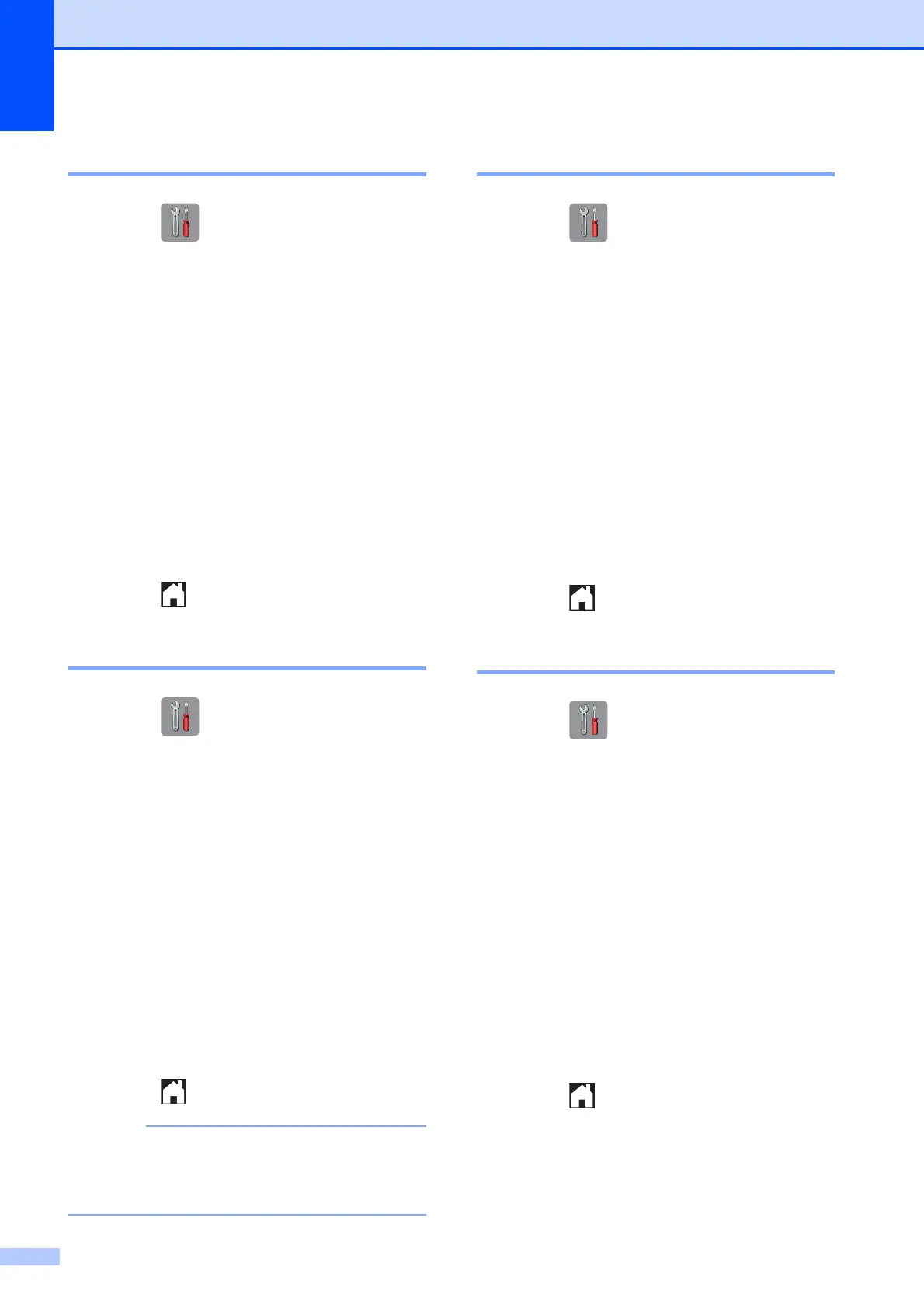Chapter 2
8
Dial pad restriction 2
a Press .
b Press All Settings.
c Swipe up or down, or press a or b to
display Fax.
d Press Fax.
e Swipe up or down, or press a or b to
display Dial Restriction.
f Press Dial Restriction.
g Press Dial Pad.
h Press Enter # Twice, On or Off.
i Press .
Address Book restriction 2
a Press .
b Press All Settings.
c Swipe up or down, or press a or b to
display Fax.
d Press Fax.
e Swipe up or down, or press a or b to
display Dial Restriction.
f Press Dial Restriction.
g Press Address Book.
h Press Enter # Twice, On or Off.
i Press .
If you combine Address Book numbers
when dialling, the address will be
recognized as Dial Pad input.
Shortcut restriction 2
a Press .
b Press All Settings.
c Swipe up or down, or press a or b to
display Fax.
d Press Fax.
e Swipe up or down, or press a or b to
display Dial Restriction.
f Press Dial Restriction.
g Press Shortcuts.
h Press Enter # Twice, On or Off.
i Press .
LDAP Server restriction 2
a Press .
b Press All Settings.
c Swipe up or down, or press a or b to
display Fax.
d Press Fax.
e Swipe up or down, or press a or b to
display Dial Restriction.
f Press Dial Restriction.
g Press LDAP Server.
h Press Enter # Twice, On or Off.
i Press .
