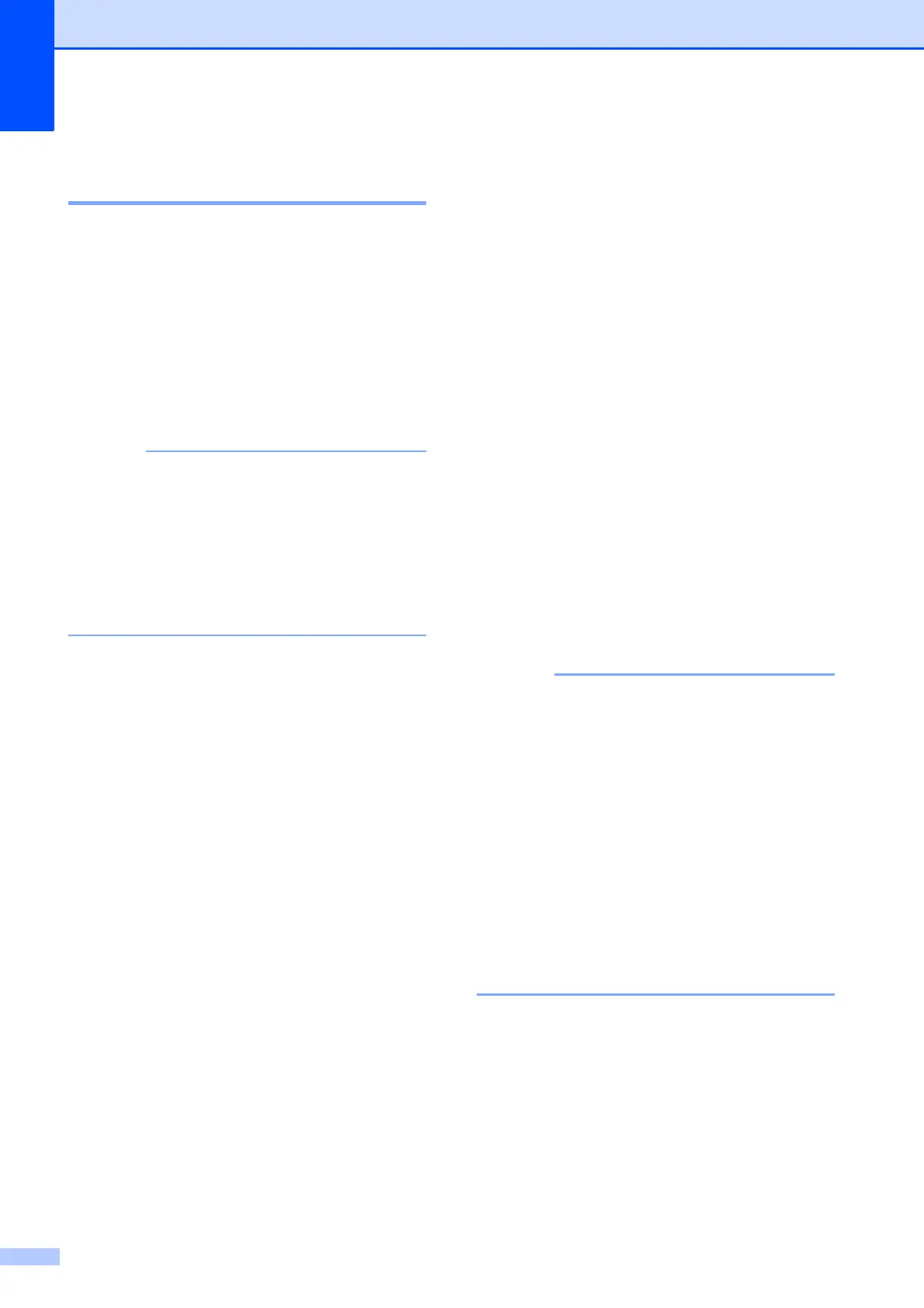Chapter 7
40
Making N in 1 copies or a
poster (Page Layout) 7
The N in 1 copy feature can help you save
paper by letting you copy two or four pages
onto one printed page.
You can also produce a poster. When you
use the poster feature, your machine divides
your document into sections, then enlarges
the sections so you can assemble them into a
poster. If you want to print a poster, use the
scanner glass.
• Book Copy, Sort, Thin Paper Copy,
Ink Save Mode, Enlarge/Reduce,
Watermark Copy and
Remove Background Colour are not
available with Page Layout.
• 2-sided Copy is not available with
Poster copy.
a Load your document.
b Press Copy.
c Enter the number of copies you want.
1
1
You can only make one copy at a time when
you are using Poster layout.
d Press Options.
e Swipe up or down, or press a or b to
display Page Layout.
f Press Page Layout.
g Swipe up or down, or press a or b to
display Off(1in1),
2in1(Portrait),
2in1(Landscape), 2in1(ID)
1
,
4in1(Portrait),
4in1(Landscape), Poster(2x1),
Poster(2x2) or Poster(3x3).
Press the option you want to set.
1
For details about 2 in 1 (ID), see 2 in 1 ID Copy
(Page Layout) on page 41.
h Read and confirm the displayed list of
settings you have chosen, and then
press OK.
i If you do not want to change additional
settings, press Mono Start or
Colour Start to scan the page.
If you placed the document in the ADF
or are making a poster, the machine
scans the document and starts printing.
If you are using the scanner glass, go
to step j.
j After the machine has scanned the
page, press Yes to scan the next page.
k Place the next page on the scanner
glass. Press OK to scan the page.
Repeat steps j and k for each page of
the layout.
l After all the pages have been scanned,
press No to finish.
• Make sure the paper size is set to A4, A3,
Letter or Ledger.
• You can only make one colour copy at a
time.
• You can only make one Poster copy at a
time.
• Poster copy is not available when using
transparencies.
• 2in1(ID), 4in1(Portrait),
4in1(Landscape), Poster(2x1) and
Poster(3x3) are not available when
using Ledger or A3 size paper.
