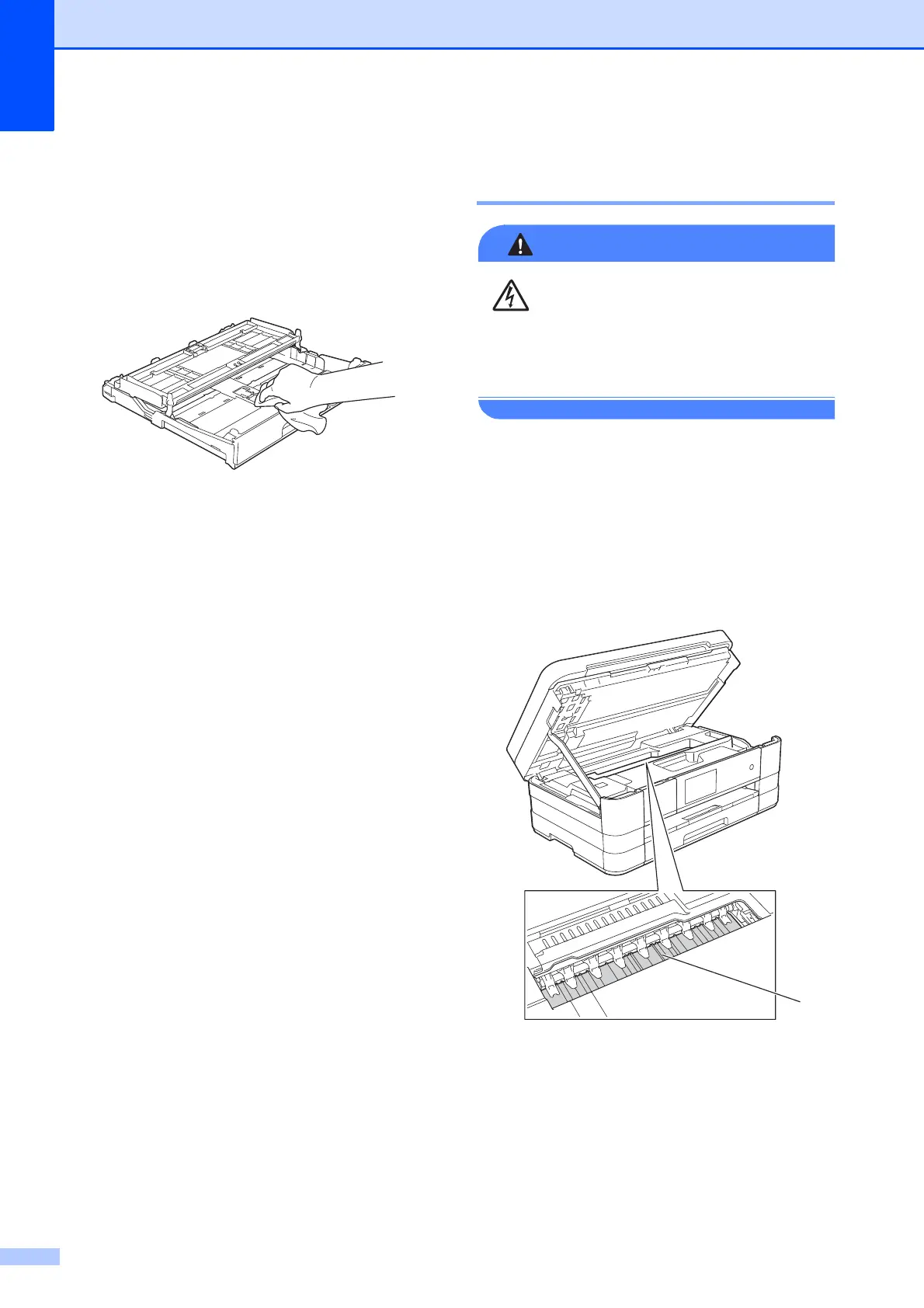70
c Lift the output paper tray cover and
remove anything that is stuck inside the
paper tray.
d Wipe the inside and outside of the paper
tray with a dry, soft lint-free cloth to
remove dust.
e Close the output paper tray cover and
put the paper tray firmly back in the
machine.
Cleaning the machine’s
printer platen A
Be sure to unplug the machine from the
electrical socket before cleaning the printer
platen to avoid an electrical shock.
a Using both hands, use the finger holds
on each side of the machine to lift the
scanner cover into the open position.
b Clean the machine’s printer platen (1)
and the area around it, wiping off any
scattered ink with a soft, dry lint-free
cloth.
c Lift the scanner cover to release the
lock. Gently push the scanner cover
support down and close the scanner
cover using both hands.
d Re-connect the power cord.
