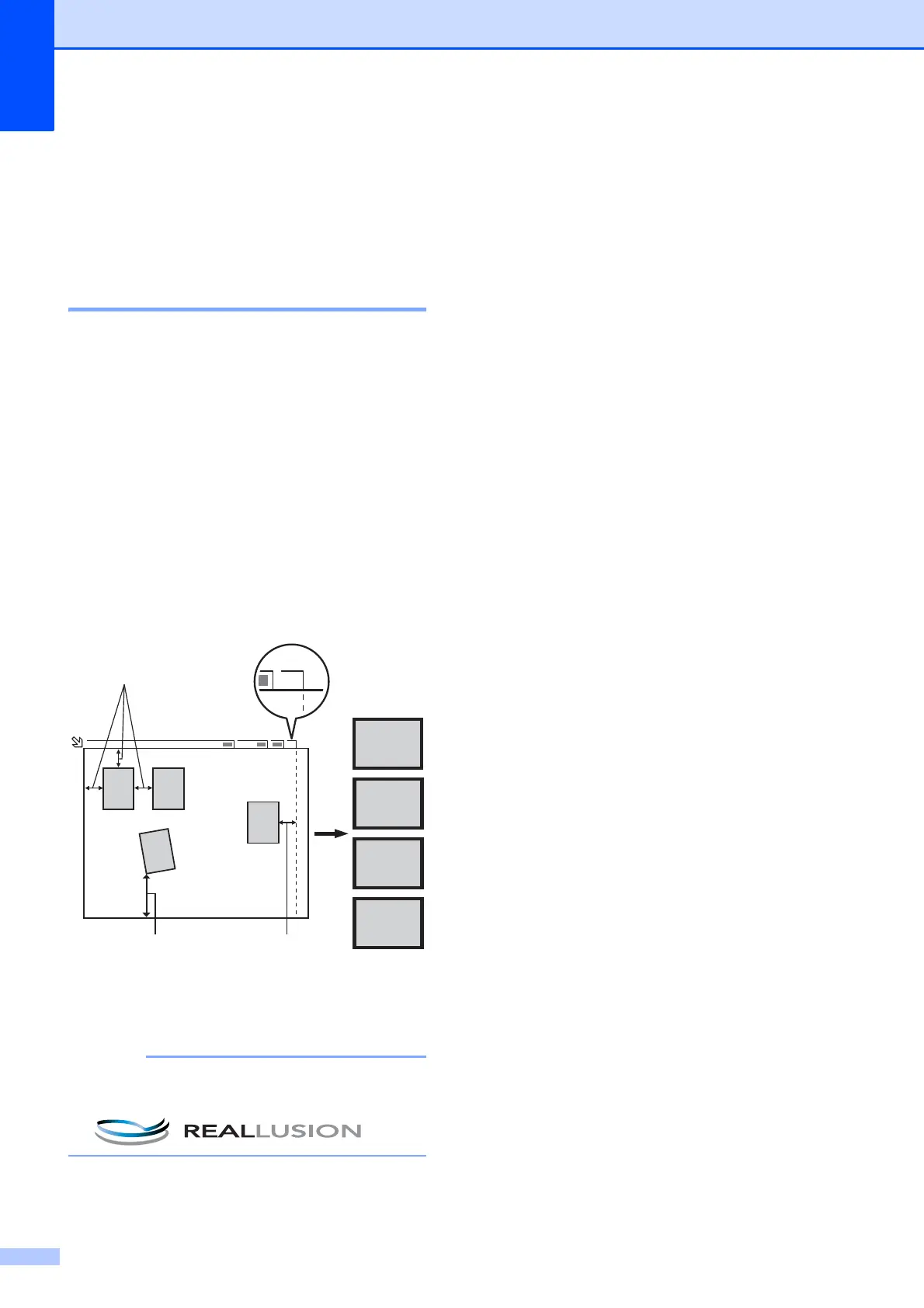Chapter 8
62
Scan to a memory card
or USB Flash memory
drive
8
Auto Crop 8
You can scan multiple documents placed on
the scanner glass. An individual document
can be previewed on the Touchscreen before
you save it. When you choose Auto Crop,
the machine will scan each document and
create separate files. For example, if you
place three documents on the scanner glass,
the machine will scan and create three
separate files. If you want to create a three-
page file, choose PDF or TIFF for
File Type.
(If you choose JPEG, the three documents
are created as three separate files.)
1 10 mm or greater (top, left, right)
2 20 mm or greater (bottom)
Auto Crop is supported by technology
from Reallusion, Inc.
a Open the media slot cover.
b Put the memory card or USB Flash
memory drive in the correct slot.
c Press Scan to Media.
d Load your document.
e Press Options.
f Swipe up or down, or press a or b to
display Auto Crop.
g Press Auto Crop.
h Press On.
i Press OK.
j If you do not want to change additional
settings, press Start to start scanning.
k The number of the scanned documents
appears on the Touchscreen.
Press OK to confirm.
l Press d or c to preview the data for each
document.
m Press Save All to save the data.
