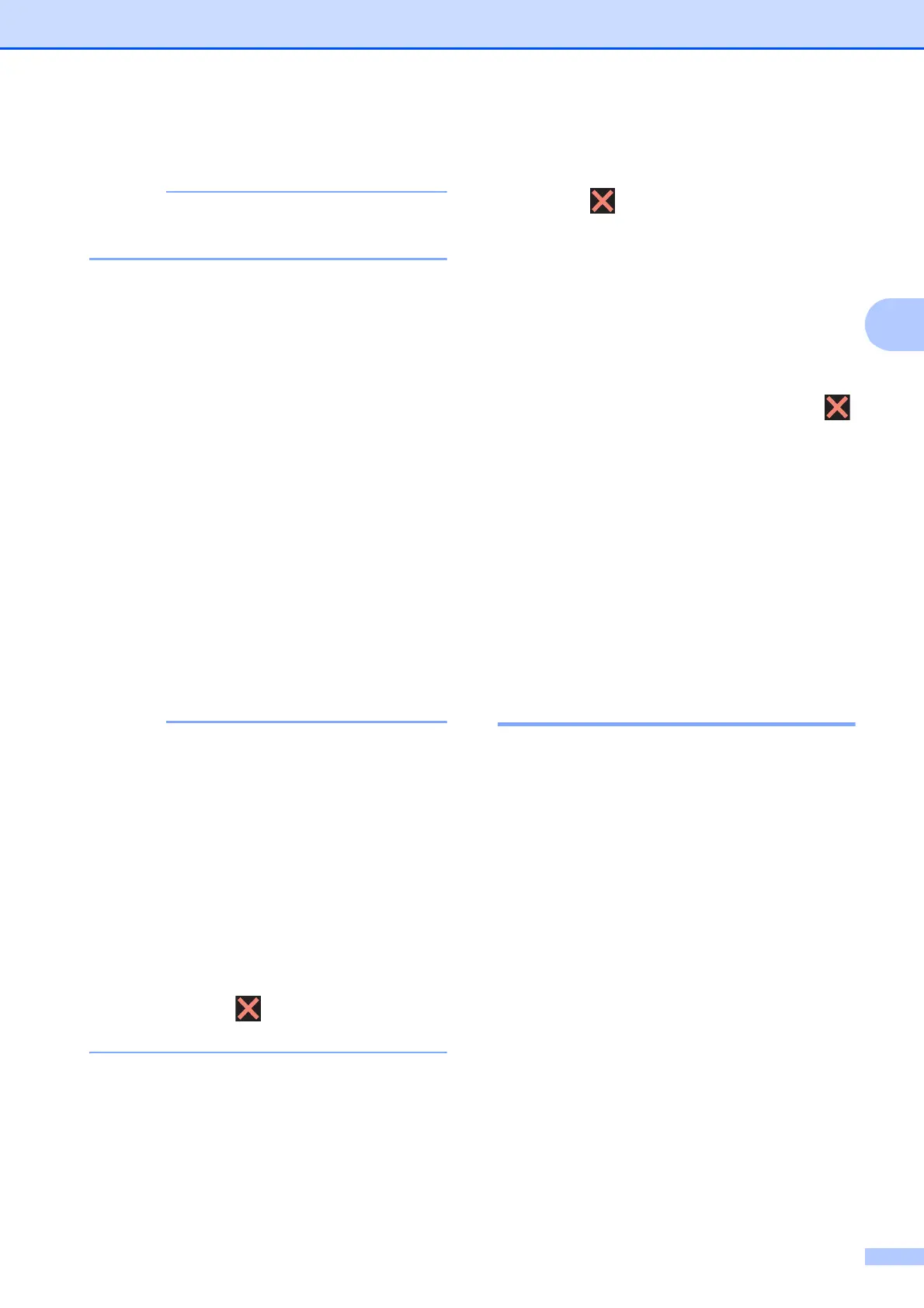Sending a fax
15
3
i Press Fax Start.
Broadcasting is not available when you
select Colour in Colour Setting.
Faxing from the ADF
The machine starts scanning the
document.
Faxing from the scanner glass
When the Touchscreen asks you
Next page?, do one of the following:
To send a single page, press No.
The machine starts sending the
document.
To send more than one page, press
Yes and place the next page on the
scanner glass.
Press OK.
The machine starts scanning the
page. (Repeat this step for each
additional page.)
• If you did not use up any of the numbers
for Groups, you can “broadcast” faxes to
as many as 250 different numbers.
• The machine’s available memory will vary
depending on the types of jobs in the
memory and the numbers used for
broadcasting. If you broadcast to the
maximum numbers available, you will not
be able to use dual access and delayed
fax.
• If the Out of Memory message
appears, press to cancel or Send Now
to send the pages scanned so far.
Cancelling a Broadcast in progress 3
a Press .
b Do one of the following:
To cancel the entire broadcast, press
Entire Broadcast. Go to step c.
To cancel the current job, press the
number being dialled on the
Touchscreen. Go to step d.
To exit without cancelling, press .
c When the Touchscreen asks if you want
to cancel the entire broadcast, do one of
the following:
Press Yes to confirm.
To exit without cancelling, press No.
d Do one of the following:
To cancel the current job, press Yes.
To exit without cancelling, press No.
Real Time Transmission 3
When you are sending a fax, the machine will
scan the documents into the memory before
sending. Then, as soon as the telephone line
is free, the machine will start dialling and
sending.
Sometimes, you may want to send an
important document immediately, without
waiting for memory transmission. You can do
this by turning on Real Time TX.
a Load your document.
b Do one of the following:
When Fax Preview is set to off, press
Fax.
When Fax Preview is set to on, press
Fax and then Sending Faxes.
c Press Options.
