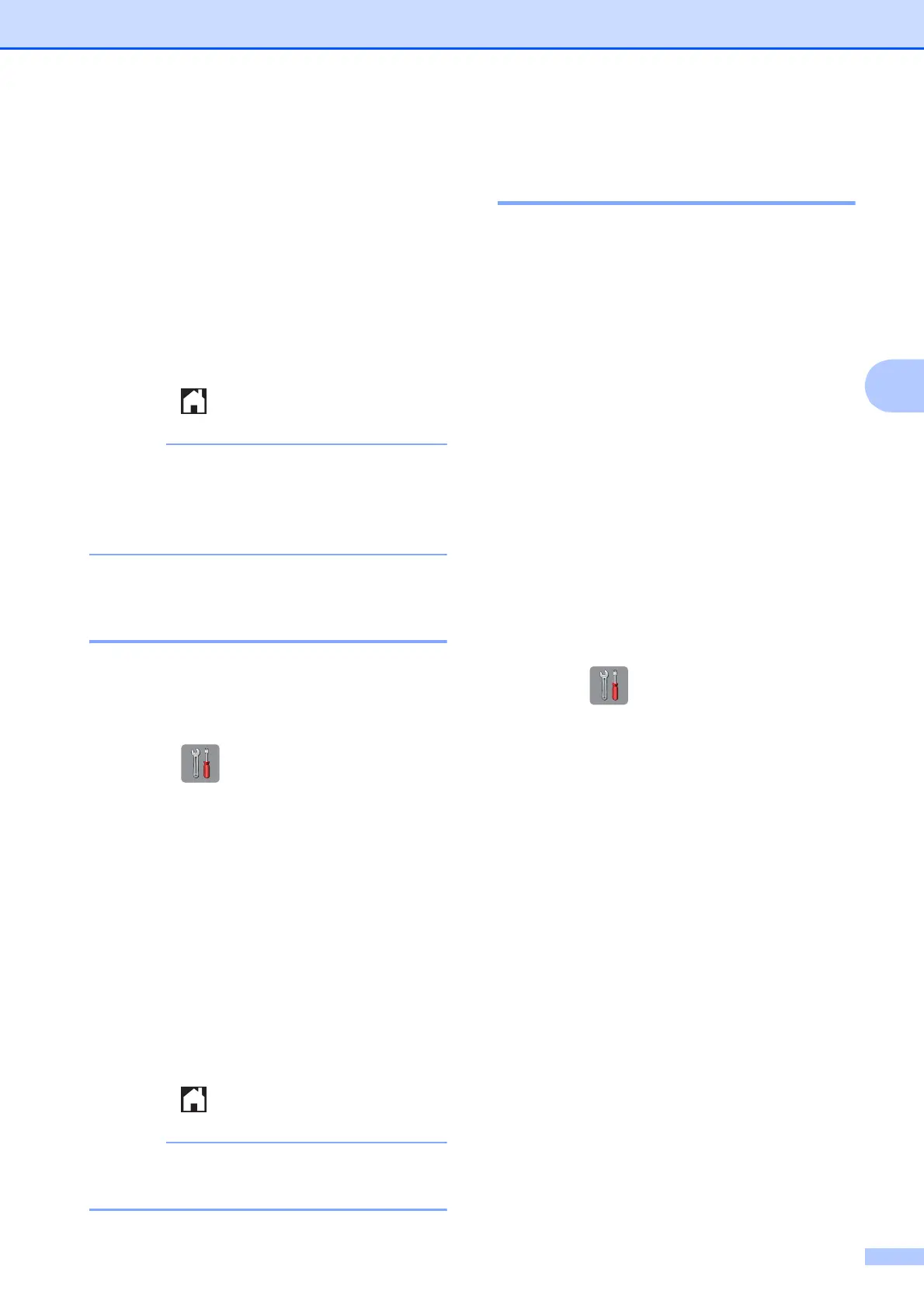Receiving a fax
21
4
e Swipe up or down, or press a or b to
display Setup Receive.
f Press Setup Receive.
g Swipe up or down, or press a or b to
display Memory Receive.
h Press Memory Receive.
i Press Fax Storage.
j Press .
Colour faxes cannot be stored in the
memory. When you receive a colour fax,
your machine prints the colour fax at your
machine.
Printing a fax from the
memory 4
If you have chosen Fax Storage, you can still
print a fax from the memory when you are at
your machine.
a Press .
b Press All Settings.
c Swipe up or down, or press a or b to
display Fax.
d Press Fax.
e Swipe up or down, or press a or b to
display Print Document.
f Press Print Document.
g Press OK.
h Press .
When you print a fax from the memory, the
fax data will be erased from your machine.
PC-Fax Receive
(Windows
®
only) 4
If you turn on the PC-Fax Receive feature,
your machine will store received faxes in the
memory and send them to your PC
automatically. You can then use your PC to
view and store these faxes.
Even if you have turned off your PC (at night
or on the weekend, for example), your
machine will receive and store your faxes in
its memory.
When you start your PC and the PC-FAX
Receiving software runs, your machine
transfers your faxes to your PC automatically.
To transfer the received faxes to your PC you
must have the PC-FAX Receiving software
running on your PC. (See Software User’s
Guide: PC-FAX receiving.)
If you choose Backup Print: On, the
machine will also print the fax.
a Press .
b Press All Settings.
c Swipe up or down, or press a or b to
display Fax.
d Press Fax.
e Swipe up or down, or press a or b to
display Setup Receive.
f Press Setup Receive.
g Swipe up or down, or press a or b to
display Memory Receive.
h Press Memory Receive.
i Press PC Fax Receive.
j The Touchscreen shows the message
Run PC-Fax on your computer.
Press OK.
