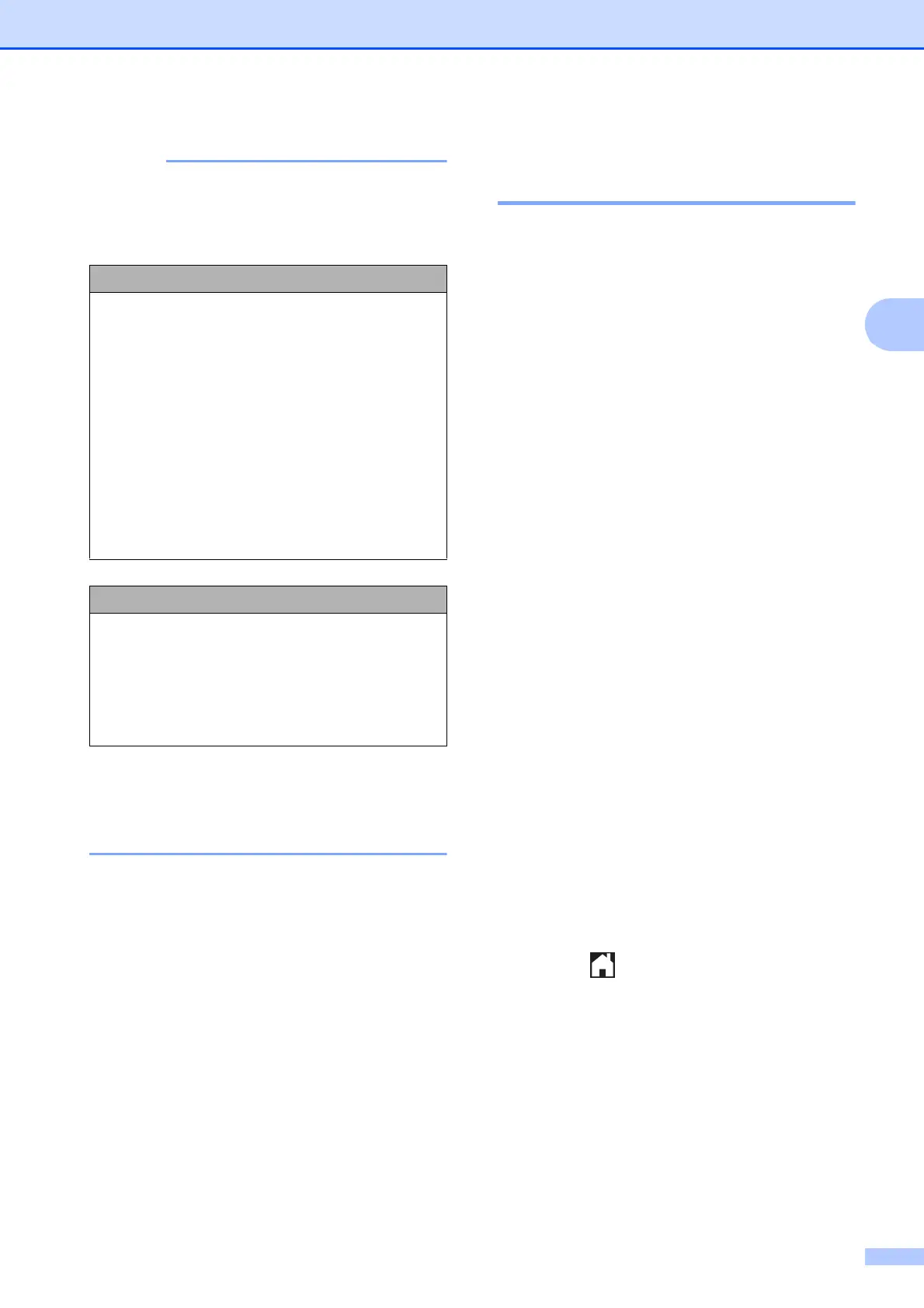Sending a fax
11
3
You can choose four different resolution
settings for monochrome faxes and two
for colour.
If you choose S.Fine or Photo and then
send a colour fax (choosing Colour in
Colour Setting), the machine will
send the fax using the Fine setting.
Setting your changes as a
new default 3
You can save the settings for the fax options
you use most often by setting them as the
default settings, such as Fax Resolution,
Contrast, Glass Scan Size, Preview,
Real Time TX and Colour Setting.
These settings will remain until you change
them again.
a Do one of the following:
When Fax Preview is set to off, press
Fax.
When Fax Preview is set to on, press
Fax and then Sending Faxes.
b Press Options.
c Swipe up or down, or press a or b to
choose the menu option that you want to
change. Press your new option.
Repeat this step for each setting you
want to change.
d After changing the last setting to your
preferred option, swipe up or down, or
press a or b to display
Set New Default.
e Press Set New Default.
f The Touchscreen asks you to confirm
the change to the new default settings.
Press Yes to confirm.
g Press .
Monochrome
Standard Suitable for most typed
documents.
Fine Good for small print and
transmits a little slower than
Standard resolution.
S.Fine Good for small print or artwork
and transmits slower than Fine
resolution.
Photo Use when the document has
varying shades of grey or is a
photograph. Photo has the
slowest transmission.
Colour
Standard Suitable for most typed
documents.
Fine Use when the document is a
photograph. The transmission
time is slower than Standard
resolution.
