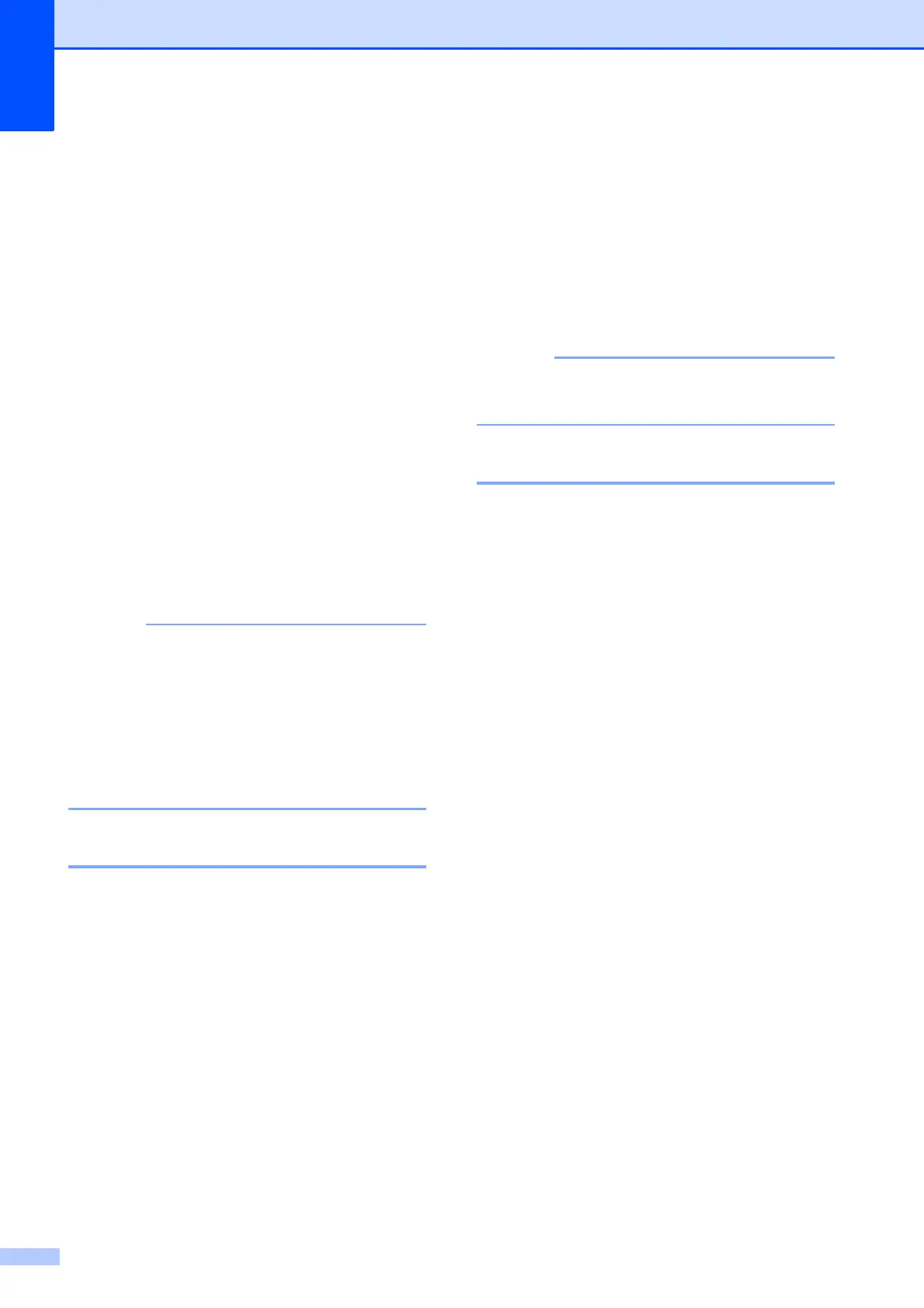Chapter 7
42
e Swipe up or down, or press a or b to
display Page Layout.
f Press Page Layout.
g Swipe up or down, or press a or b to
display 2in1(ID).
h Press 2in1(ID).
i Read and confirm the displayed list of
settings you have chosen, and then
press OK.
j Press Mono Start or Colour Start.
The machine starts scanning one side of
the identification card.
k After the machine has scanned one
side, press Yes. Turn over the
identification card and press OK to scan
the other side.
• Book Copy, Sort, 2-sided Copy,
Thin Paper Copy, Ink Save Mode,
Enlarge/Reduce, Watermark Copy
and Remove Background Colour are
not available with 2in1(ID).
• You can only make one colour copy at a
time.
Sorting copies using the ADF 7
You can sort multiple copies. Pages will be
sorted in the order 123, 123, 123, and so on.
a Load your document.
b Press Copy.
c Enter the number of copies you want.
d Press Options.
e Swipe up or down, or press a or b to
display Stack/Sort.
f Press Stack/Sort.
g Press Sort.
h Read and confirm the displayed list of
settings you have chosen, and then
press OK.
i If you do not want to change additional
settings, press Mono Start or
Colour Start.
Fit to Page, Page Layout and
Book Copy are not available with Sort.
Adjusting Density 7
You can adjust the copy density to make
copies darker or lighter.
a Load your document.
b Press Copy.
c Enter the number of copies you want.
d Press Options.
e Swipe up or down, or press a or b to
display Density.
f Press Density.
g Press the level of density you want, from
Light to Dark.
h Read and confirm the displayed list of
settings you have chosen, and then
press OK.
i If you do not want to change additional
settings, press Mono Start or
Colour Start.
