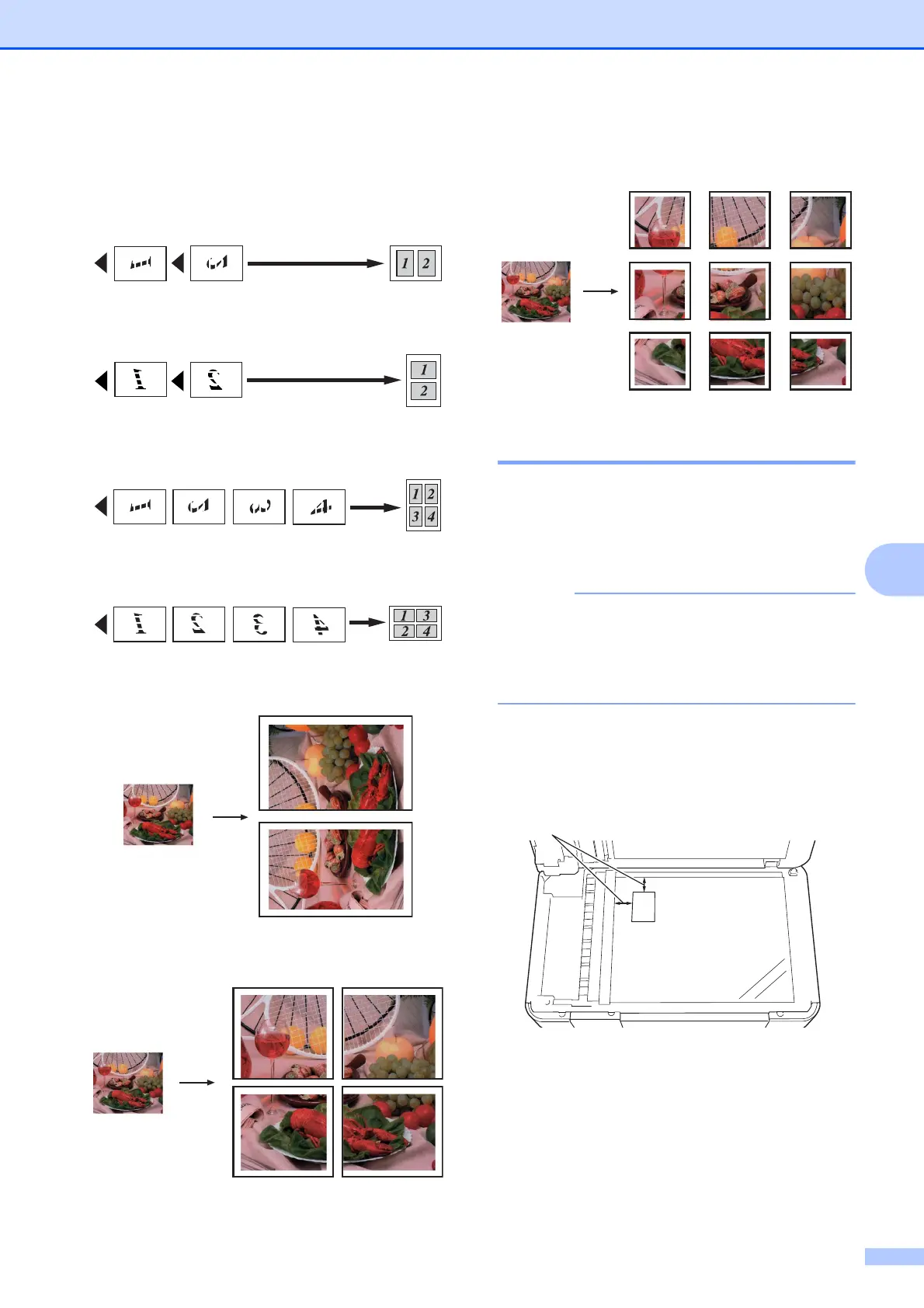Making copies
41
7
Place the document face down in the
direction shown below:
2in1(Portrait)
2in1(Landscape)
4in1(Portrait)
4in1(Landscape)
Poster(2x1)
Poster(2x2)
Poster(3x3)
2 in 1 ID Copy (Page Layout) 7
You can copy both sides of your identification
card onto one page, keeping the original card
size. Make sure the paper size is set to A4 or
Letter.
You can copy an identification card to the
extent permitted under applicable laws.
(See Product Safety Guide: Unlawful use
of copying equipment.)
a Place your identification card face down
near the left corner of the scanner glass
as shown below.
1 3 mm or greater (top, left)
b Press Copy.
c Enter the number of copies you want.
d Press Options.
1
