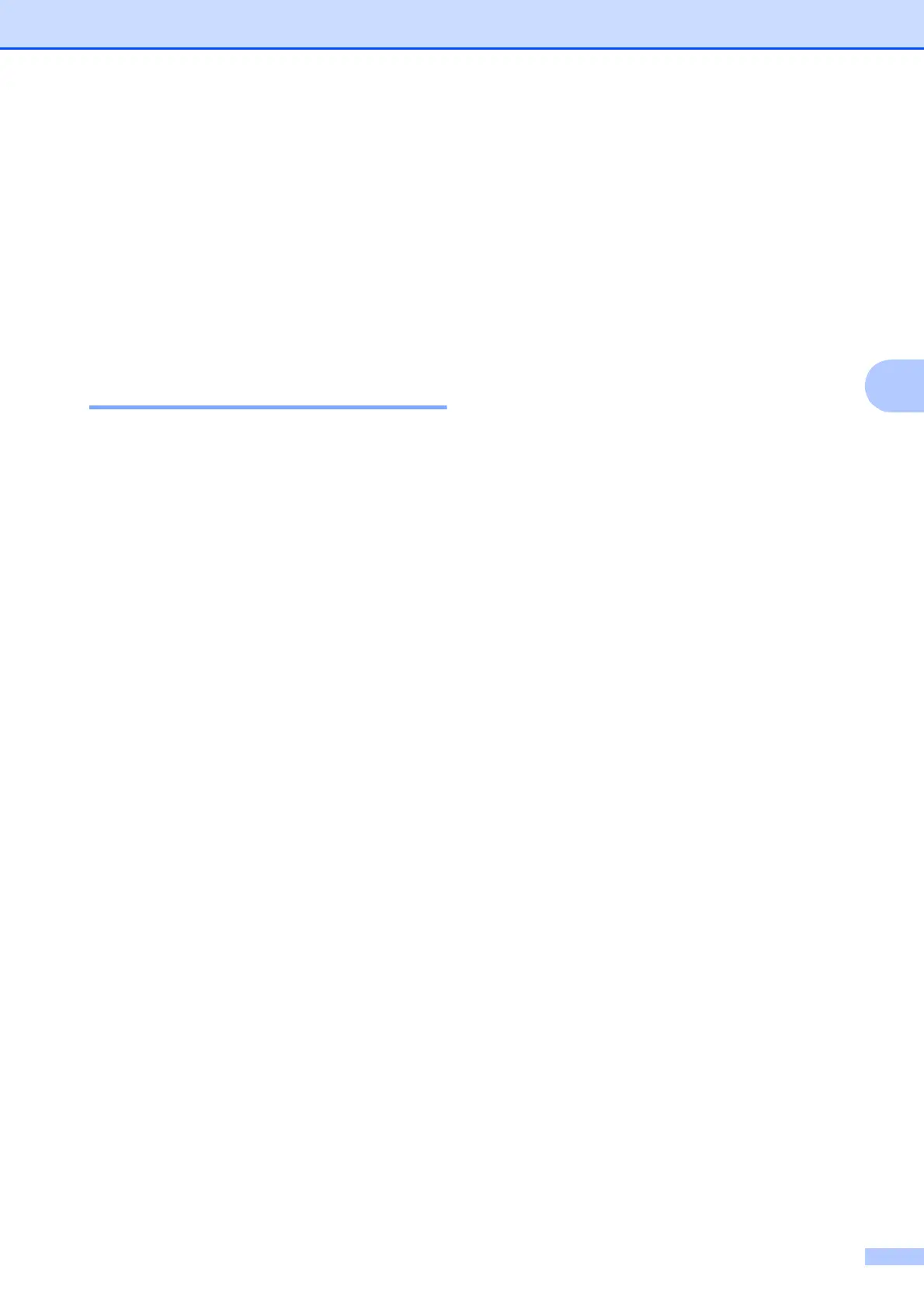Receiving a fax
29
4
Polling overview 4
Polling lets you set up your machine so other
people can receive faxes from you, but they
pay for the call. It also lets you call somebody
else’s fax machine and receive a fax from it,
so you pay for the call. The polling feature
needs to be set up on both machines for this
to work. Not all fax machines support polling.
Polling receive 4
Polling receive lets you call another fax
machine to receive a fax.
Setup to receive polling 4
a Do one of the following:
When Fax Preview is set to off, press
Fax.
When Fax Preview is set to on, press
Fax and then Sending Faxes.
b Press Options.
c Swipe up or down, or press a or b to
display Polling RX.
d Press Polling RX.
e Press Standard.
f Enter the fax number you are polling
using Address Book or the dial pad on
the Touchpanel.
g Press Fax Start.
Setup to receive polling with secure
code
4
Secure Polling lets you restrict who can get
the documents you set up to be polled.
Secure Polling only works with Brother fax
machines. If you want to get a fax from a
secured Brother machine you have to enter
the secure code.
a Do one of the following:
When Fax Preview is set to off, press
Fax.
When Fax Preview is set to on, press
Fax and then Sending Faxes.
b Press Options.
c Swipe up or down, or press a or b to
display Polling RX.
d Press Polling RX.
e Press Secure.
f Enter a four-digit secure code using the
keyboard on the Touchscreen.
This is the same as the security code of
the fax machine you are polling.
Press OK.
g Enter the fax number you are polling by
either using Address Book or the dial
pad on the control panel.
h Press Fax Start.
