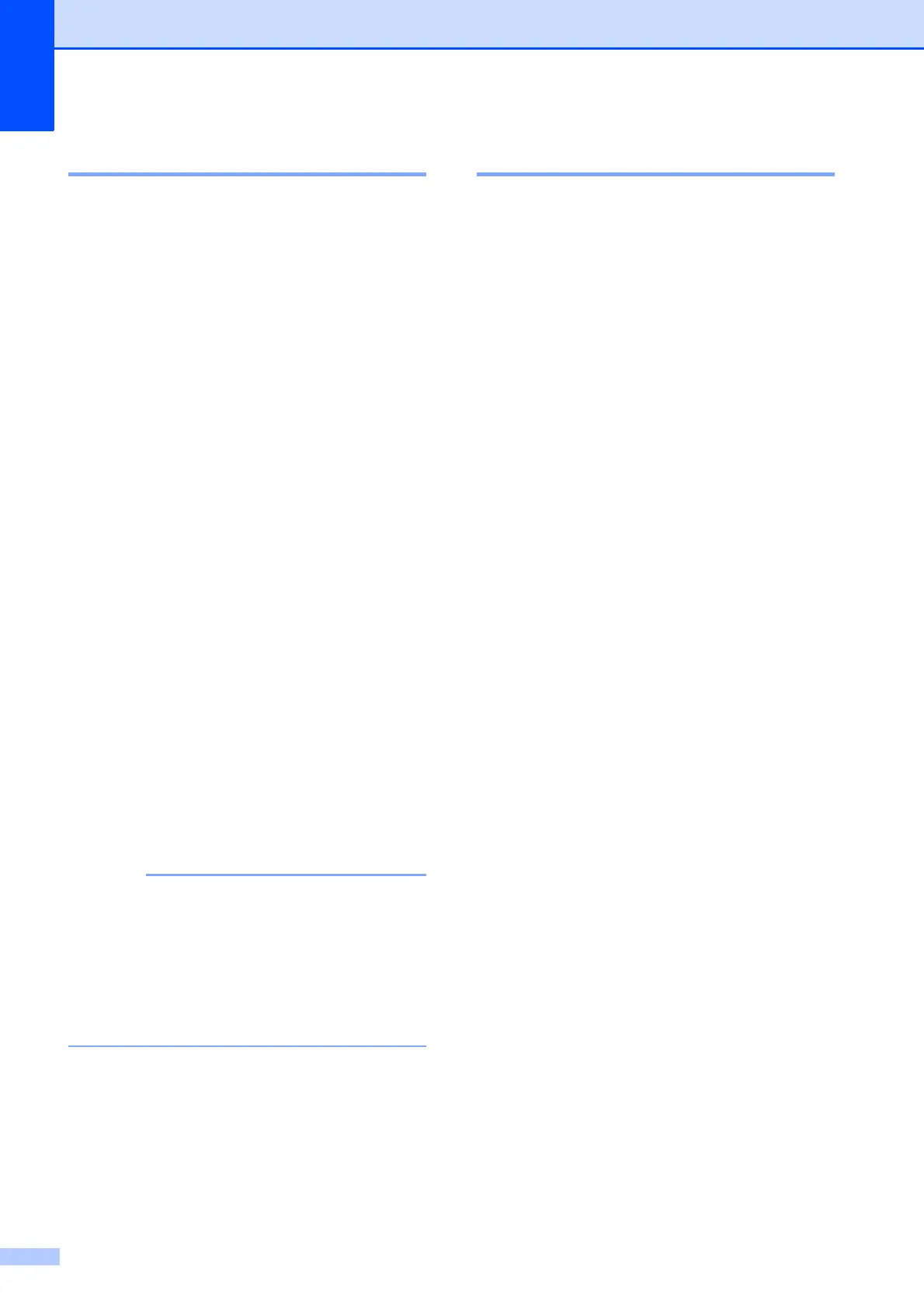Chapter 3
10
Contrast 3
If your document is very light or very dark, you
may want to change the contrast. For most
documents, the factory setting Auto can be
used. It automatically chooses the suitable
contrast for your document.
Choose Light when sending a light
document. Choose Dark when sending a
dark document.
a Load your document.
b Do one of the following:
When Fax Preview is set to off, press
Fax.
When Fax Preview is set to on, press
Fax and then Sending Faxes.
c Press Options.
d Swipe up or down, or press a or b to
display Contrast.
e Press Contrast.
f Press Auto, Light or Dark.
g Press OK.
h Enter the fax number.
i Press Fax Start.
Even if you choose Light or Dark, the
machine will send the fax using the Auto
setting in any of the following conditions:
• When you send a colour fax.
• When you choose Photo as the Fax
Resolution.
Changing fax resolution 3
The quality of a fax can be improved by
changing the fax resolution.
a Load your document.
b Do one of the following:
When Fax Preview is set to off, press
Fax.
When Fax Preview is set to on, press
Fax and then Sending Faxes.
c Press Options.
d Swipe up or down, or press a or b to
display Fax Resolution.
e Press Fax Resolution.
f Press Standard, Fine, S.Fine or
Photo.
g Press OK.
h Enter the fax number.
i Press Fax Start.
