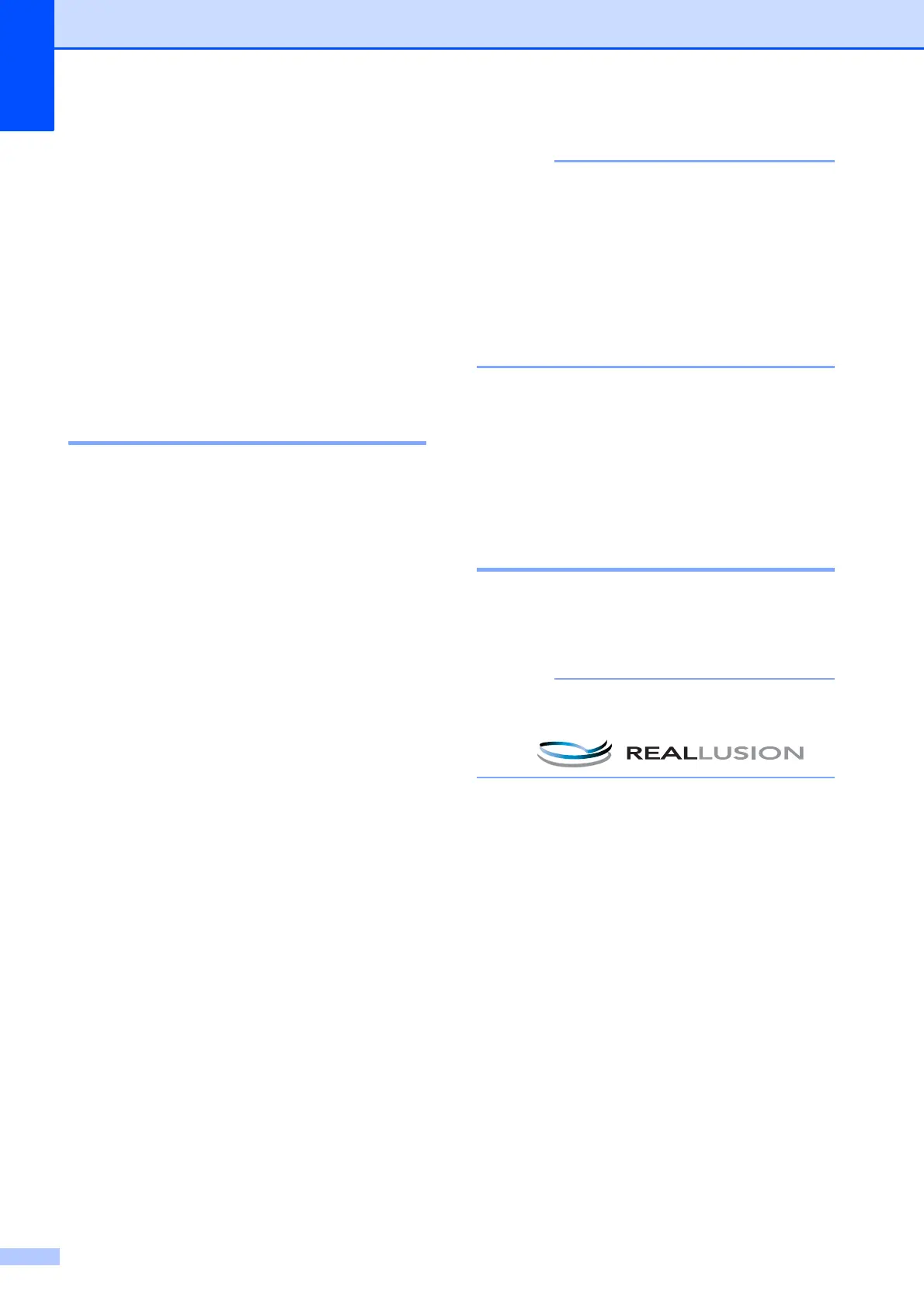Chapter 8
52
h Press Paper Type.
i Press Plain Paper, Inkjet Paper,
Brother BP71 or Other Glossy.
j Press Paper Size.
k Press A4 or Letter.
l Press OK.
m Press Start to print.
Printing Photos 8
Before you can print an individual image, you
have to know the image number.
a Open the media slot cover.
b Put the memory card or USB Flash
memory drive in the correct slot.
c Press Photo.
d Print the Index. (See Print Index
(Thumbnails) on page 51.)
e Swipe left or right to display
Index Print.
f Press Index Print.
Press OK.
g Press
Print Photos Using Index No.
h Enter the image number that you want to
print from the thumbnails printed on the
Index page.
After you have chosen the image
numbers, press OK.
• You can enter the numbers at one time by
using a comma or a hyphen. For example,
Enter 1,3,6 to print images No.1, No.3 and
No.6. Enter 1-5 to print images No.1 to
No.5.
• You can enter up to 12 characters
(including commas and hyphens) for the
image numbers you want to print.
i Do one of the following:
Press Print Settings to change
the print settings. (See page 55.)
If you do not want to change any
settings, press Start to print.
Enhance Photos 8
You can edit and add effects to your photos
and view them on the Touchscreen before
printing.
The Enhance Photos feature is
supported by technology from Reallusion,
Inc.
a Open the media slot cover.
b Put the memory card or USB Flash
memory drive in the correct slot.
c Press Photo.
d Swipe left or right to display
Enhance Photos.
e Press Enhance Photos.
Press OK.
