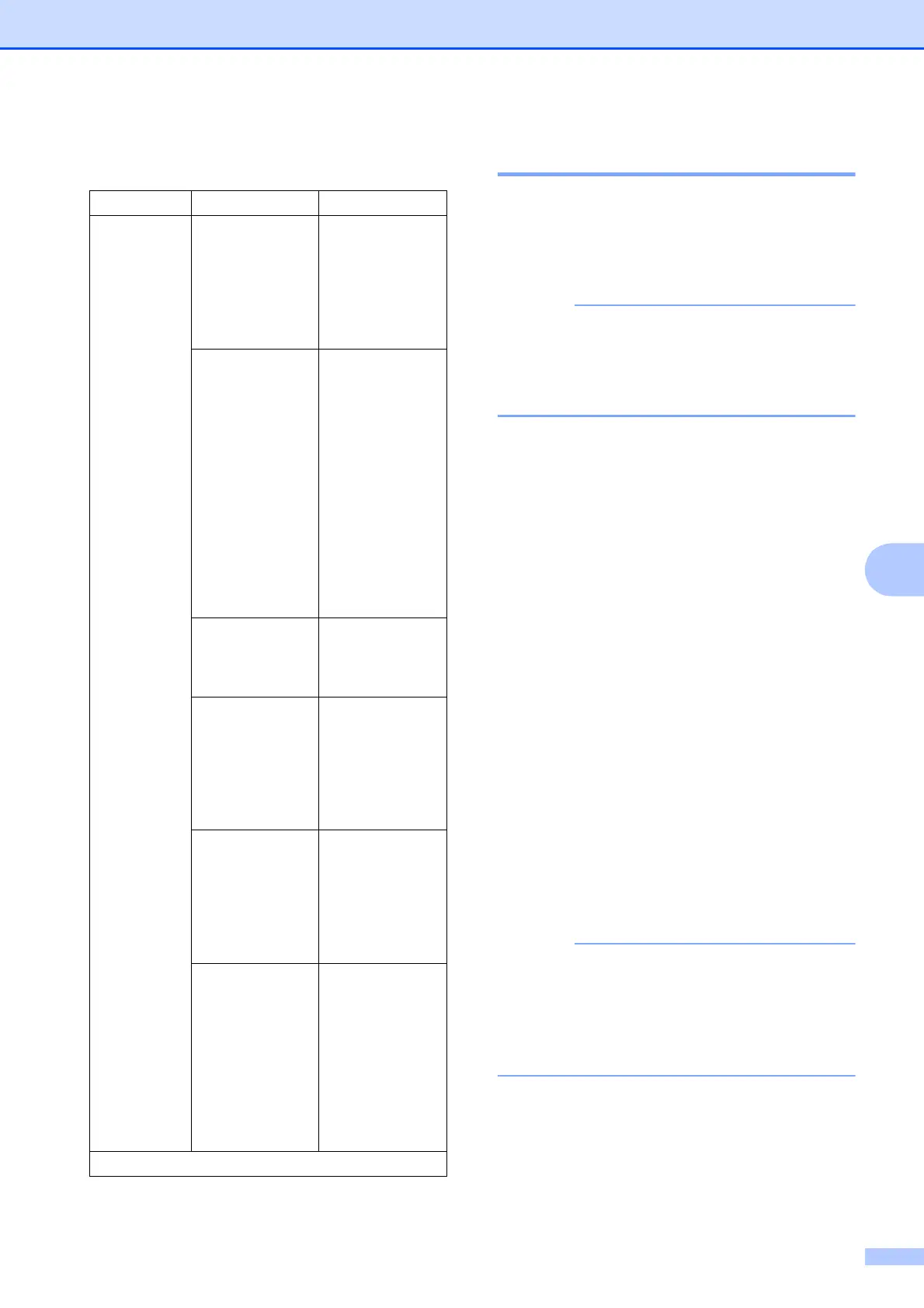Making copies
45
7
Watermark Copy Settings 7
Remove Background Colour 7
Remove Background Colour removes the
background colour of the document when
copying. This can save ink and help you read
the document clearly.
This function is for use only when making
colour copies. The background colour is
automatically removed for all
monochrome copies.
a Load your document.
b Press Copy.
c Enter the number of copies you want.
d Press Options.
e Swipe up or down, or press a or b to
display Advanced Settings.
f Press Advanced Settings.
g Swipe up or down, or press a or b to
display
Remove Background Colour.
h Press Remove Background Colour.
i Press Low, Medium or High.
j Press OK.
k Press Colour Start.
Fit to Page, Page Layout,
Ink Save Mode, Thin Paper Copy,
Book Copy and Watermark Copy are
not available with
Remove Background Colour.
Option1 Option2 Option3
Watermark
Copy
Text CONFIDENTIAL*
DRAFT
COPY
IMPORTANT
URGENT
Position A
B
C
D
E*
F
G
H
I
Pattern
Size Small
Medium*
Large
Angle -90
-45*
0
45
90
Transparency -2
-1
0*
+1
+2
Colour Black*
Green
Blue
Purple
Red
Orange
Yellow
The default settings are shown in Bold with an asterisk.
