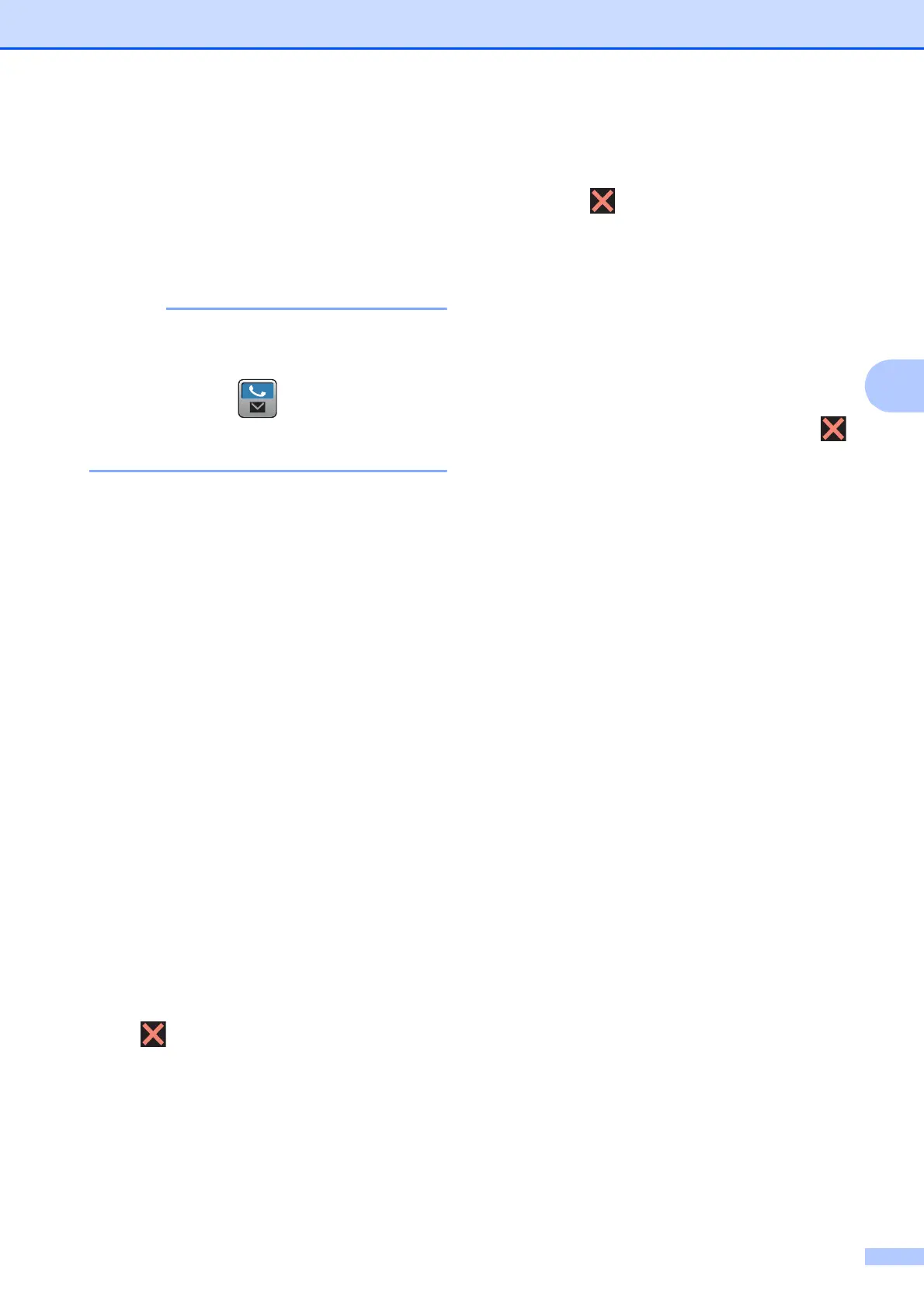Receiving a fax
31
4
j You can add numbers to the broadcast
in the following ways:
Press Add Number and enter a
number using the keyboard on the
Touchscreen.
Press OK.
If you downloaded Internet Fax:
If you want to broadcast using an E-mail
address, press , enter the E-mail
address, and press OK. (See Basic User’s
Guide: Entering Text.)
Press Add from Address book.
Swipe up or down, or press a or b to
display the number you want to add
to the broadcast.
Press the check boxes of the
numbers you want to add to the
broadcast.
After you have checked all the
numbers you want, press OK.
Press
Search in Address book.
Enter the first letter of the name and
press OK.
Press the name, and then press the
number you want to add to the
broadcast.
k After you have entered all the fax
numbers by repeating steps i and j,
press OK.
l Press Fax Start.
The machine polls each number or
group in turn for a document.
Press while the machine is dialling to
cancel the polling process.
To cancel all sequential polling receive jobs,
see Cancelling a Sequential Polling Job
on page 31.
Cancelling a Sequential Polling Job 4
a Press .
b Do one of the following:
To cancel the entire sequential
polling job, press
Entire Seq. Poll. Go to step c.
To cancel the current job, press the
number being dialled on the
Touchscreen. Go to step d.
To exit without cancelling, press .
c When the Touchscreen asks if you want
to cancel the entire sequential polling
job, do one of the following:
Press Yes to confirm.
To exit without cancelling, press No.
d Do one of the following:
To cancel the current job, press Yes.
To exit without cancelling, press No.
