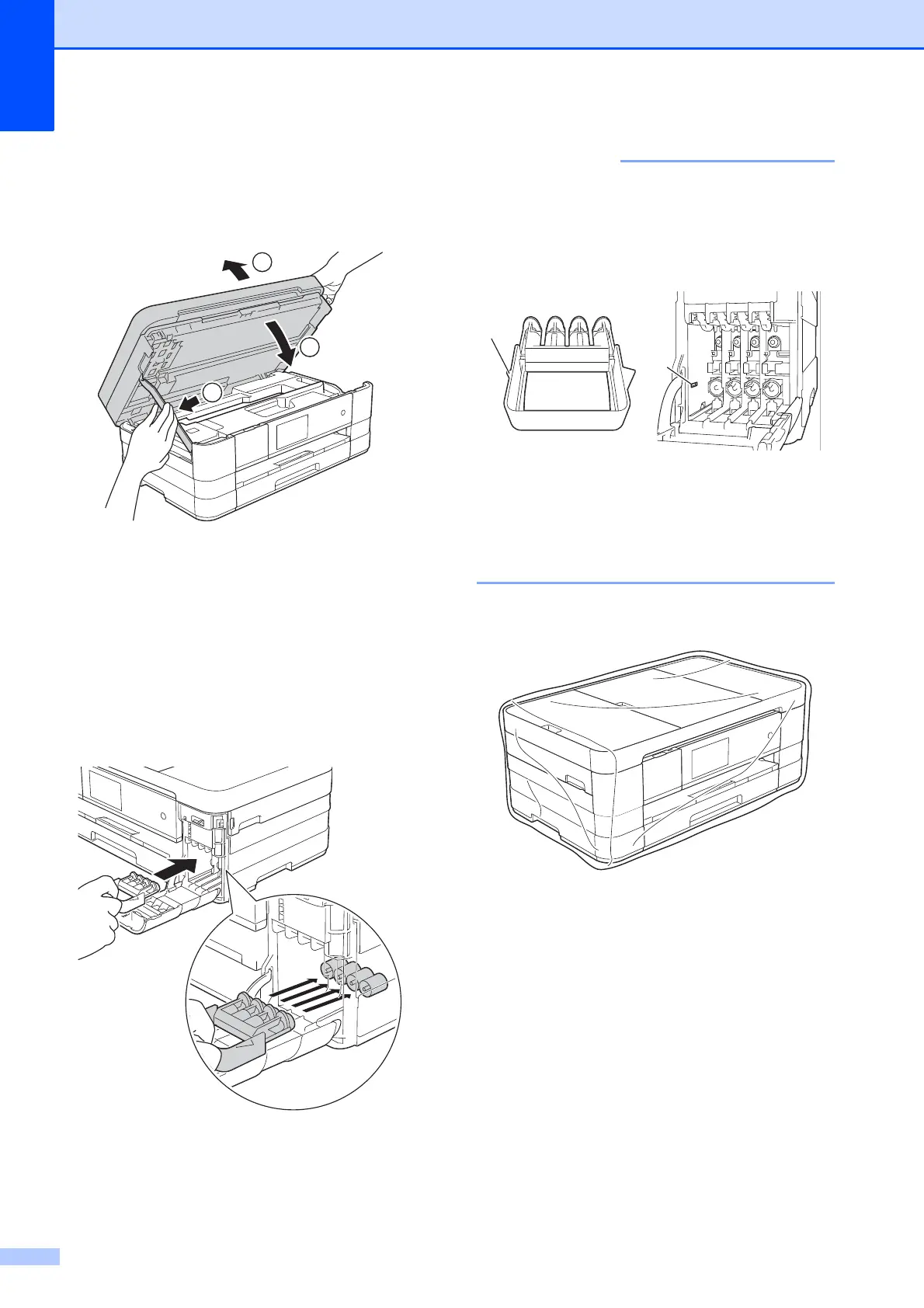74
d Lift the scanner cover (1) to release the
lock. Gently push the scanner cover
support down (2) and close the scanner
cover (3) using both hands.
e Open the ink cartridge cover.
f Remove all four ink cartridges. Press
the ink release lever above each
cartridge to release it. (See Basic User’s
Guide: Replacing the ink cartridges.)
g Install the orange protective part and
then close the ink cartridge cover.
• Make sure the plastic tab on the left side
of the orange protective part (1) clicks
securely into place (2).
• If you are not able to find the orange
protective part, ship the machine without
it. DO NOT install the ink cartridges as an
alternative before shipping.
h Wrap the machine in the bag.
