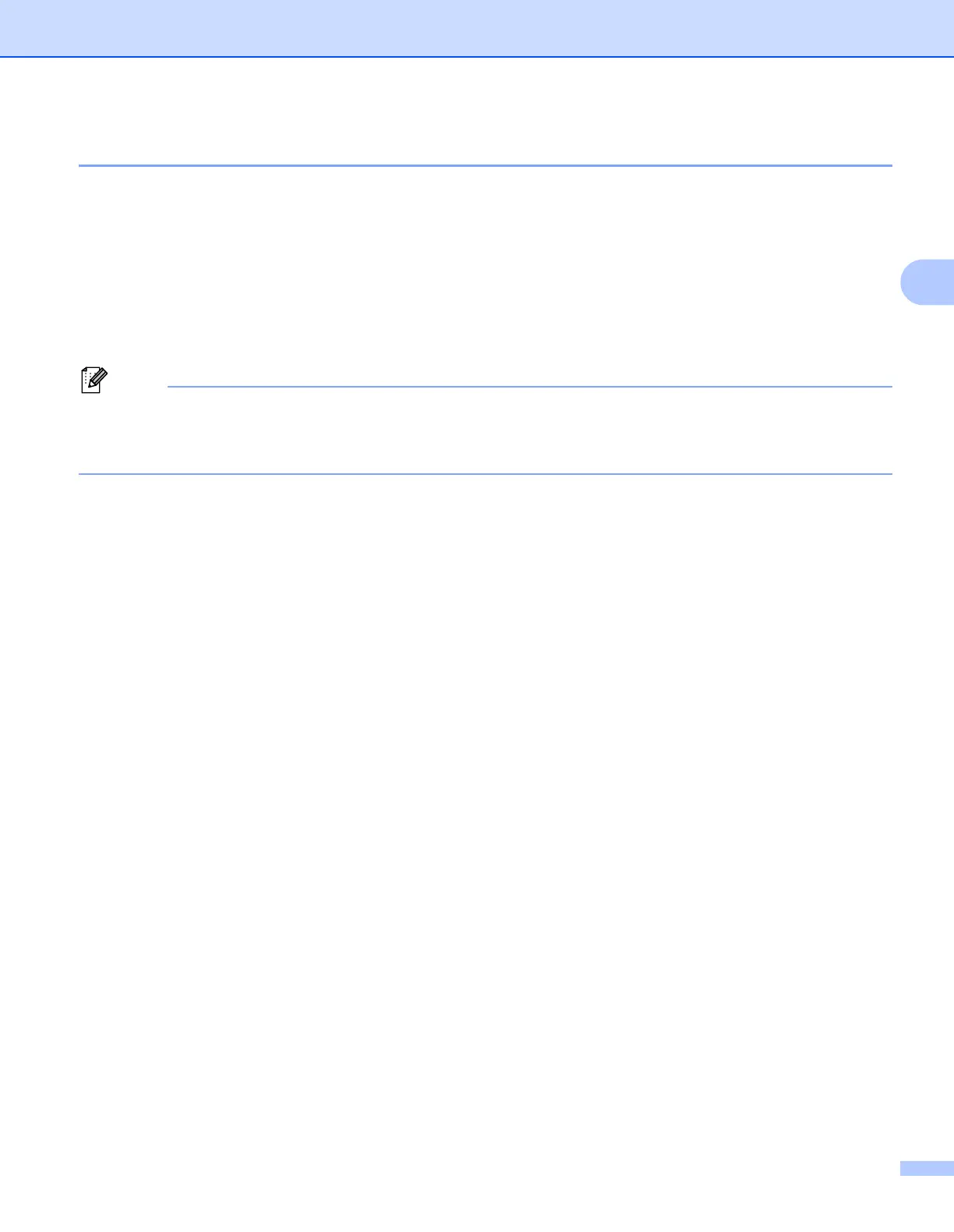Changing the P-touch Settings
27
3
Applying Setting Changes to Multiple Printers 3
a After applying settings to the first printer, disconnect the printer from the computer, and then connect the
second printer to the computer.
b Select the newly connected printer from the [Printer] drop-down list.
c Click [Apply].
The same settings that were applied to the first printer are applied to the second printer.
d Repeat steps a – c for all printers whose settings you want to change.
To save the current settings in a file, click [File] - [Export].
The same settings can be applied to another printer by clicking [File] - [Import], and then selecting the
exported settings file. (See Device Settings on page 19.)
