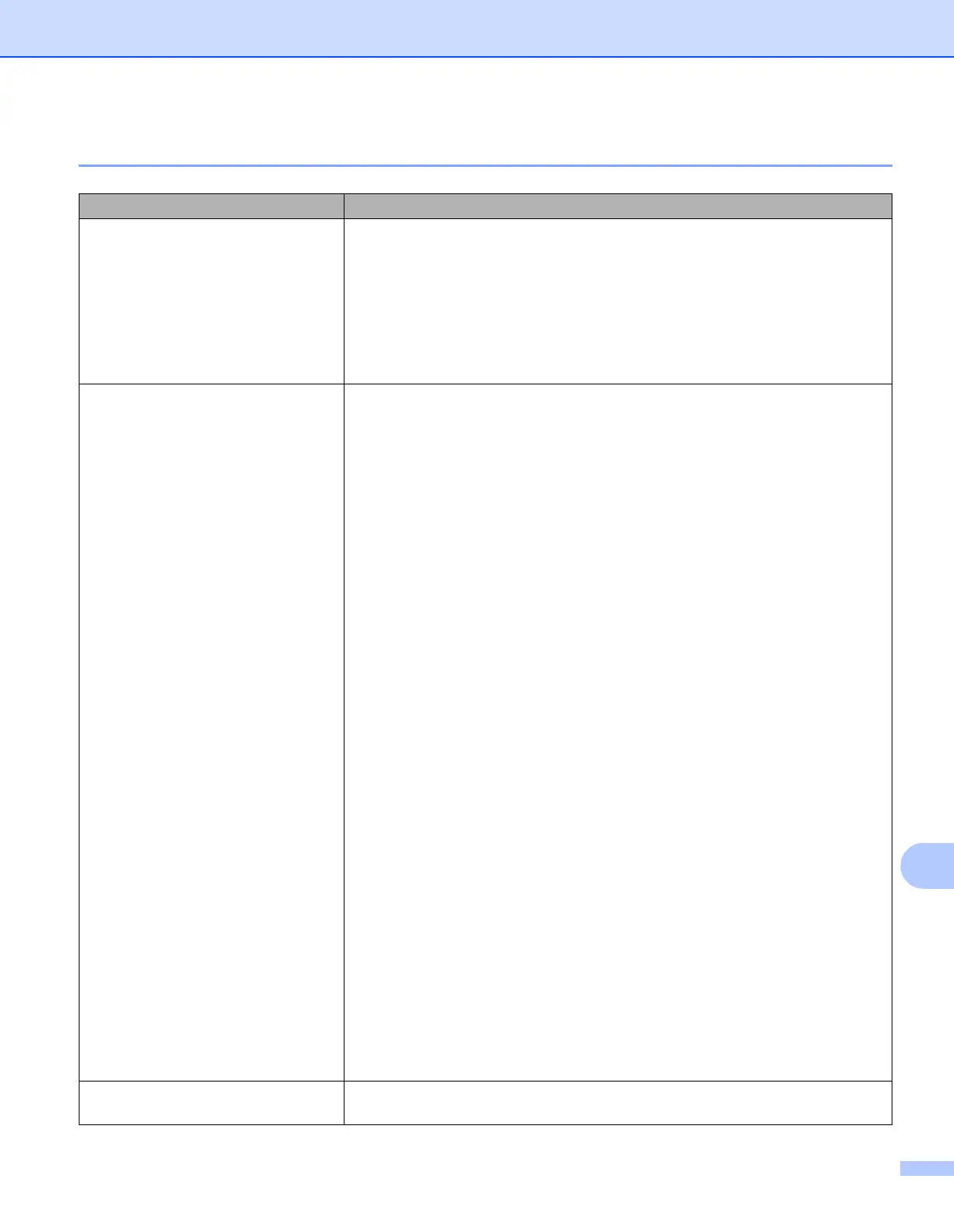Troubleshooting
74
14
Printing Problems 14
Problem Solution
The label or tube is not printed. Check that text has been entered and that the tape cassette or tube is
installed correctly with sufficient tape or tube remaining.
Do not use a tube that is dirty, bent, or flattened, has a rough surface or
uneven tube thickness, or is defective in any other way.
If the tape or tube is bent, cut off the bent section and thread the tape or tube
through the exit slot.
When printing from a computer, make sure the computer is connected
correctly to the P-touch.
The label or tube is not printed
correctly, or the print result of the
tube is not satisfactory (faint or
smudged ink).
Remove the tape cassette or ribbon cassette and reinstall it, pressing it
firmly until it locks into place.
If the label print head is dirty, clean it with a dry cotton swab (see Cleaning
the Print Head on page 63) or optional print head cleaning cassette
(TZe
-CL6 for label print head only).
If the quality of the printed characters is poor even after wiping the label print
head, wipe the label roller with a dry cotton swab. See Cleaning the Print
Head on page 63.
If the tube print head is dirty, clean it with a dry cotton swab. See Cleaning
the Print Head on page 63.
If the tube or tube cleaner is dirty, replace the tube cleaner. For more
information about replacing the tube cleaner, see Replacing the Tube
Cleaner on page 66.
If the rollers for tubes are dirty, remove the roller cover, pull out the rollers,
and clean them using a cloth. Do not use alcohol or other organic solvents.
For more information about removing the roller cover, see Replacing the
Rollers for Tubes on page 67.
The rollers may be worn and need to be replaced. For more information
about replacing the rollers, see Replacing the Rollers for Tubes on page 67.
Try changing one of the following settings using the [Tube Settings] tab in
[Device Settings] in the “Printer Setting Tool”.
• Change the printing speed.
If you use the P-touch in an environment with a temperature of 20°C or
lower, we recommend setting [Print Speed] to [Better Quality].
• Change the feeding pressure.
If the characters are faint, change [Feeding Pressure] to a stronger
setting.
• Change the printing density.
If the characters are faint, change [Print Density] to a higher setting.
For more information, see Tube Settings Tab on page 25.
Try changing one of the following settings when small characters printed on
the tube are faint.
• Change the font style to bold.
• Change the font size to a larger size.
The fed tube is dirty. Replace the tube cleaner. For more information about replacing the tube
cleaner, see Replacing the Tube Cleaner on page 66.
